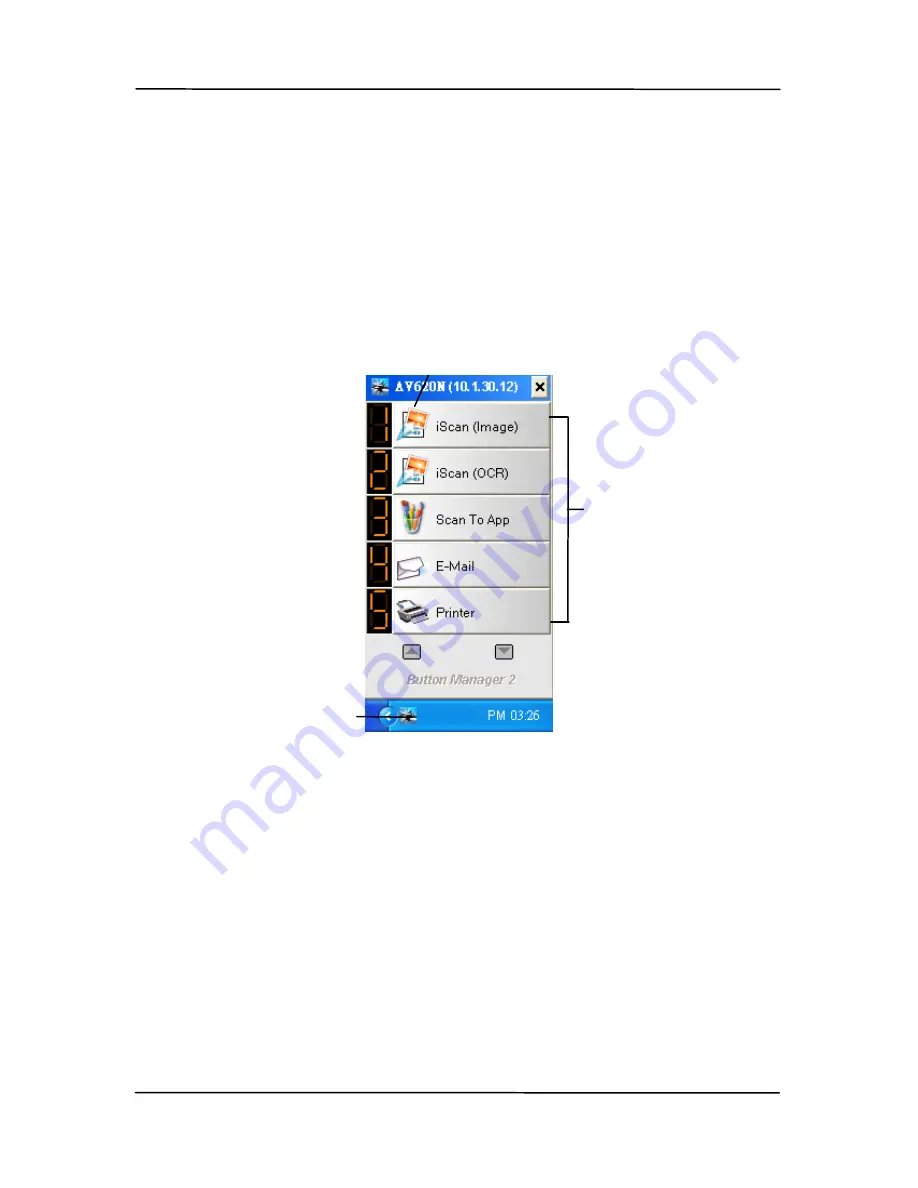
6-2
6.2
Checking the Button Configurations Before
Scanning
1.
Click the Scan button on the scanner.
2.
The Button Panel is displayed in the Windows System Tray
at the bottom right corner of your computer screen.
The Button Panel
This indicates the scanner model
The Button
Icon
The Function
Icon
(The number of
function icons
vary based on
type of
scanner.)
Содержание DL-1203S
Страница 37: ...4 10 Error Diffusion Image ...
Страница 40: ...User s Manual 4 13 Normal Photo Document Threshold 230 Normal Photo Document Threshold 230 ...
Страница 51: ...4 24 The Compression tab dialog box ...
Страница 53: ...4 26 The Color Dropout dialog box ...
Страница 55: ...4 28 Remove Blue Threshold 20 Background 255 Remove Blue Threshold 20 Background Level 210 ...
Страница 69: ...4 42 Detection Area Outside the Range Box Top 3 Bottom 7 ...
Страница 99: ...7 4 5 Press and wipe the rollers one by one Rotate the Roller until the surfaces are completely cleaned ...
Страница 105: ...7 10 3 Move the tab of the ADF roller UP as indicated ...
Страница 106: ...User s Manual 7 11 4 Detach the right end of the ADF roller from the scanner and remove the ADF roller ...
Страница 109: ...8 2 Document ...






























