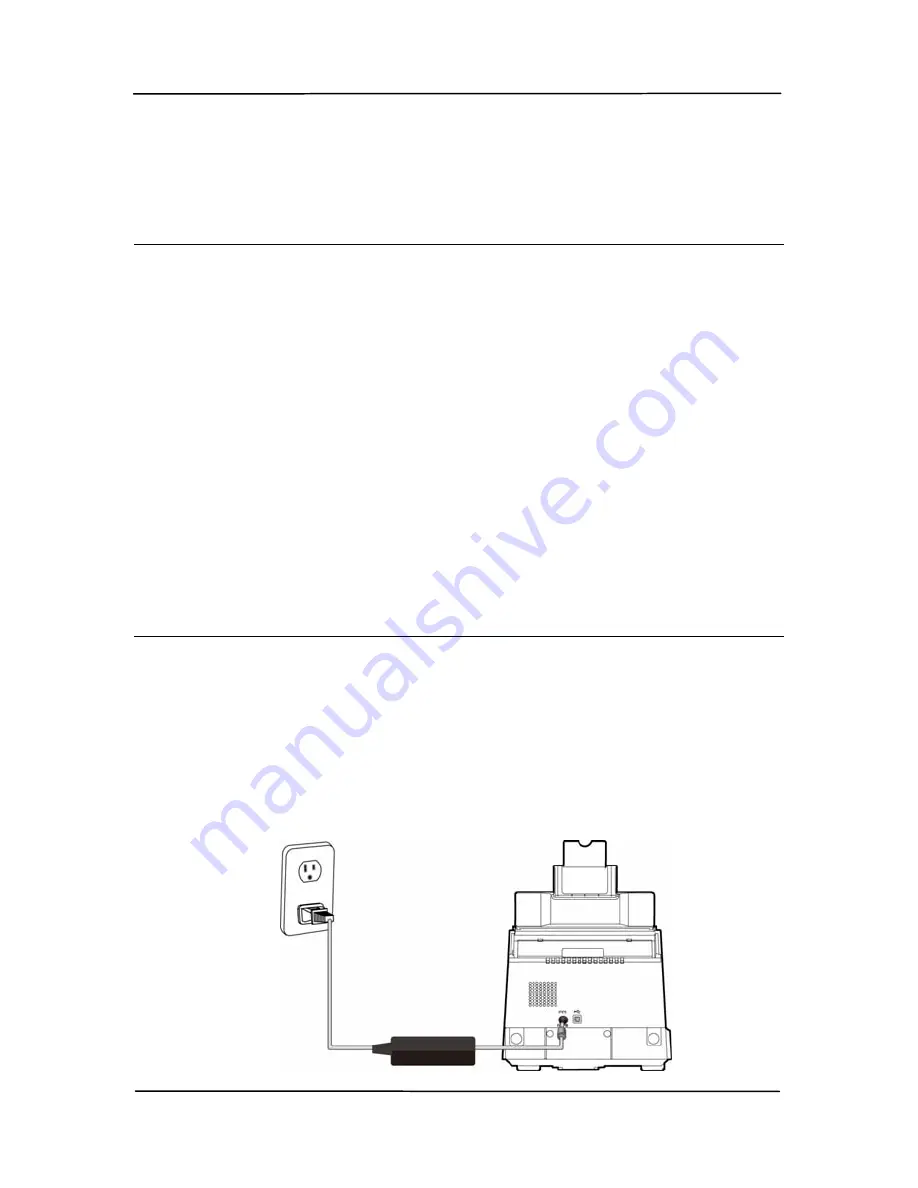
User’s Manual
2-3
2.3
Installing the Scanner Driver and Connecting the
Cables
NOTE:
1).
The Windows system CD may be required when installing
on some PC’s.
2).
To ensure your computer can identify the USB scanner,
please install scanner driver first before connecting the
scanner to your computer.
3).
The scanner driver contains TWAIN, ISIS and WIA driver.
If you are running Windows Me, Windows XP, or Windows
Vista, after the installation of scanner driver is completed,
this scanner allows you to scan via a TWAIN, ISIS, or a
WIA (Windows Image Acquisition) interface. Start your
TWAIN-compliant image editing software application to
select a TWAIN or WIA user interface or your ISIS software
to select a ISIS user interface. You may also launch
Microsoft’s Scanner and Camera Wizard to scan via a WIA
user interface.
2.3.1
Connecting to Power
Before connecting, make sure the power switch is off.
Plug the small end of the power adaptor into the power jack of
your scanner. Insert the other end to an appropriate power
outlet.
Содержание DL-1203S
Страница 37: ...4 10 Error Diffusion Image ...
Страница 40: ...User s Manual 4 13 Normal Photo Document Threshold 230 Normal Photo Document Threshold 230 ...
Страница 51: ...4 24 The Compression tab dialog box ...
Страница 53: ...4 26 The Color Dropout dialog box ...
Страница 55: ...4 28 Remove Blue Threshold 20 Background 255 Remove Blue Threshold 20 Background Level 210 ...
Страница 69: ...4 42 Detection Area Outside the Range Box Top 3 Bottom 7 ...
Страница 99: ...7 4 5 Press and wipe the rollers one by one Rotate the Roller until the surfaces are completely cleaned ...
Страница 105: ...7 10 3 Move the tab of the ADF roller UP as indicated ...
Страница 106: ...User s Manual 7 11 4 Detach the right end of the ADF roller from the scanner and remove the ADF roller ...
Страница 109: ...8 2 Document ...













































