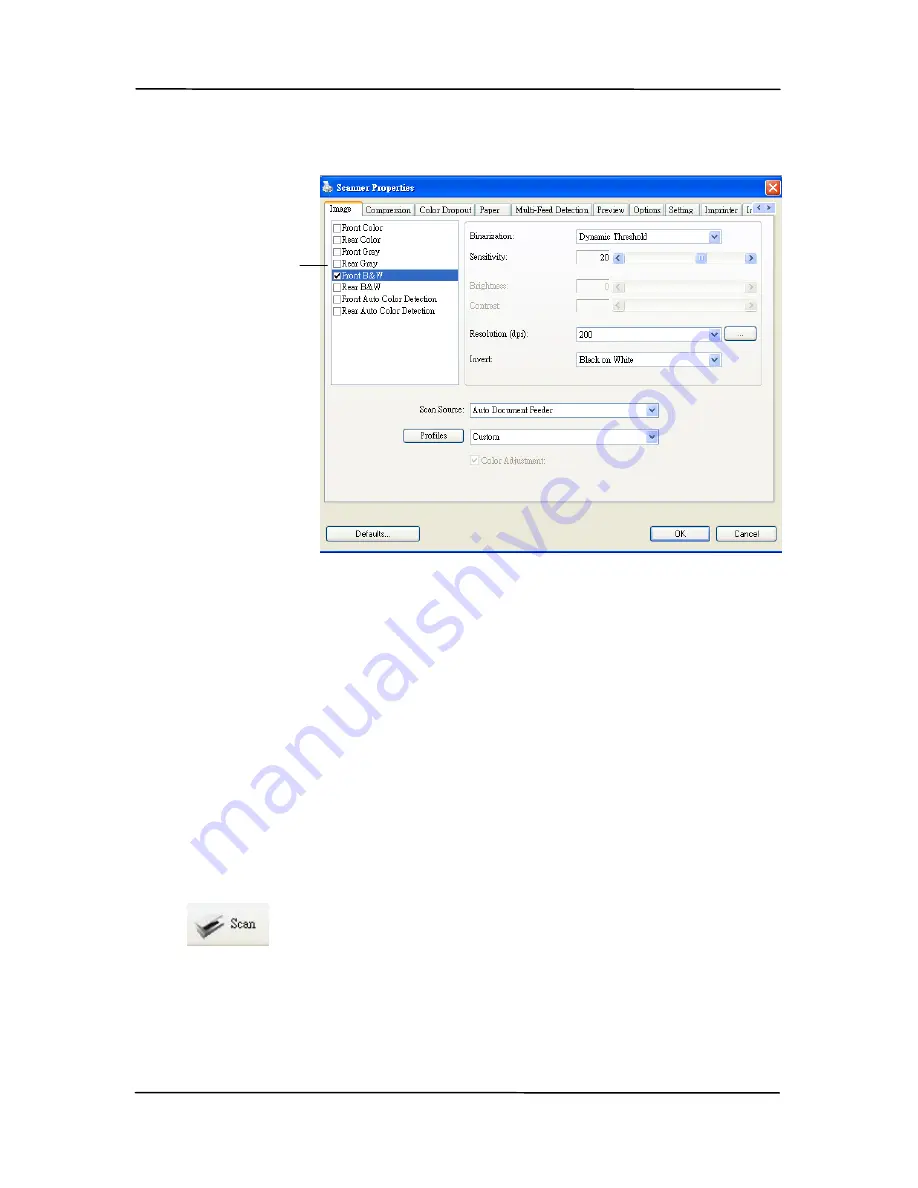
3-10
6.
From the Image Selection Box, choose your desired image
type for your scanned image. (Default is Front B&W) If
you have a duplex scanner, choose Front and Rear to scan
both sides of your document.
7.
Click OK to quit the Scanner Properties dialog box. (To
learn more details about the Scanner Properties dialog box,
please see the subsequent chapter, Using the Scanner
Properties Dialog Box.)
8.
Place your document face down on the document glass or
face up in the auto document feeder.
9.
In the Scan Validation dialog box, click the Scan button
(
) or choose Scan from the File menu.
10.
The document will be scanned and displayed in the Scan
Validation screen. After the scanned images have been
displayed, your scanner installation verification is
completed.
Image
Selection
Box
Содержание DL-1203S
Страница 37: ...4 10 Error Diffusion Image ...
Страница 40: ...User s Manual 4 13 Normal Photo Document Threshold 230 Normal Photo Document Threshold 230 ...
Страница 51: ...4 24 The Compression tab dialog box ...
Страница 53: ...4 26 The Color Dropout dialog box ...
Страница 55: ...4 28 Remove Blue Threshold 20 Background 255 Remove Blue Threshold 20 Background Level 210 ...
Страница 69: ...4 42 Detection Area Outside the Range Box Top 3 Bottom 7 ...
Страница 99: ...7 4 5 Press and wipe the rollers one by one Rotate the Roller until the surfaces are completely cleaned ...
Страница 105: ...7 10 3 Move the tab of the ADF roller UP as indicated ...
Страница 106: ...User s Manual 7 11 4 Detach the right end of the ADF roller from the scanner and remove the ADF roller ...
Страница 109: ...8 2 Document ...






























