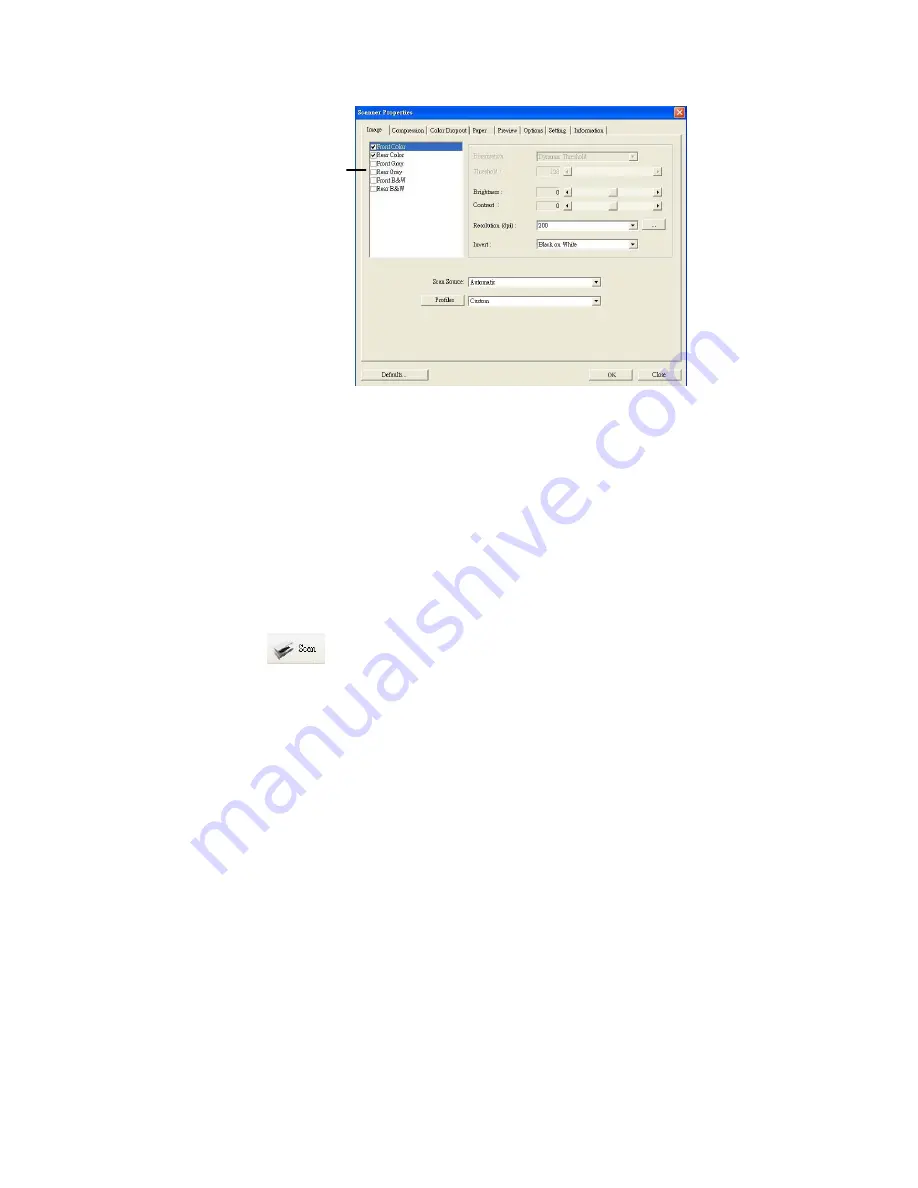
4-4
6.
From the Image Selection Box, choose your desired image
type for your scanned image. (Default is Front B&W) If
you have a duplex scanner, choose Front and Rear to scan
both sides of your document.
7.
Click OK to quit the Scanner Properties dialog box. (To
learn more details about the Scanner Properties dialog box,
please see the subsequent chapter, Using the Scanner
Properties Dialog Box.)
8.
Place your document face down on the document glass or
face up in the auto document feeder.
9.
In the Scan Validation dialog box, click the Scan button
(
) or choose Scan from the File menu.
10.
The document will be scanned and displayed in the Scan
Validation screen. After the scanned images have been
displayed, your scanner installation verification is
completed.
Image
Selection
Box
Содержание BS-0504
Страница 1: ...i Color Image Scanner User Manual Avision Inc Regulatory model BS 0504 BS 0610S ...
Страница 15: ...3 6 5 When the Finish dialog is prompted click the Finish button Windows 9X Windows ME Windows 2000 XP ...
Страница 39: ...5 18 The Compression tab dialog box ...
Страница 42: ...5 21 Remove Blue Threshold 20 Background 255 Remove Blue Threshold 20 Background Level 210 ...






























