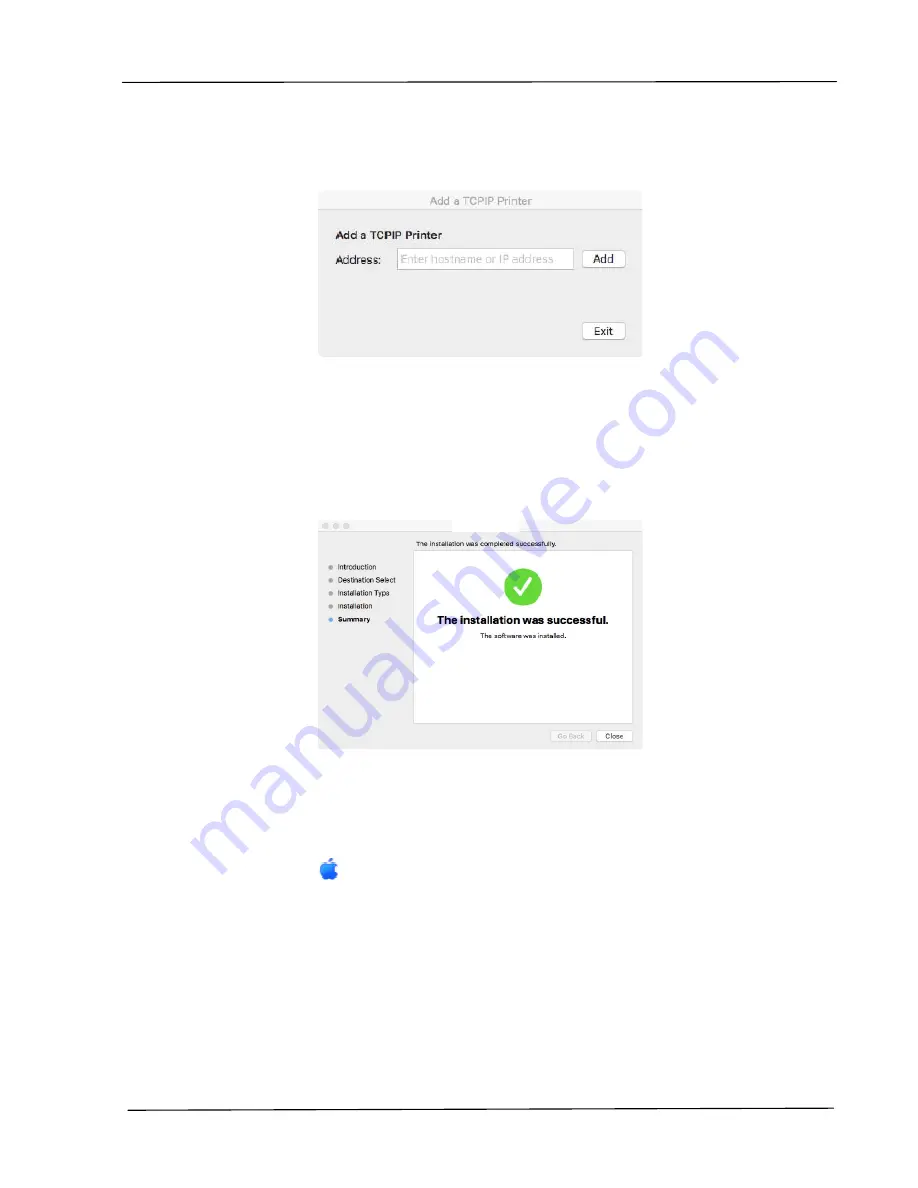
Installation
35
8.
When the following screen is prompted, enter the IP address of the printer
and click [Add].
*If you wish to connect the printer to your computer with a
USB cable, skip the IP address and click [Exit] to continue.
9.
When [Add Printer AP30_Net Successful] message is displayed, click [Exit]
to continue. (If wish to add more AP30 printer, enter the IP address again and
then click [Add] to continue.)
10.
When the [The installation was successful] screen appears, click the
[Close] button to close the installation.
11.
Remove the Setup CD-ROM from the CD-ROM drive.
*If you wish to connect
the printer to your computer with a USB cable, connect the printer with the
USB cable now. If you already did, unplug and replug the USB connector
again.
12.
Select the
Apple icon in the top-left corner, then click [System
Preferences] and then [Print & Scan].






























