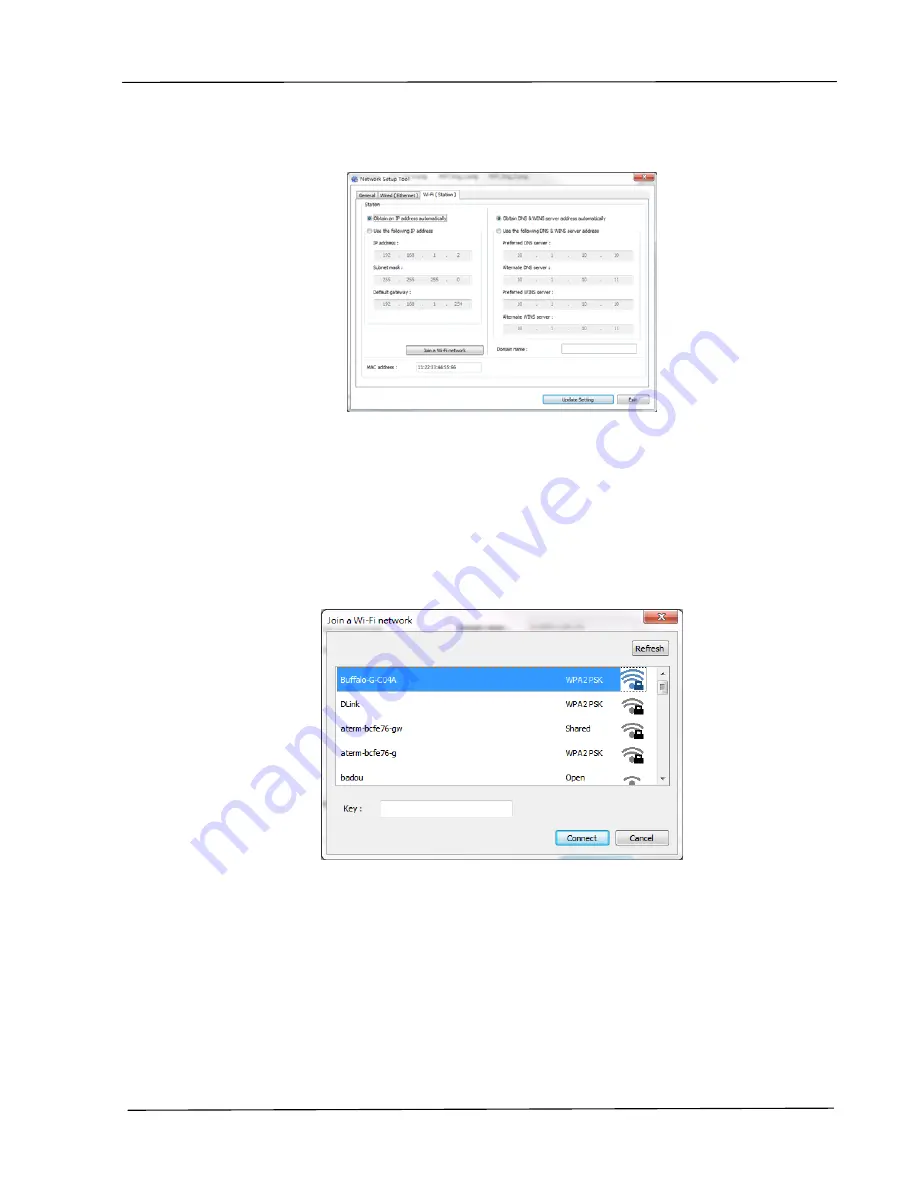
Installation
31
3.
On the [General] page, check [Wi-Fi (Station)].
4.
Click the [Wi-Fi (Station)] tab to prompt the [Wi-Fi (Station)] page.
5.
Check [Obtain an IP address automatically] to obtain the IP address
directly from the DHCP server or you may enter your static IP on the [IP
Address], [Subnet Mask], and [Gateway] field respectively.
6.
Click [Join a Wi-Fi network] and the currently connected wireless
networks will be displayed. Select the wireless network you want to
connect and then enter the security key if required.
7.
Click [Connect] to start connecting the SSID (wireless network name) and
then update the IP information to the product.
8.
If update is successfully, an [Update Device Successfully] message will
be displayed and the Network Setup Tool will be automatically closed.






























