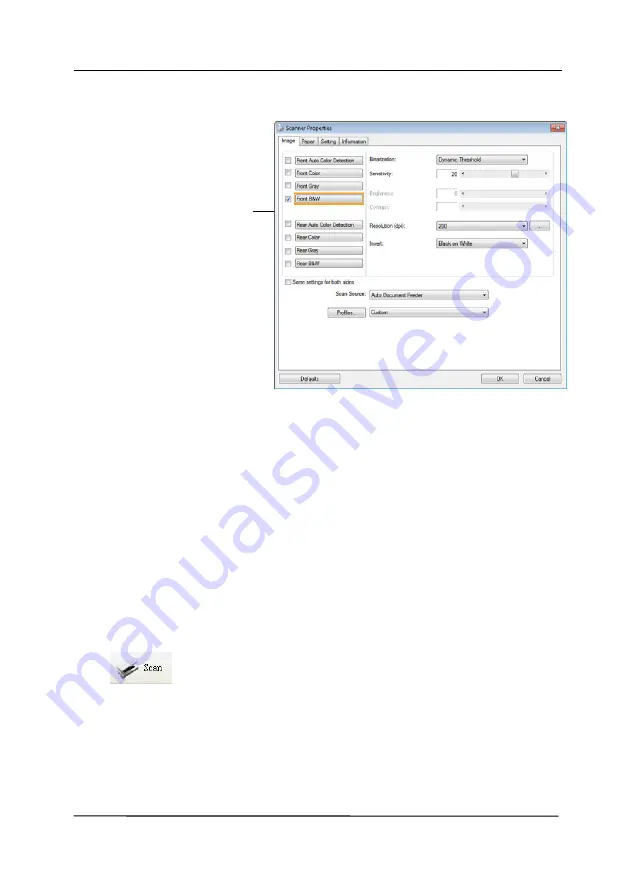
User’s Manual
3-11
6.
From the Image Selection Box, choose your desired image
type for your scanned image. (Default is Front B&W) If you
have a duplex scanner, choose Front and Rear to scan both
sides of your document.
7.
Click OK to quit the Scanner Properties dialog box. (To
learn more details about the Scanner Properties dialog box,
please see the subsequent chapter, Using the Scanner
Properties Dialog Box.)
8.
Place your document face down on the document glass or
face up in the auto document feeder.
9.
In the Scan Validation dialog box, click the Scan button
(
) or choose Scan from the File menu.
10.
The document will be scanned and displayed in the Scan
Validation screen. After the scanned images have been
displayed, your scanner installation verification is completed.
Image
Selection
Box
Содержание AD8120U
Страница 1: ...Document Scanner User s Manual Regulatory model FT 1907B Avision Inc...
Страница 12: ...User s Manual 1 5 1 4 Removable Parts Pick up Roller ADF Roller Reverse Roller...
Страница 37: ...User s Manual 4 5...
Страница 46: ...User s Manual 4 14 Error Diffusion Image Dynamic Threshold Dynamic Threshold AD...
Страница 49: ...User s Manual 4 17 Normal Photo Document Threshold 230 Normal Photo Document Threshold 230...
Страница 61: ...User s Manual 4 29 The Compression tab dialog box...
Страница 63: ...User s Manual 4 31...
Страница 67: ...User s Manual 4 35 The Color Dropout dialog box...
Страница 127: ...User s Manual 7 7 3 Pull down the tab to remove the ADF roller ADF Roller...
Страница 129: ...User s Manual 7 9 4 Lift up and close the ADF Roller Cover as indicated...






























