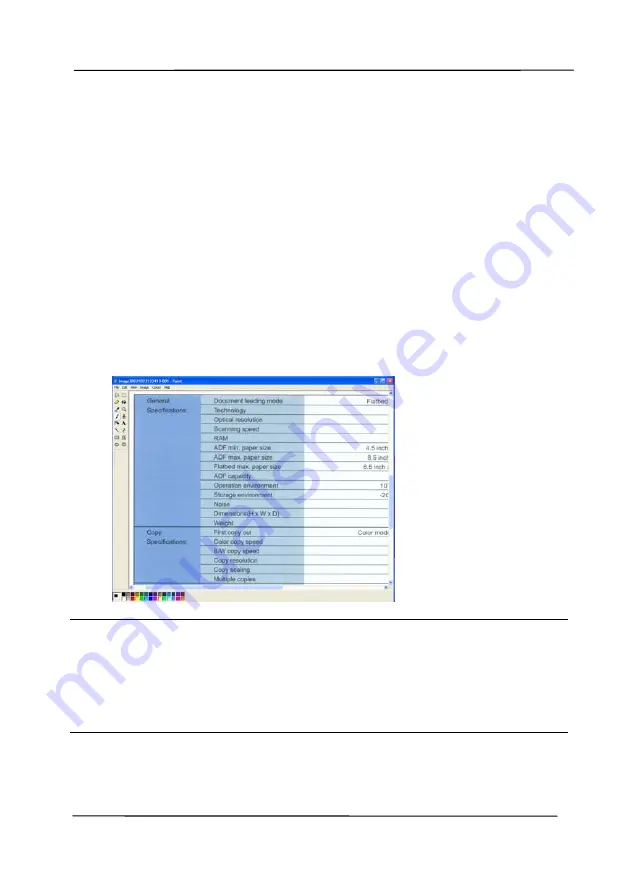
User’s Manual
6-4
6.3
Scanning From One Touch of the Buttons
1.
Adjust the paper guide for the width of paper and load the
document with their tops into the automatic document feeder.
2.
Check the button name on the LCD screen to ensure if you
are selecting the proper scan settings and destination
application. (For example, if you wish to scan with Button,
“Scan to App”, which opens Microsoft Paint and displays the
scanned image in the window of Microsoft Paint, the LCD
screen should show “Scan to App”).
3.
Press the Scan button on the scanner.
4.
After the scanning is finished, the Microsoft Paint software
will be launched and the scanned image appears in the main
window of Microsoft Paint as below.
Note:
1.
For details information on how to use the Button Manager
V2, please refer to the user’s manual in the supplied CD.
2.
You may also use Button Manager V2 on your desktop by
starting Button Manager V2 from All Programs or double
clicking the Avision Scanner Utility from the Control Panel.
Содержание AD8120U
Страница 1: ...Document Scanner User s Manual Regulatory model FT 1907B Avision Inc...
Страница 12: ...User s Manual 1 5 1 4 Removable Parts Pick up Roller ADF Roller Reverse Roller...
Страница 37: ...User s Manual 4 5...
Страница 46: ...User s Manual 4 14 Error Diffusion Image Dynamic Threshold Dynamic Threshold AD...
Страница 49: ...User s Manual 4 17 Normal Photo Document Threshold 230 Normal Photo Document Threshold 230...
Страница 61: ...User s Manual 4 29 The Compression tab dialog box...
Страница 63: ...User s Manual 4 31...
Страница 67: ...User s Manual 4 35 The Color Dropout dialog box...
Страница 127: ...User s Manual 7 7 3 Pull down the tab to remove the ADF roller ADF Roller...
Страница 129: ...User s Manual 7 9 4 Lift up and close the ADF Roller Cover as indicated...






























