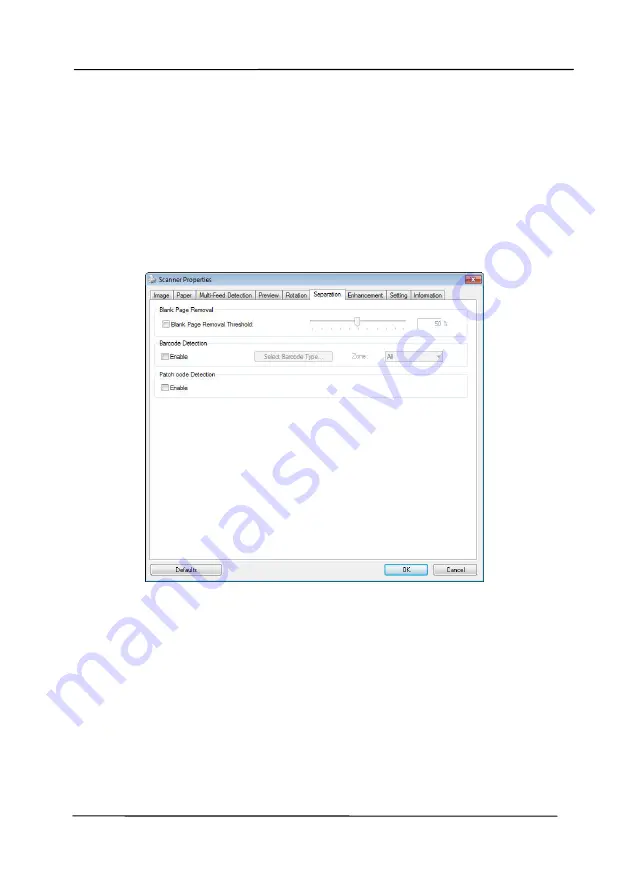
User’s Manual
4-70
4.11
The Separation Tab
The Separation tab allows you to enable the detection engine to
detect the blank page, barcode, and patch code and then notify
the software application which supports document separation to
separate your multi-page documents. Choices: Blank Page
Removal, Barcode Detection, Patch Code Detection.
Blank Page
Removal
Choices: None, Blank Page Removal Threshold,
Image Size.
None – Do not remove the blank pages.
Threshold - Move the slider to the left or right
to define your threshold for the blank page.
Image Size – Range: 1~ 10000 KB. Specify
your desired image size to detect the page as a
blank page. For example, if 3 KB is selected,
any page less than 3 KB will be recognized as
blank page.
Содержание AD8120U
Страница 1: ...Document Scanner User s Manual Regulatory model FT 1907B Avision Inc...
Страница 12: ...User s Manual 1 5 1 4 Removable Parts Pick up Roller ADF Roller Reverse Roller...
Страница 37: ...User s Manual 4 5...
Страница 46: ...User s Manual 4 14 Error Diffusion Image Dynamic Threshold Dynamic Threshold AD...
Страница 49: ...User s Manual 4 17 Normal Photo Document Threshold 230 Normal Photo Document Threshold 230...
Страница 61: ...User s Manual 4 29 The Compression tab dialog box...
Страница 63: ...User s Manual 4 31...
Страница 67: ...User s Manual 4 35 The Color Dropout dialog box...
Страница 127: ...User s Manual 7 7 3 Pull down the tab to remove the ADF roller ADF Roller...
Страница 129: ...User s Manual 7 9 4 Lift up and close the ADF Roller Cover as indicated...






























