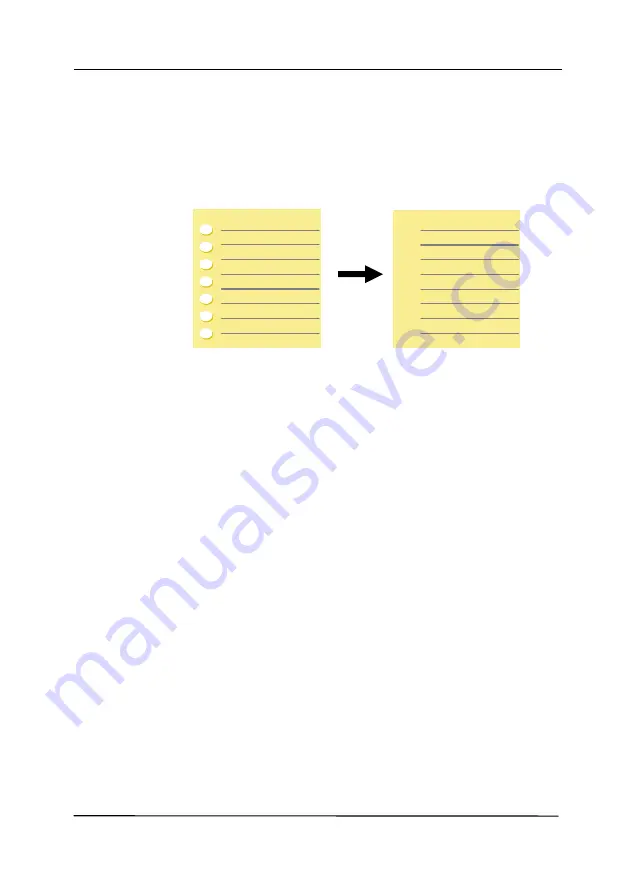
User’s Manual
4-55
Punch
Hole
Removal
You can remove punch holes from the output
scanned image when scanning punched document.
Note the availability of this feature varies
depending on your scanner model.
Punch holes can not be removed when:
Resolution is set lower than 150dpi
The hole is near the edge of the document
The holes are not aligned along the edge of the
document
Punch Hole Removal is available only when
“Auto Crop” is enabled. If either “Fixed to
Transport”, “EOP (End of Page) Detection”,
“Automatic Multiple”, “Relative to Documents” is
selected from the Cropping option on the Paper
tab, the Punch Hole Removal option will be
disabled.
Original
Output image
Содержание AD340GF
Страница 1: ...Document Scanner User s Manual Regulatory model DF 2008B Avision Inc...
Страница 26: ...User s Manual 3 10 Document Feeding 1 Unfold the document feeder and its extension 2 Raise the paper stopper...
Страница 40: ...User s Manual 4 5...
Страница 49: ...User s Manual 4 14 Error Diffusion Image Dynamic Threshold Dynamic Threshold AD...
Страница 52: ...User s Manual 4 17 Normal Photo Document Threshold 230 Normal Photo Document Threshold 230...
Страница 65: ...User s Manual 4 30 The Compression tab dialog box...
Страница 69: ...User s Manual 4 34 The Color Dropout dialog box...
Страница 123: ...User s Manual 7 3 WARNING When cleaning be careful not to snap or damage the arm sensor Arm Sensor...






























