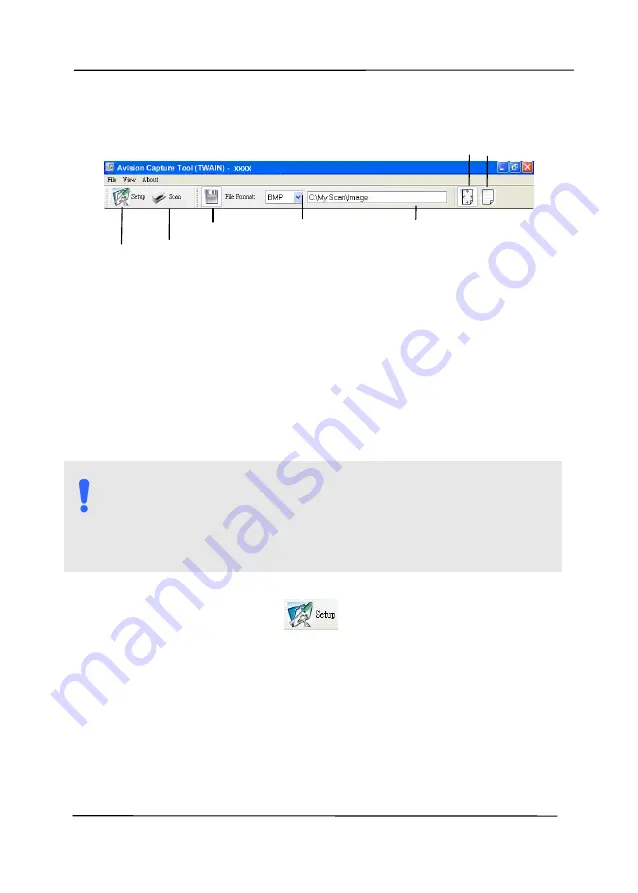
User’s Manual
3-16
3.
Choose your desired file format from the File Format drop
down list box. (Default is JPEG, other choice includes TIFF,
MTIFF, PDF, MPDF, GIF, and BMP.) The supported file
formats vary depending on your scanner model.
4.
Type your desired folder name and file name in the File Path
box. (Default is C:\Documents and Settings\User Name\My
Documents\My Scan\Image.)
N
OTE
:
If you do not wish to save the scanned image, deselect
the Save button since default is Save Enable. In this case,
the thumbnail view will be disabled. And therefore, after
viewing all the scanned images, only the last one will
remain on the screen.
5.
Click the Setup button (
) or choose Setup from the
File menu to prompt the Scanner Properties dialog box.
Setup
Actual
Size
Fit
Page
Scan
File Format
Save File Path
Содержание AD340GF
Страница 1: ...Document Scanner User s Manual Regulatory model DF 2008B Avision Inc...
Страница 26: ...User s Manual 3 10 Document Feeding 1 Unfold the document feeder and its extension 2 Raise the paper stopper...
Страница 40: ...User s Manual 4 5...
Страница 49: ...User s Manual 4 14 Error Diffusion Image Dynamic Threshold Dynamic Threshold AD...
Страница 52: ...User s Manual 4 17 Normal Photo Document Threshold 230 Normal Photo Document Threshold 230...
Страница 65: ...User s Manual 4 30 The Compression tab dialog box...
Страница 69: ...User s Manual 4 34 The Color Dropout dialog box...
Страница 123: ...User s Manual 7 3 WARNING When cleaning be careful not to snap or damage the arm sensor Arm Sensor...






























