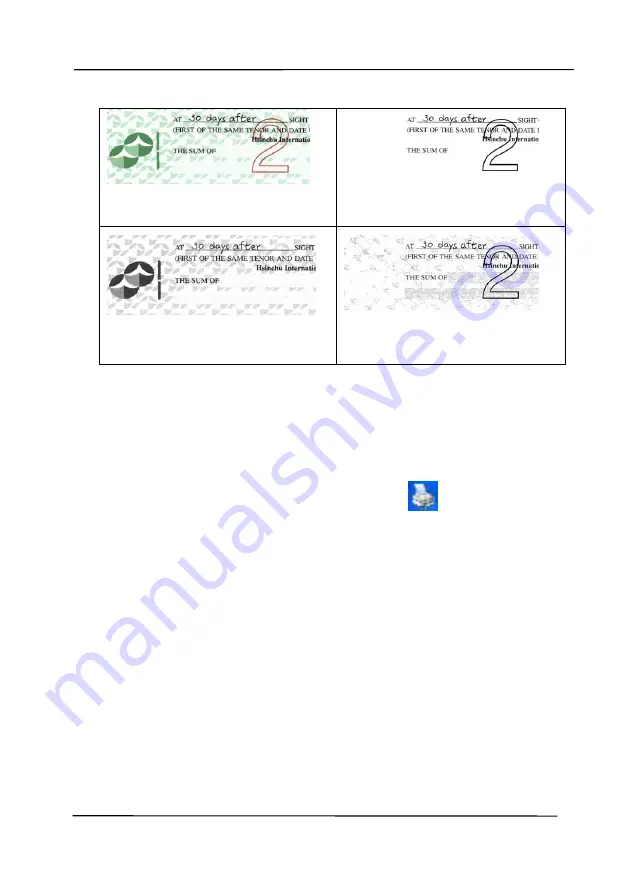
User’s Manual
4-32
Original
Auto/Remove Green
(normal mode)
Remove Red (normal mode)
Remove Green (quality
mode: Threshold: 18)
Preview the color dropout result:
To preview the color dropout result, please follow these steps:
1.
Click the [
Scanner Properties
] icon (
) on the upper
left corner, and choose [
Tab
] to show available tab
names.
2.
Choose [
Preview
] to show the Preview tab.
3.
Click the [
Preview
] tab to show the Preview page.
4.
Load your document to the scanner and click the
[
Preview
] button to get a preview image.
5.
On the [Image] tab, click [Gray] or [Black and White]
image mode and then choose [Custom] on the [Color
Dropout] tab. A [Preview window] button will be
displayed.
6.
Click the [
Preview window
] button to prompt the
[
Preview
] window with the previewed image.
Содержание AD340GF
Страница 1: ...Document Scanner User s Manual Regulatory model DF 2008B Avision Inc...
Страница 26: ...User s Manual 3 10 Document Feeding 1 Unfold the document feeder and its extension 2 Raise the paper stopper...
Страница 40: ...User s Manual 4 5...
Страница 49: ...User s Manual 4 14 Error Diffusion Image Dynamic Threshold Dynamic Threshold AD...
Страница 52: ...User s Manual 4 17 Normal Photo Document Threshold 230 Normal Photo Document Threshold 230...
Страница 65: ...User s Manual 4 30 The Compression tab dialog box...
Страница 69: ...User s Manual 4 34 The Color Dropout dialog box...
Страница 123: ...User s Manual 7 3 WARNING When cleaning be careful not to snap or damage the arm sensor Arm Sensor...






























