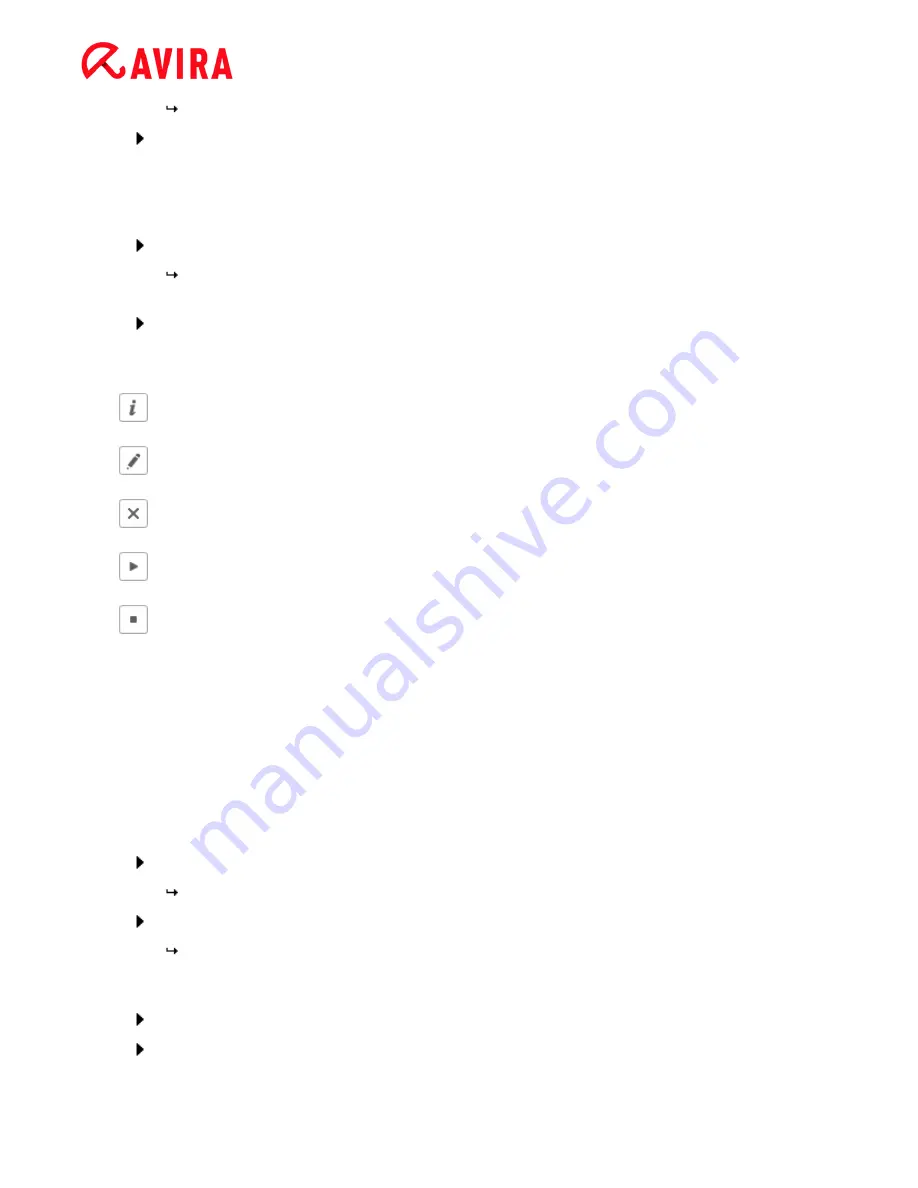
Overview of Avira Internet Security 2012
Avira Internet Security - User Manual (Status: 23 Sep. 2011)
39
The dialog box
Select display mode
appears.
Select the display mode of the job window:
Invisible
: No job window
Minimize
: progress bar only
Maximize
: Entire job window
Click
Finish
.
Your newly created job appears on the start page of the
Administration >
Scheduler
section with the status enabled (check mark).
Where appropriate, deactivate jobs that are not to be performed.
Use the following icons to further define your jobs:
View properties of a job
Edit job
Delete job
Start job
Stop job
4.2.5
Start a manual update
You have various options for starting an update manually: When an update is started
manually, the virus definition file and scan engine are always updated. A product update
can only take place if you have activated the option
Download and install product
updates automatically
in the configuration under
PC protection > Update > Product
update
To start an update of your Avira product manually:
With the right-hand mouse button, click the Avira tray icon in the taskbar.
A context menu appears.
Select
Start update
.
The
Updater
dialog box appears.
- OR -
In the Control Center, select the section
Overview > Status
.
In the
Last update
field, click on the
Start update
link.
Содержание INTERNET SECURITY 2012
Страница 1: ...Avira Internet Security 2012 User Manual...






























