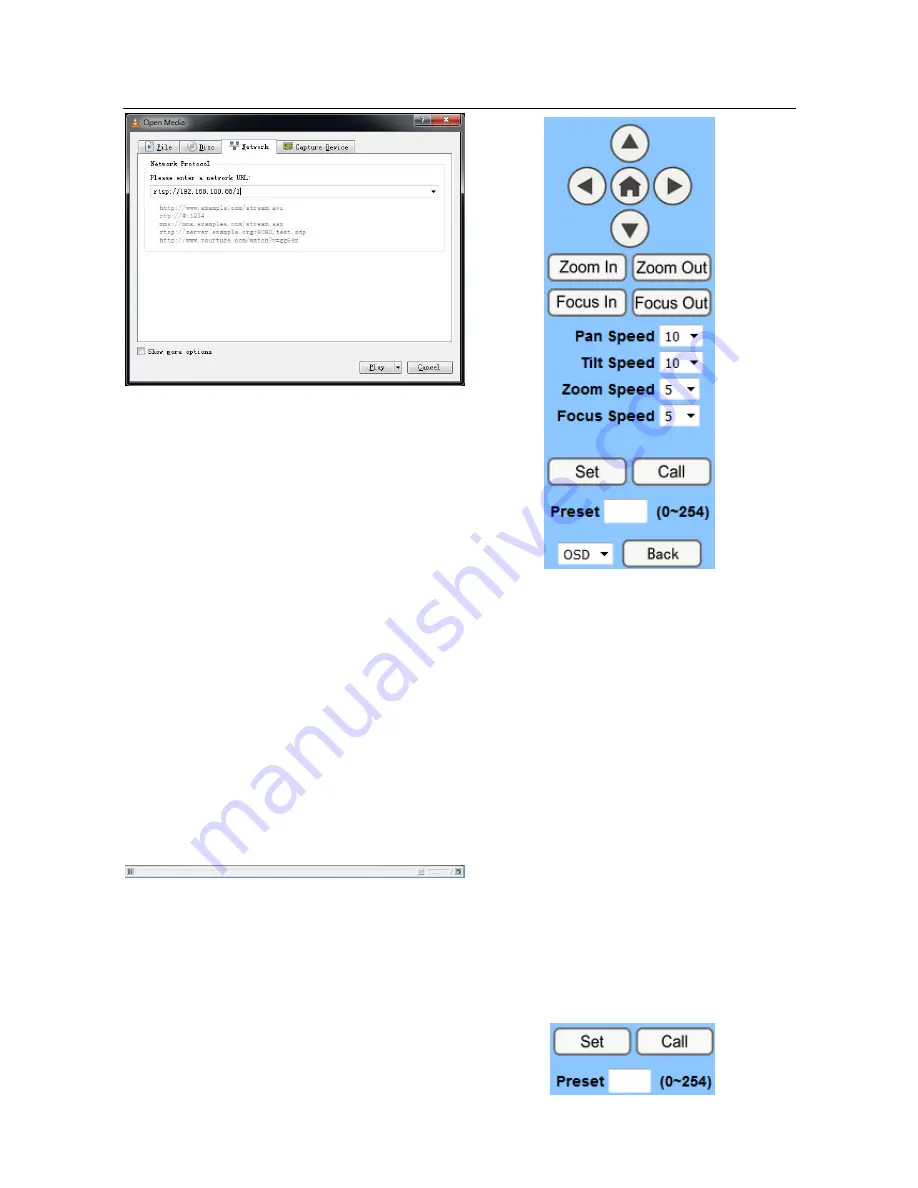
25
7
IP Camera parameter setup
7.1
Homepage introduction
Menu
All pages include 2 menu bars:
Real-time monitoring: display video.
Parameter setup: function buttons.
A.
Video viewing window
Video viewing window must accommodate
the video resolution: the higher the resolution is,
the bigger the playing area should be. Double
clicking the viewing window will enable
full-screen; double clicking again will return to
initialized size.
Status bar in viewing window is shown
below:
1) Video playback pause button:
stops video at the last frame. Click again to
resume video.
2) Audio control buttons: can set to silent mode.
3) Full screen switch button.
B.
PTZ Setup
1)
PTZ direction control box: up, down,
left, right, home oblique buttons.
2)
Rate: Vertical speed can be set to any value
from 1 ~ 24, horizontal direction can be set to any
rate between 1 ~ 20.
3)
Select a certain speed and click the
direction buttons to set the PTZ speed higher or
lower.
4)
Zoom In/ Zoom out: for zooming in or
zooming out. Focus In/ Focus Out: Focusing on
distant objects or on closer objects.
5)
Set/ Call: when PTZ turns to an expected
position, it can be saved as a preset entry:
Method 1: Type a number into the Preset box.
Содержание AV-1360
Страница 11: ...11 Dimensions...
Страница 15: ...15 VISCA Network Configuration...






















