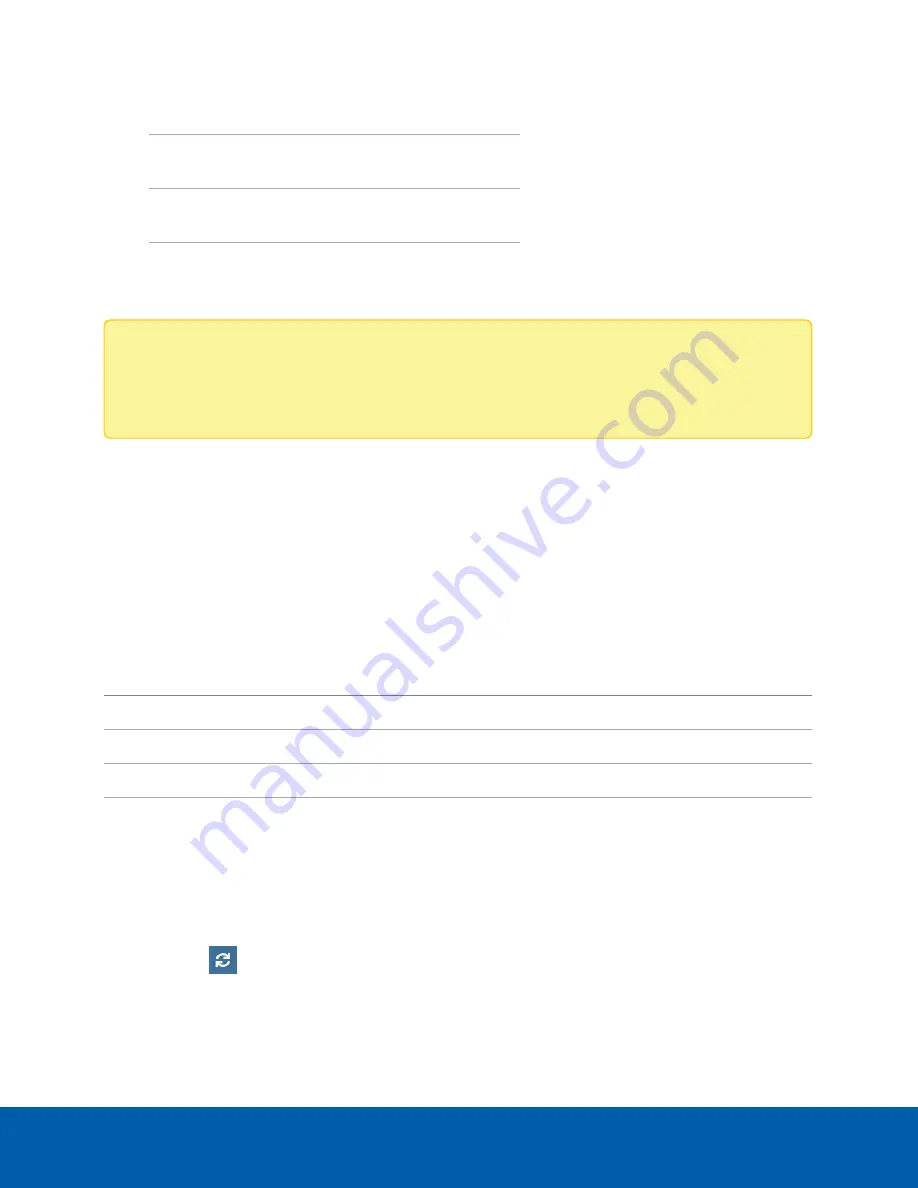
4 x HD dome
cameras
(9 W + 2.5 W) x 4 = 46 W
2 x HD PTZ
camera
(25.5 W + 4.5 W) x 2 = 60 W
2 x HD micro
dome
(4 W + 2.5 W) x 2 = 13 W
Total
= 119 W
The total power consumption of the 8 cameras is within the PoE switch component limits.
Note:
If you under allocate the maximum budgeted power for a PoE port, the connected camera
may be powered down if total power output needed exceeds the port budget. To find the
maximum power consumption for a specific camera, refer to the specifications on its data sheet.
Viewing Service and Device Logs
Logs generated by the firmware on the device are typically used by Avigilon Technical Support to help
resolve an issue. You can review the logs generated by the Avigilon Blue Connect device from the
Dashboard navigation bar.
The logs are grouped into two categories: Services and Device. After you select the kind of log to review,
you can specify the maximum number of logs to display and then use simple text filtering to reduce the
number of logs displayed.
Services
Device
Exception Logs
System Logs
FCP Logs
Boot Logs
Server Logs
Web Server Logs
WebEndpoint Logs
Click
Logs
from the Dashboard navigation bar to expand the menu, and then click Services to view the
service logs or Device to view the device logs.
The display format is the same for all logs:
l
To select the kind of logs to display, click the dropdown and make your selection. To refresh the list,
click the
icon.
l
To specify the maximum number of logs to display, click the
Maximum Logs
dropdown and make
your selection.
Viewing Service and Device Logs
31

















