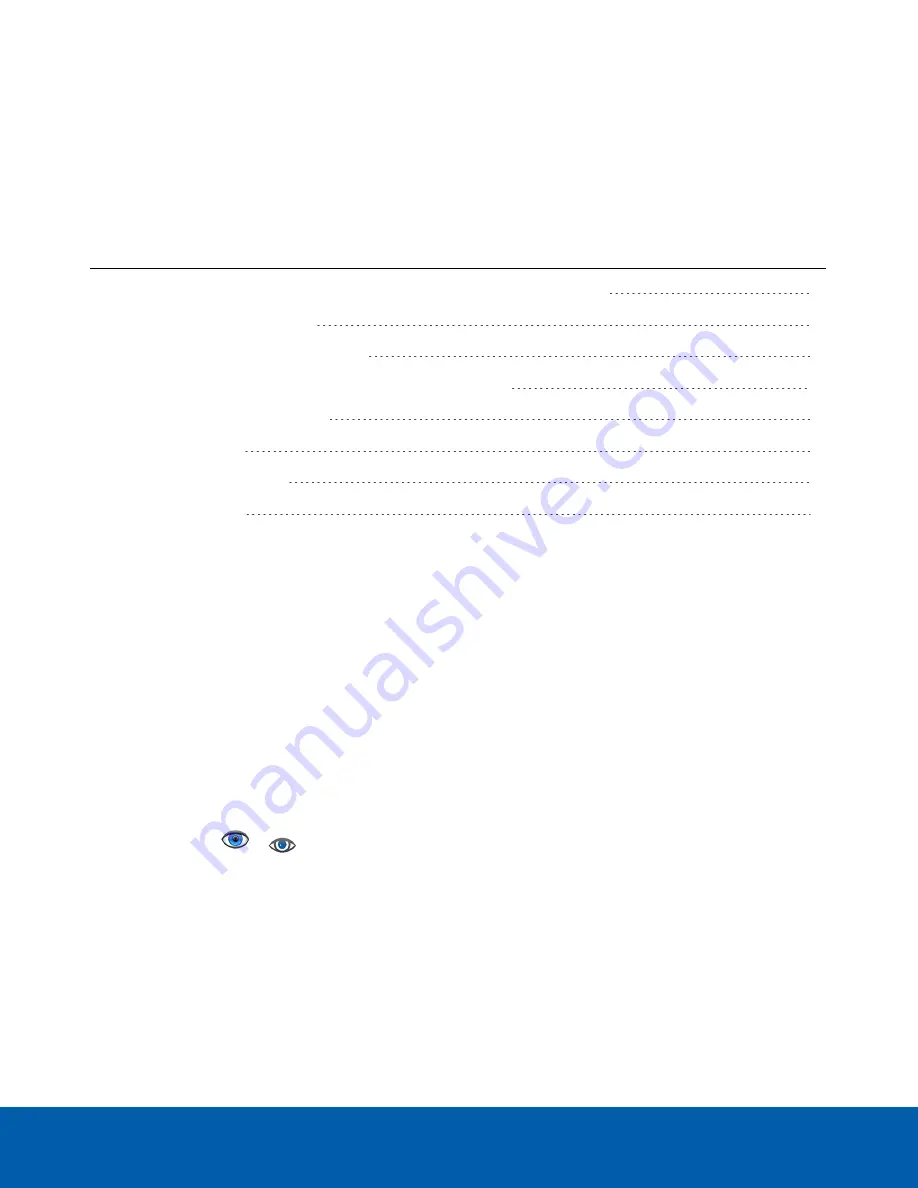
Configuring the Avigilon Control Center Software
After you set up and license the HD Video ApplianceNVR WorkstationRemote Monitoring Workstation, it is
recommended that you complete the following steps to configure the ACC system.
For more information about any of the following procedures, see the help files provided with the Avigilon
Control Center Client software.
Starting Up and Shutting Down the Avigilon Control Center Client Software
Logging Into and Out of a Site
Changing the Administrator Password
Connecting Cameras to the Avigilon Control Center System
Setting the Recording Schedule
Starting Up and Shutting Down the Avigilon Control Center Client
Software
After you install the ACC Client software, start the application and access the HD Video ApplianceACC ES
Analytics Appliance.
The ACC Client software should start automatically when Windows starts. Refer to the following steps if it
doesn't.
Starting Up the Client Software
Perform one of the following:
l
In the Start menu, select
All Programs
or
All Apps > Avigilon > Avigilon Control Center Client
.
l
Double-click
or
desktop shortcut icon.
l
From the Avigilon Control Center Admin Tool, click
Launch Control Center Client
. For more information,
see the
Avigilon Control Center Server User Guide
.
When you are prompted, log in to your site. You can only access cameras and video after you log in.
Once the application has started, it will automatically display a list of all the sites that are connected to the same
network. You will be prompted to log in to all sites.
Configuring the Avigilon Control Center Software
11




























