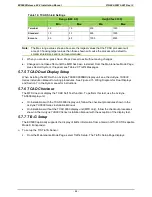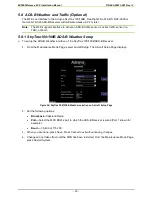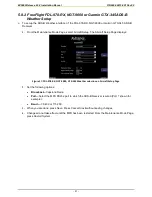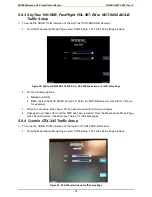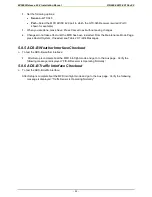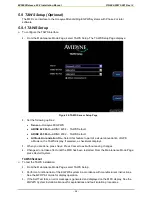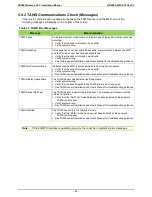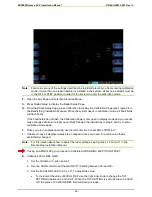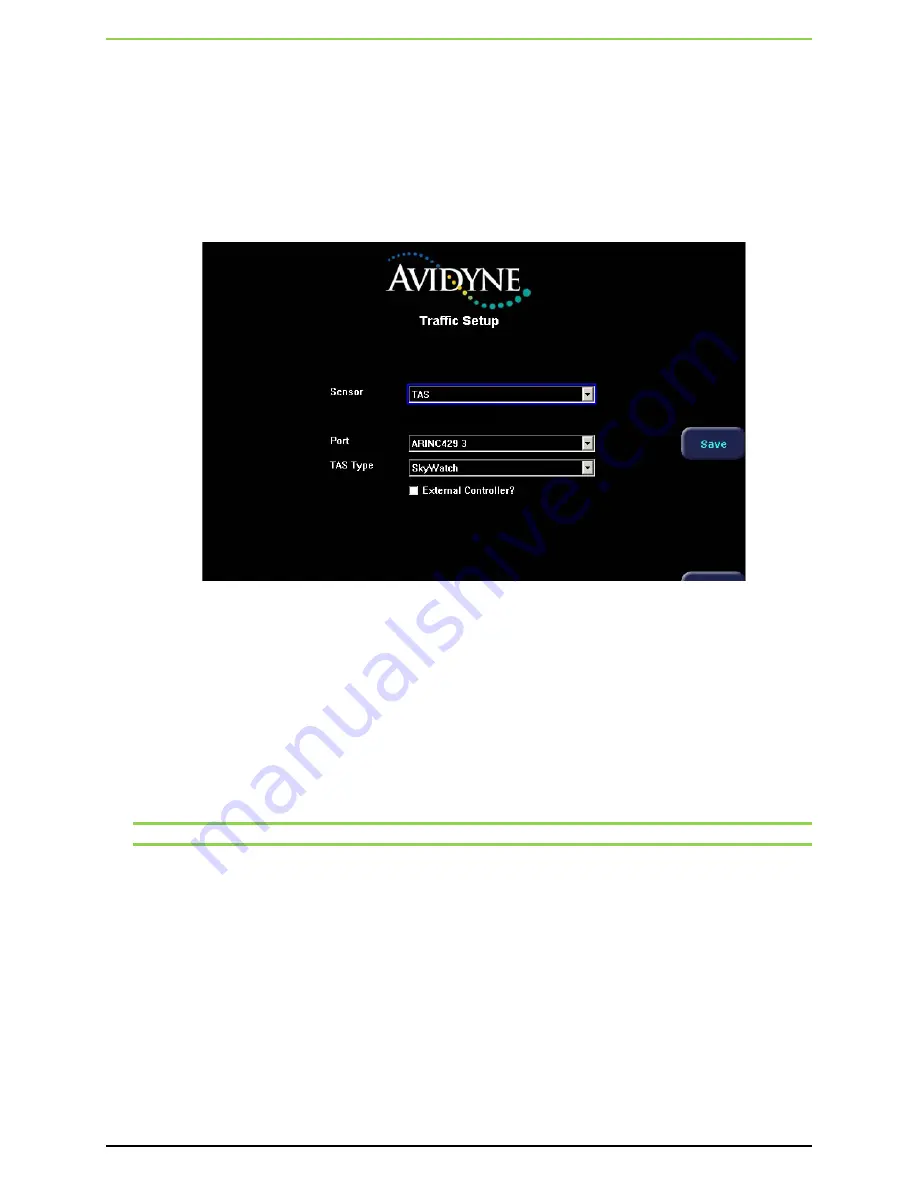
EX5000 Release 8.2.2 Installation Manual P/N 600-00073-001 Rev 02
- 45 -
5.7.1 TAS (Avidyne, SkyWatch, & Bendix/King) Setup, Connected via
ARINC 429
SkyWatch uses an ARINC 429 data connection between the TRC (Transmitter/Receiver Computer)
and the MFD.
To set up the TAS Traffic Sensor:
1.
From the Maintenance Mode Page, select Traffic Setup. The Traffic Setup Page displays:
Figure 13: TAS selection on Traffic Setup Page
2.
Set the following options:
•
Sensor—
TAS
•
Port
—Select the MFD ARINC 429 port to which the TAS sensor is wired.
•
TAS Type
—Avidyne TAS600, Avidyne TCAD 9900BX, Skywatch, or Bendix/King.
Note:
Check the wiring considerations discussed in Section 4.6.6 Traffic Sensor Wiring.
•
External Controller?
(SkyWatch only)—If this box is checked, control of Standby/Operate
and Self Test functions is not performed by the MFD but by the SkyWatch display or a GPS.
Only one device may control the Standby/Operate and the Self Test functions; therefore they
are not available on the MFD when the External Controller box is selected.
3.
When you are done, press
Save
. Press
Cancel
to exit without saving changes.
4.
Changes do not take effect until the MFD has been restarted. From the Maintenance Mode Page,
press
Restart System
. If needed, see Table 20: Traffic Messages.
Содержание Entegra EX5000
Страница 1: ......
Страница 64: ...EX5000 Release 8 2 2 Installation Manual P N 600 00073 001 Rev 02 64 Save Configuration ...
Страница 95: ...EX5000 Release 8 2 2 Installation Manual P N 600 00073 001 Rev 02 95 Appendix G Landscape Cutout Dimensions ...
Страница 96: ...EX5000 Release 8 2 2 Installation Manual P N 600 00073 001 Rev 02 96 Appendix H Portrait Cutout Dimensions ...
Страница 98: ...EX5000 Release 8 2 2 Installation Manual P N 600 00073 001 Rev 02 98 Appendix J Wiring Diagram GPS FMS ...
Страница 99: ...EX5000 Release 8 2 2 Installation Manual P N 600 00073 001 Rev 02 99 ...
Страница 101: ...EX5000 Release 8 2 2 Installation Manual P N 600 00073 001 Rev 02 101 Appendix L Wiring Diagram Traffic Sensors ...
Страница 102: ...EX5000 Release 8 2 2 Installation Manual P N 600 00073 001 Rev 02 102 Appendix M Wiring Diagram TAWS ...
Страница 103: ...EX5000 Release 8 2 2 Installation Manual P N 600 00073 001 Rev 02 103 Appendix N Wiring Diagram Radar Sensor ...
Страница 104: ...EX5000 Release 8 2 2 Installation Manual P N 600 00073 001 Rev 02 104 Appendix O Wiring Diagram Engine Sensors ...