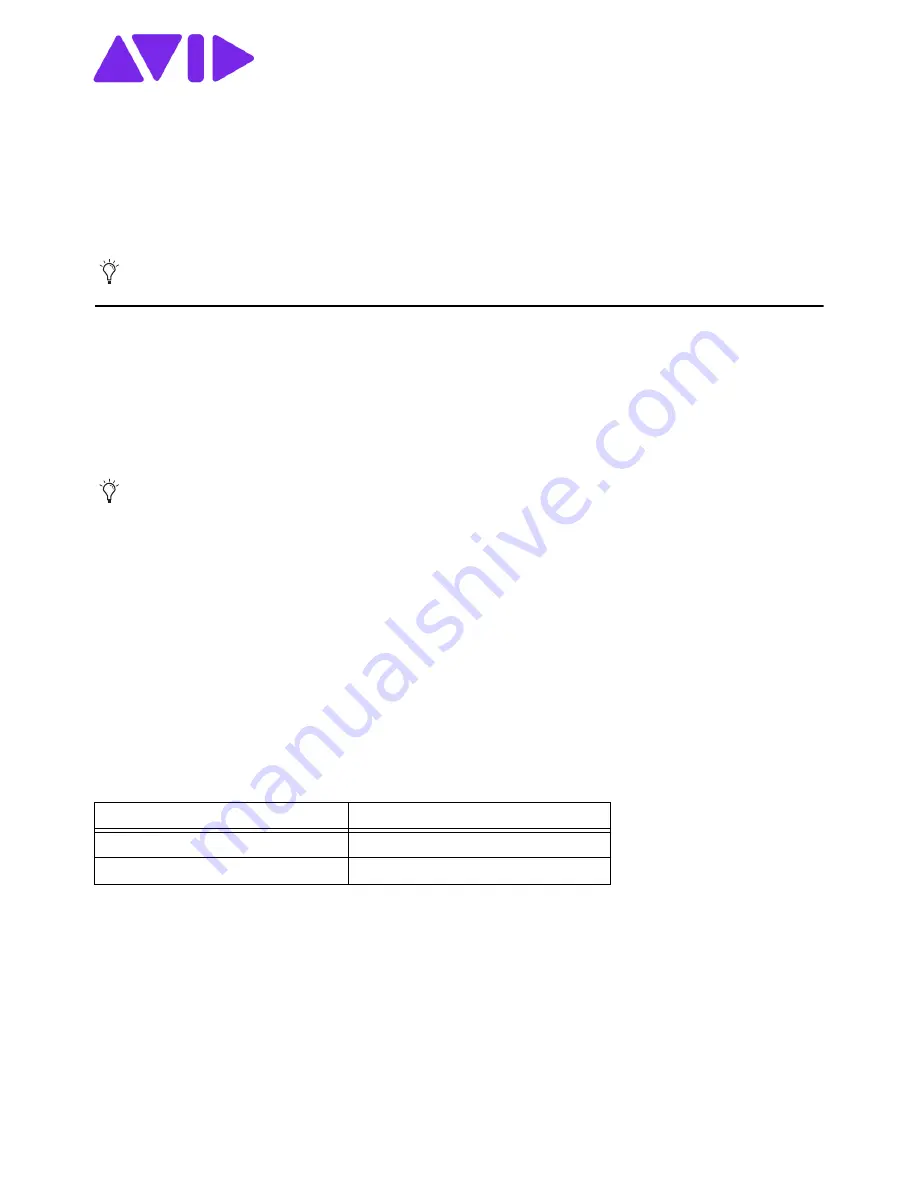
S6L Control Surface: Replacing the Master Touch Screen
9329-66387-00 REV A
1
S6L Control Surface: Replacing the Master Touch
Screen
This document provides instructions for replacing the MTS (Master Touch Screen) in an S6L Control Surface.
Before you Begin
Make sure to do all the following items before beginning the procedure.
1
Backup all Show files, presets, and other user data from the system.
2
Make sure you have assembled all
3
Put on your anti-static wrist band and configure according to its instructions.
4
Shut down your system, and disconnect any cables connected to your S6L control surface.
Required Tools and Items
• 1x 2.5mm Hex driver
• 1x #2 Phillips screwdriver
• 1x 9/32 nut driver, or small open-end wrench
• S6L-24C Only: Large towel or similar on which to set the MTS (S6L-24C only)
• Anti-Static wrist strap (not included)
• Small cups or other containers to hold and organize the different types of fasteners as you remove them from the unit
• Table or other work surface strong enough to support the S6L control surface while allowing access to the back.
• Recommended: Hot Glue to secure cables to the new MTS.
What’s Included
• 1x Replacement MTS with pre-installed Backlight cable and Touch-controller cable
Images shown in this guide will differ slightly from your system.
Throughout this procedure, keep the removed screws organized to simplify re-assembly.
Avid Part Numbers for Replacement MTS kits
Replacement MTS Part Number
Compatible Control Surfaces
9100-65819-01
D-series (S6L-24D/32D/48D)
9100-74055-00
S6L-24C





























