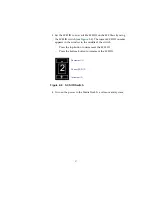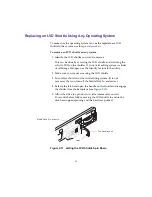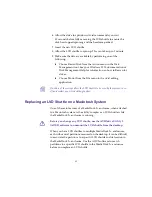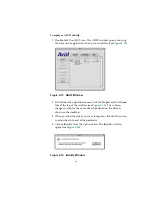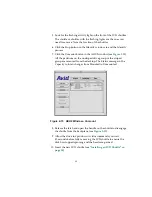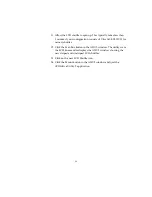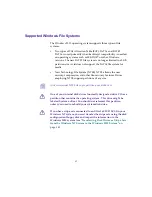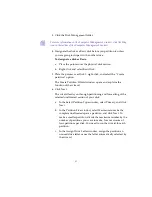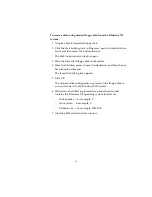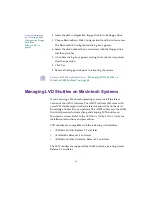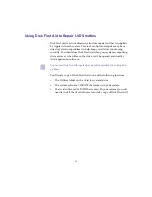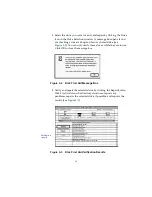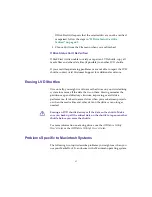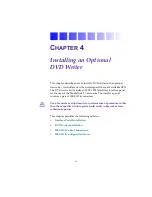51
3. Click the Disk Management folder.
n
For more information on the Computer Management window, click the Help
icon in the toolbar of the Computer Management window.
4. Designate the disk as a Basic disk before you partition it, unless
you are going to stripe it with another drive.
To designate a disk as Basic:
a.
Place the pointer over the physical disk section.
b. Right-click and select Basic Disk.
5. Place the pointer over Disk 1, right-click, and select the “Create
partition” option.
The Create Partition Wizard window opens and explains the
function of the wizard.
6. Click Next.
The wizard leads you through partitioning and formatting of the
selected unallocated section of your disk.
a.
In the Select Partition Type window, select Primary, and click
Next.
b. In the Partition Size window, select Maximum to make the
complete unallocated space a partition, and click Next. To
make a smaller partition, divide the maximum number by the
number of partitions you want to make, for a maximum of
four partitions per disk. You need to run the wizard for each
partition.
c.
In the Assign Drive Letter window, assign the partition an
unused drive letter or use the letter automatically selected by
the wizard.
Содержание MediaDock 2 Plus
Страница 1: ...a Avid MediaDock 2 Setup and User s Guide...