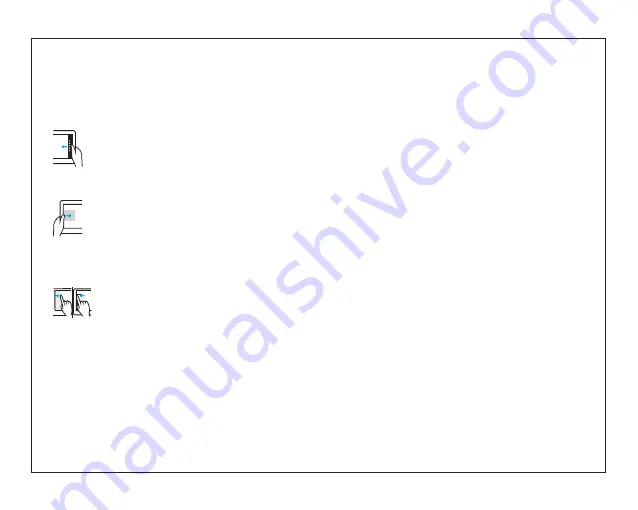
8
Swipe right
Swiping-in from the right edge of the
display reveals the menu.
This menu provides access to the action
center and general setting
options.
Swipe left
Swiping slowly from the left edge to the
right edge of the display
reveals thumbnails of the applications.
Swipe down
Swiping-in from the top to the bottom of
an application docks or closes the
application.
Touch-Screen Navigation
Your tablet has a multi-touch display. You can
touch the screen to operate the tablet.
Connecting Your Tablet to
a Wi-Fi Network
1. Tap the Wi-Fi symbol on the bottom of the
screen. Tap Wi-Fi to enable the Wi-Fi function.
·
A list of available wireless networks will
appear.
2. Tap a network to connect to it.
3. If you want your tablet to automatically
connect to the network when it’s available, tap
Connect automatically.
4. Tap Connect.
5. If prompted, type your network security key
(network password), and then tap Next.
6. Choose whether or not you want to share with
other computers and devices on the network.
·
Choose No if you’re connecting to a network
in a public place like a Café.
To disconnect from a wireless network
1. Tap the Wi-Fi symbol and then tap the
network with a connected status.
2. Tap Disconnect.
Содержание NOQB5
Страница 12: ......












