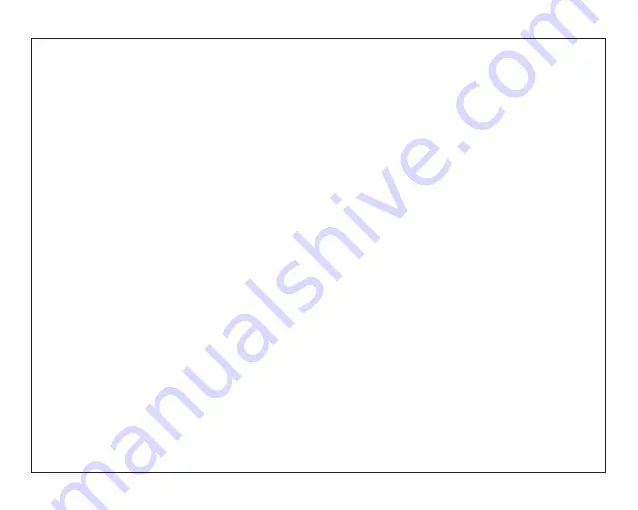
9
Troubleshooting
1.1 Device cannot connect to Wi-Fi
-- Ensure the wireless network is working by testing
it using another wireless device.
-- Ensure the device and the wireless router is within
the range of the wireless network to be connected
too. Walls or other obstructions will reduce the
possible distances between wireless devices.
-- Ensure the security password being used is
correct. 1.2 Device doesn’t turn on
-- You cannot turn on the device when the battery
charge is below the critical level, please charge the
battery.
-- Press the Power button for 10 seconds on the
device and check if it is restarting normally or not.
-- Check if the charger is connected correctly.
1.3 Heat Issues
-- When running multiple applications, using the
screen on its brightest setting, or when being
charged, this device can get quite hot. This is normal
and should not cause any inconvenience when in
use.
1.4 System has anomalies and doesn’t work
correctly
-- Installing some third-party applications may cause
the system not to operate correctly. Press the Power
button for 10 seconds, the device will re-boot.
1.5 Cannot set E-mail or registration application
–
network and can connect to the Internet.
– Ensure that your E-mail settings have been
entered correctly for the account being accessed.
-- Make sure your system time and local time are
correct.
1.6 The stand-by time of the device is too short
-- The duration of the lithium battery varies with
environmental temperature changes and the
service conditions. If the environment
temperature is too low or too high, the duration
of the battery will be affected. It is
recommended to use this device at normal
temperature.
-- Battery life is dependent on usage. High
volume, WIFI, and the frequent use may cause
the battery to be drained at a higher rate.
1.7 No sound via earphone
– Please check if the volume setting is 0
-- Please check if audio file is broken, and try to
play another audio file to confirm. If the audio
file is broken, it may cause severe noise or static.
Ensure that the MID is connected to a Wi-Fi
Содержание NOQB5
Страница 12: ......












