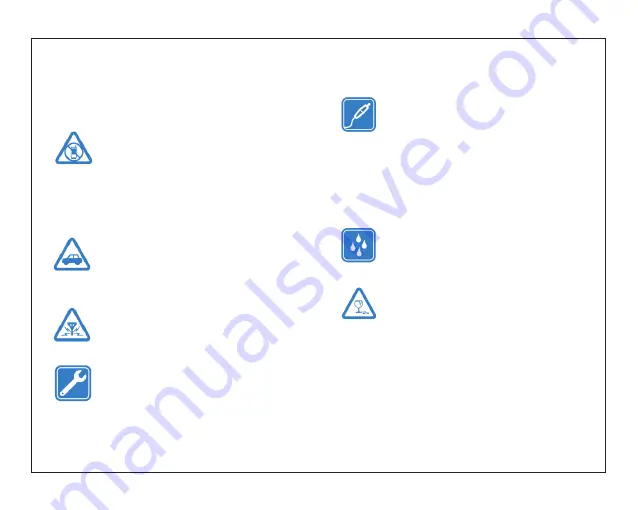
Safety Information
switch off in restricted areas
Switch the device off when mobile PC use
is not allowed or when it may cause
interference or danger, for example, in
aircraft, in hospitals or near medical
equipment, fuel, chemicals, or blasting
areas. Obey all instructions in restricted
areas.
road safety comes first
Obey all local laws. Always keep your
hands free to operate the vehicle while
driving. Your first consideration while
driving should be road safety.
interference
All wireless devices may be susceptible to
interference, which could affect
performance
qualified service
Only qualified personnel may install or
repair this product.
batteries, chargers, and other
accessories
Use only batteries, chargers, and other
accessories approved by S805G for use
with this device. Third-party chargers that
comply with the IEC/EN 62684 standard,
and that can connect to your device micro
USB connector, may be compatible. Do
not connect incompatible products.
keep your device dry
Your device is not water-resistant. Keep it
dry.
glass parts
The device screen is made of glass. This
glass can break if the device is dropped on
a hard surface or receives a substantial
impact. If the glass breaks, do not touch
the glass parts of the device or attempt to
remove the broken glass from the device.
Stop using the device until the glass is
replaced by qualified service personnel.
3
Read
the
safety
information
before
using
the
tablet
.
Содержание NOQB5
Страница 12: ......












