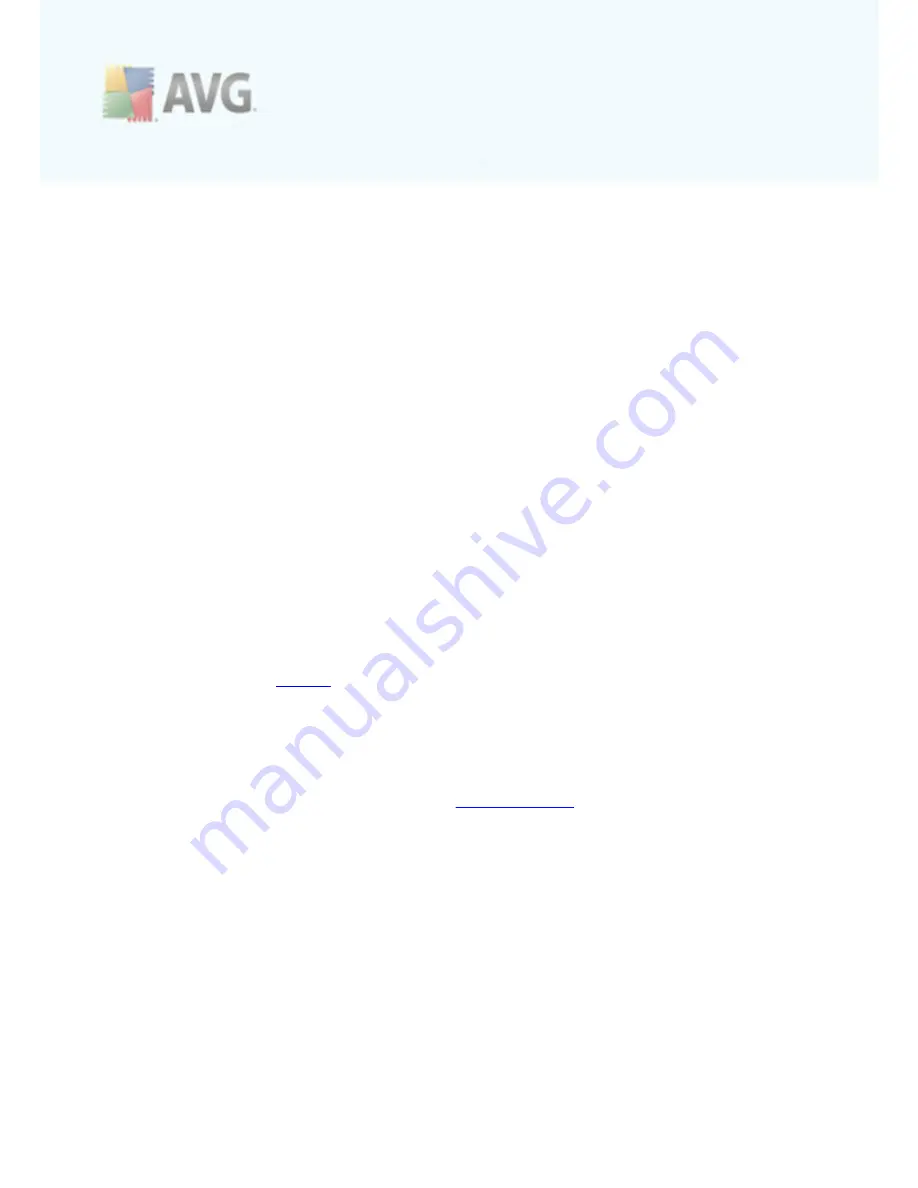
A V G L inkSc anner © 2 0 1 0 C opyright A V G T ec hnologies C Z, s .r.o. A ll rights res erved.
3 8
·
Select the desired language of the application and confirm your selection by
pressing the
Apply
button (right-hand bottom corner)
·
Press the
OK
button confirm
·
New dialog window pops-up informing you the language change of AVG user
interface requires the application restart.
Pop-up notifications
Within this section you can suppress display of system tray balloon notifications on
the status of the application. By default, the balloon notifications are allowed to be
displayed, and it is recommended to keep this configuration! The balloon notifications
typically inform on some
AVG LinkScanner®
component's status change, and you
should pay attention to them!
However, if for some reason you decide you do not wish these notifications to be
displayed, or you would like only certain notifications (related to a specific
AVG
LinkScanner®
component) to be displayed, you can define and specify your
preferences by checking/unchecking the following options:
·
Display system tray notifications
- by default, this item is checked (
switched on
), and notifications are displayed. Uncheck this item to completely
turn off the display of all balloon notifications. When turned on, you can
further select what specific notifications should be displayed:
o
Display
update
notifications
- decide whether information regarding
AVG LinkScanner®
update process launch, progress, and finalization
should be displayed;
o
Display change status notifications
- decide whether information
regarding component's activity/inactivity or its possible problem should be
displayed. When reporting a component's fault status, this option equals
to the informative function of the
system tray icon
(color changing)
reporting a problem in any
AVG LinkScanner®
component.
Gaming mode
This AVG function is designed for full-screen applications where possible AVG
information ballons (
displayed e.g. when a scheduled scan is started
) would be
disturbing (
they could minimize the application or corrupt its graphics
). To avoid this
situation, keep the check box for the
Enable gaming mode when a full-screen
application is executed
option marked (
default setting
).
























