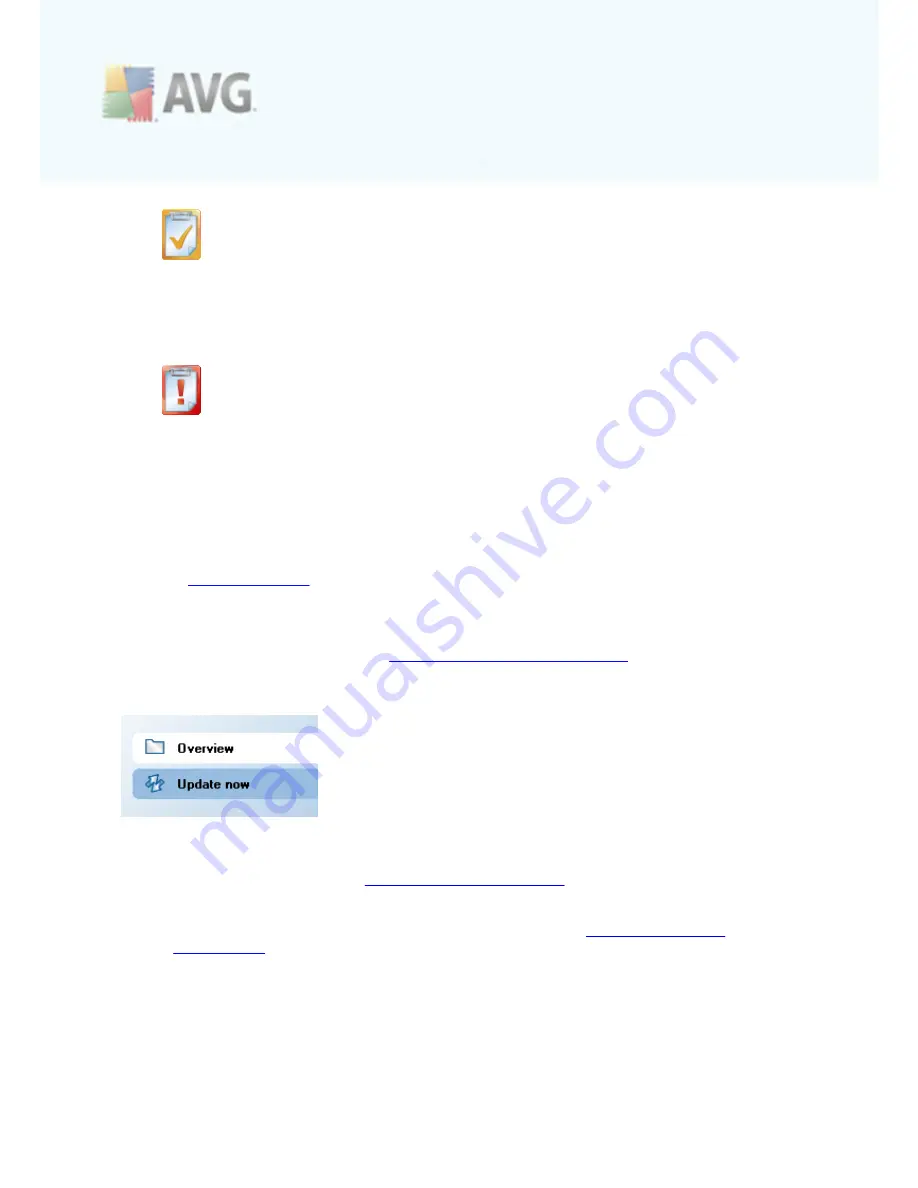
A V G L inkSc anner © 2 0 1 0 C opyright A V G T ec hnologies C Z, s .r.o. A ll rights res erved.
1 9
The orange icon warns that one or more components are incorrectly
configured and you should pay attention to their properties/settings. There is no
critical problem in
AVG LinkScanner®
and you have probably decided to switch
some component off for some reason. You are still protected by
AVG
LinkScanner®
. However, please pay attention to the problem component's
settings! Its name will be provided in the
Security Status Info
section.
The red icon indicates that
AVG LinkScanner®
is in critical status! One or
more components does not work properly and
AVG LinkScanner®
cannot
protect your computer. Please pay immediate attention to fixing the reported
problem.
It is strongly recommended that you pay attention to
Security Status Info
and in
case the report indicates any problem, go ahead and try to solve it immediately.
Otherwise your computer is at risk!
Note:
AVG LinkScanner® status information can also be obtained at any moment
from the
system tray icon
.
6.3. Quick Links
Quick links
(in the left section of the
AVG LinkScanner® User Interface
)
allow you to
immediately access the most important and most frequently used
AVG LinkScanner®
features:
·
Overview
- use this link to switch from any currently opened
AVG
LinkScanner®
interface to the default one with an overview of all installed
components - see chapter
Components Overview
>>
·
Update now
- this link open the updating interface, and launches the
AVG
LinkScanner®
update process immediately - see chapter
AVG LinkScanner®
Updates >>
These links are accessible from the user interface at all times. Once you use a quick
link to run a specific process, the GUI will switch to a new dialog but the quick links
are still available. Moreover, the running process is further graphically depicted.
















































