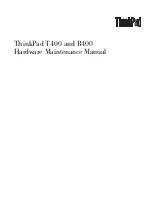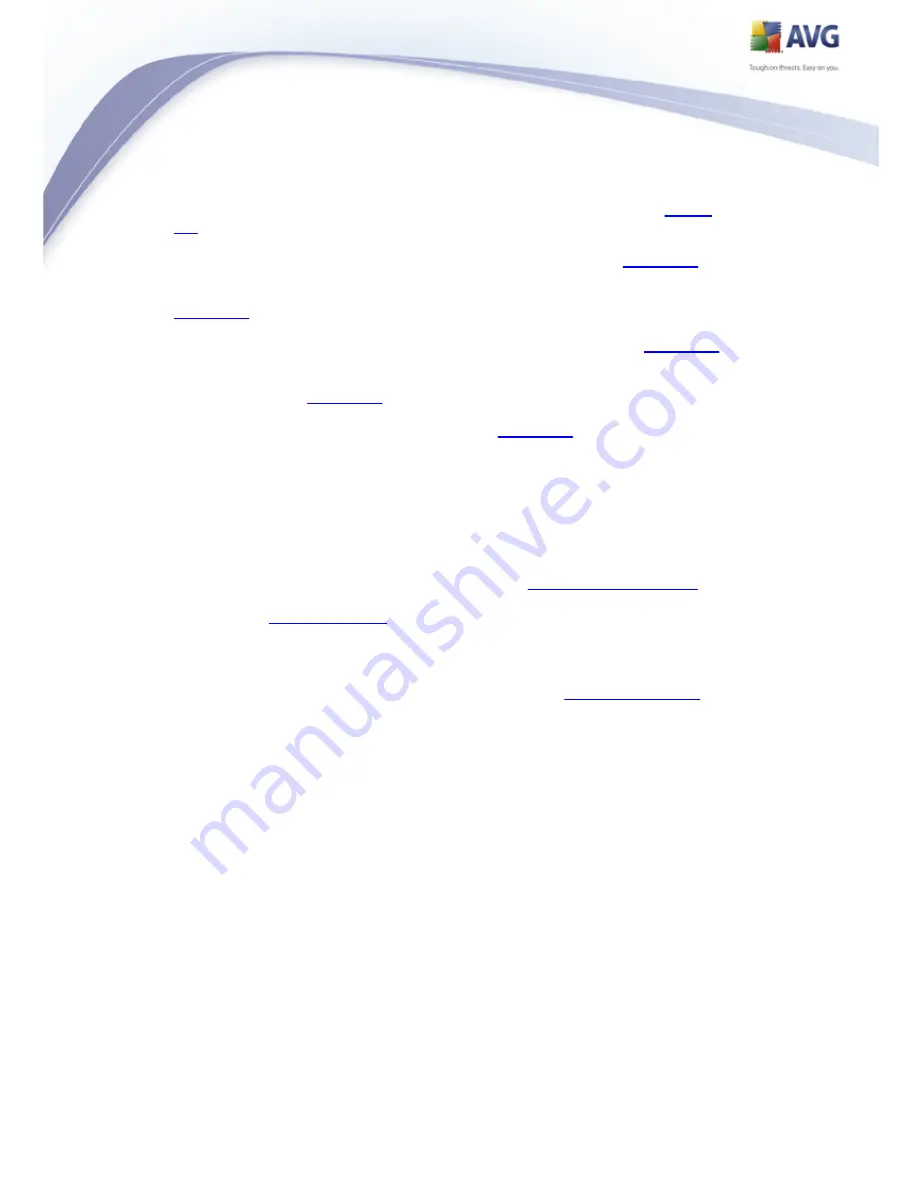
45
E-mail Scanner checks all incoming and outgoing mail for viruses -
details
>>
License provides full wording of the AVG License Agreement -
details >>
LinkScanner checks the search results displayed in your internet browser -
details >>
Web Shield scans all data being downloaded by a web browser -
details >>
Resident Shield runs in the background and scans files as they are copied,
opened or saved -
details >>
Update Manager controls all AVG updates -
details >>
Single-click any component's icon to highlight it within the components overview. At
the same time, the component's basic functionality description appears in the bottom
part of the user interface. Double-click the icon to open the components own interface
with a list of basic statistical data.
Right-click you mouse over a component's icon to expand a context menu: besides
opening the component's graphic interface you can also select to Ignore component
state. Select this option to express you are aware of the
component's error state
but
for some reason you wish to keep your AVG so and you do not want to be warned by
the grey color of the
system tray icon
.
9.5. Statistics
The Statistics section is located in the left bottom part of the
AVG User Interface
. It
offers a list of information regarding the program's operation:
Last scan - provides the date when the last scan was performed
Last update - provides the date when the last update was launched
Virus DB - informs you about the currently installed version of the virus
database
AVG version - informs you about the AVG version installed (the number is in
the form of 8.0.xx, where 8.0 is the product line version, and xx stands for the
number of the build)
License expires - provides the date of your AVG license expiration