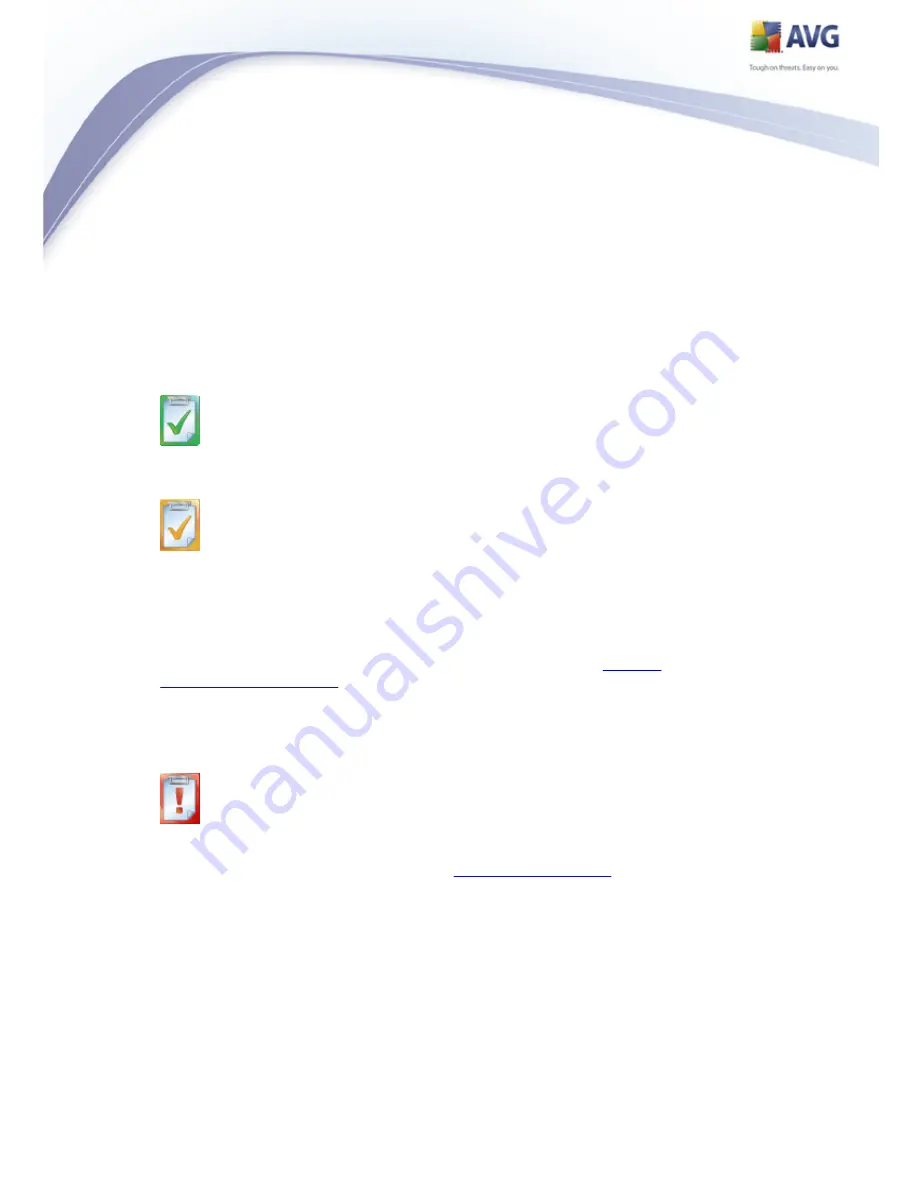
42
About AVG - opens the Information dialog with five tabs providing data on
program name, program and virus database version, system info, license
agreement, and contact information of AVG Technologies CZ.
9.2. Security Status Info
The Security Status Info section is located in the upper part of the AVG main
window. Within this section you will always find information on the current security
status of your AVG 8.5 Anti-Virus plus Firewall. Please see an overview of icons
possibly depicted in this section, and their meaning:
The green icon indicates that your AVG is fully functional. Your computer
is completely protected, up to date and all installed components are working
properly.
The orange icon warns that one or more components are incorrectly
configured and you should pay attention to their properties/settings. There is no
critical problem in AVG and you have probably decided to switch some
component off for some reason. You are still protected by AVG. However, please
pay attention to the problem component's settings! Its name will be provided in
the Security Status Info section.
This icon also appears if for some reason you have decided to
ignore a
component's error status
(the "Ignore component state" option is available
from the context menu opened by a right-click over the respective component's
icon in the component overview of the AVG main window). You may need to use
this option in a specific situation but it is strictly recommended to switch off the
"Ignore component state" option as soon as possible.
The red icon indicates that AVG is in critical status! One or more
components does not work properly and AVG cannot protect your computer.
Please pay immediate attention to fixing the reported problem. If you are not
able to fix the error yourself, contact the
AVG technical support
team.
It is strongly recommended that you pay attention to Security Status Info and in
case the report indicates any problem, go ahead and try to solve it immediately.
Otherwise your computer is at risk!
















































