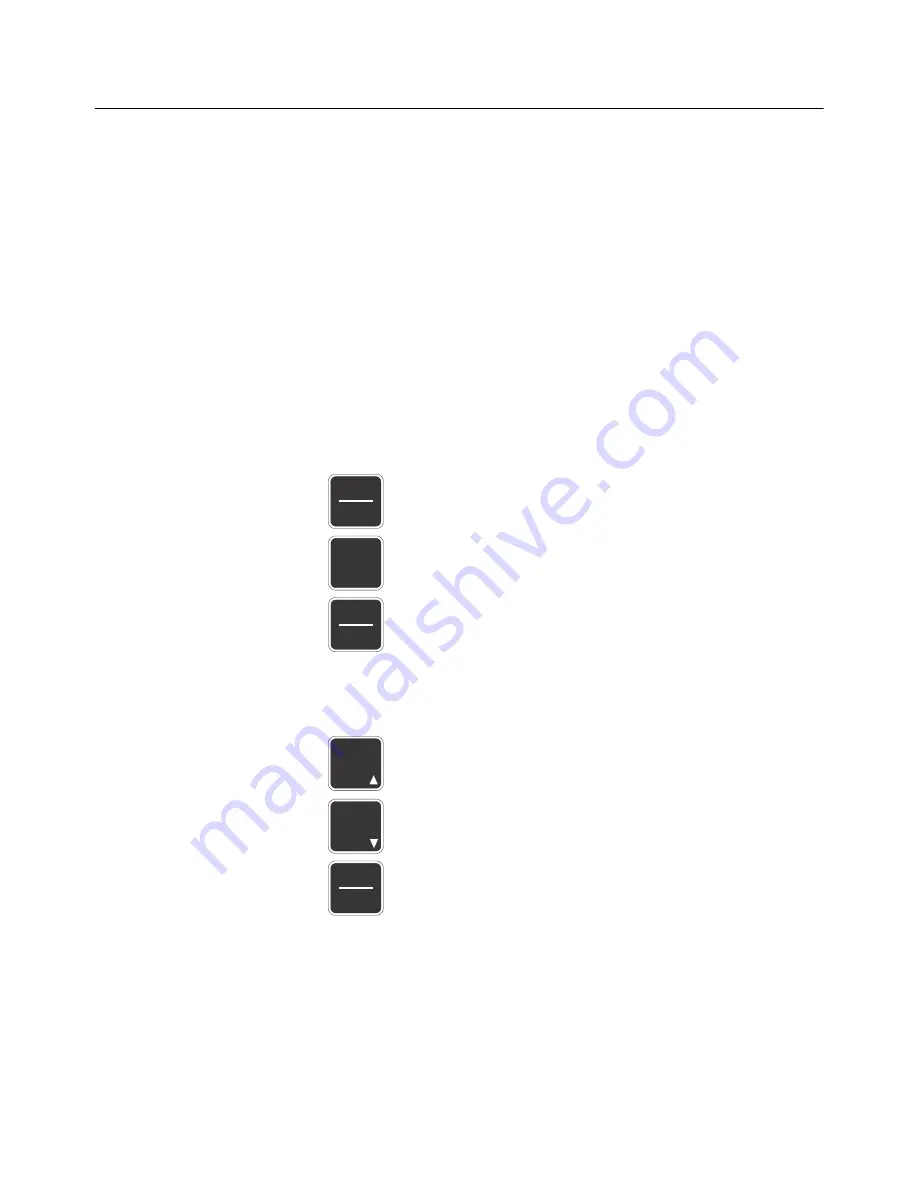
16
RD40RF Remote Display User Instructions
4.2 Access the RD40RF Configuration Menu
To access the configuration menu, follow these steps:
1.
From the G/N mode, press and hold the
HOLD/MENU
key for three beeps (3
seconds), then release…
SET.PAS
is displayed.
2.
Use the numeric entry procedure, shown at left, and enter the password 640,
then press the
PRINT/SELECT
key to accept it …
RD40RF
is displayed.
3.
Press the
PRINT/SELECT
key…
RS232
, the first menu item, is displayed.
Use the menu navigation legend below to move through the menu and set your choices
for the parameters shown in the menu in
Menu Navigation
HOLD
MENU
G/N
SELECT
Selects displayed option and
moves up/down in menu structure
Moves right in the menu structure
Moves up in the menu structure
Numeric Entry
RM
HOLD
MENU
M+
Press this key to enter a value
on the screen and increment
the value being entered
Press this key to decrement
the numeric value being entered
Press this key to move the
numeric entry cursor one position
to the right
The RS232 section of the menu is only used for special applications. You need to
choose what form of communication your situation requires and set up your system
accordingly. Each type is explained in section
under the CONF.RF (configure RF) menu item.





















