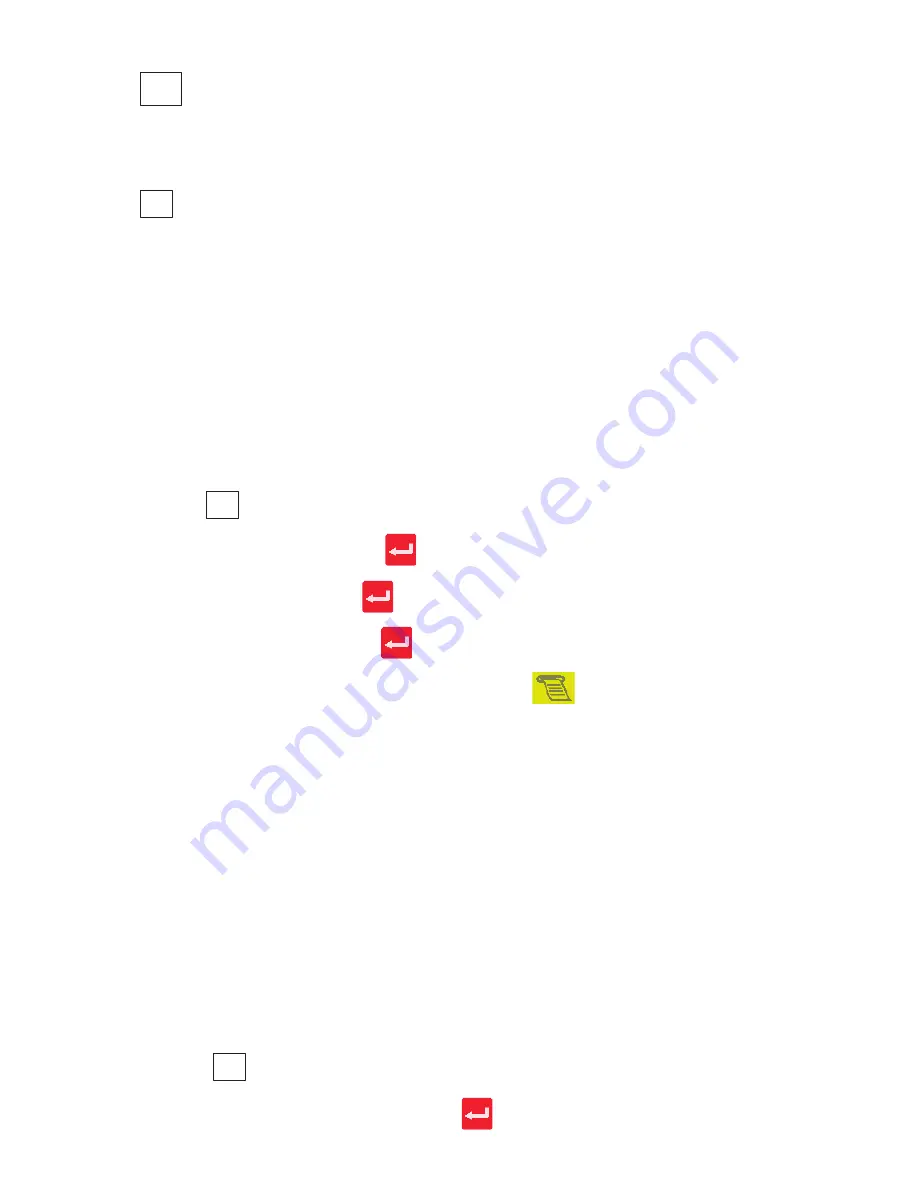
5.11
Using the Re-Price key
Re-Price
enables you to print a new price label to replace the product’s original label. Re-price labels are not PLU specific.
5.12
Using the Re-Pack key
Re-Pack
allows you to print labels for a product that has been converted from another product, for example, steak
converted to minced beef.
This means that you can:
•
Re-use the lot number and traceability information
•
Select the PLU for the new product
•
Change the unit or item price
•
Change the date offsets
•
Account for the price of the original product pack as it is added to the returns values.
Note:
You can print labels for more than one product converted from the same original product.
1.
Select the original PLU.
2.
Enter the original pack weight.
3.
Press
Re-Pack
.
4.
Change the date 1 if required. Press
.
5.
Change date 2 if required. Press
.
6.
Enter a new price if required. Press
.
7.
For non weighed items enter the quantity required and press
.
8.
For weighed items place the item on the scale.
5.13
Pack runs
Use this function to create consignments (pack runs) and to print labels describing the contents of the container.
Consignments consist of a ‘pallet’ loaded with a number of ‘cartons’. Each carton contains a number of ‘boxes’ which in
turn contain a quantity of ‘packs’.
Cartons, boxes and packs are the default names for each level which you can change if required. There are three types of
pack run:
•
Closed
•
Open
•
Manual
Using pack runs
Pack runs on your machine may have been set up with different names for the type of container, and label printing may
be automatic or on request for each level. Duplicate labels may have been enabled if a second label is required for the
container.
1.
Press
Pack
Run
.
2.
Enter a reference number for the pack run. Press
.






















