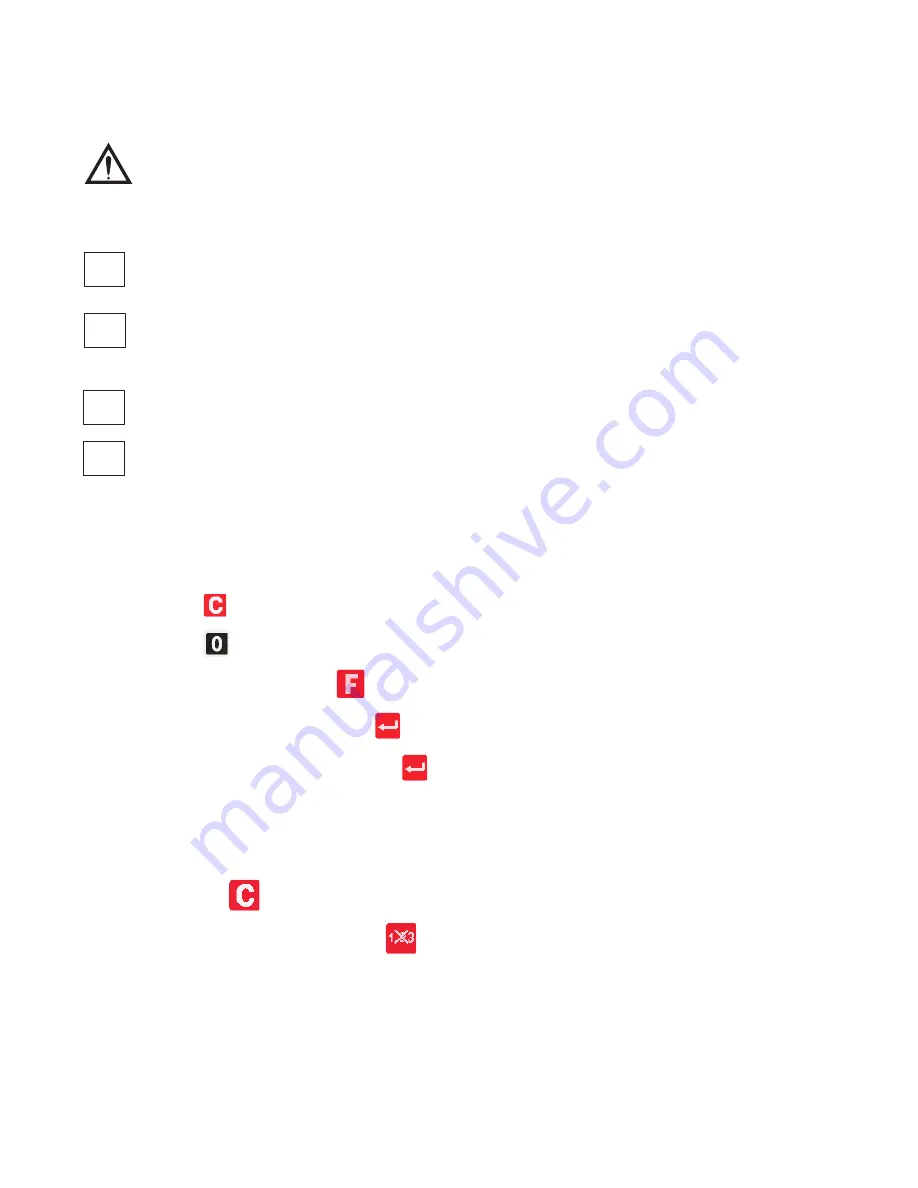
Chapter 5 Pre-pack Operations
Pre-pack operations are used to print labels for goods that are to be pre-packaged for sale.
Pre-pack operations require the machine to be operating in label mode with the print mode set to
Pre-pack
. In this mode
a label is printed automatically for the selected product each time the weight changes.
CAUTION:
In certain countries it is illegal to use pre-pack mode for direct trade with the public.
5.1
Pre-pack operation keys
Your machine may be programmed with following keys for use in pre-pack operations
Rewrap
This is the pre-pack override key. It enables you to alter dates 1 and 2 as well as the price.
An
*
is printed to the right of the unit price symbol to indicate a rewrap label.
NON
ADD
This enables you to verify a label before starting a pack run.
Re-Price
This enables you to print a new price label to replace the product’s existing label.
Re-Pack
This allows you to print labels for a product that has been converted from another product, for example, steak converted
to minced beef.
5.2
Setting the machine to pre-pack
If Direct Entry Pre-pack is configured, you can select pre-pack mode as follows:
To select pre-pack mode:
1.
Press
.
2.
Press
to toggle between
Label
or
Receipt
on the display.
3.
When
Label
is shown, press
to toggle between Pre-Pack On and Pre-Pack Off.
4.
When
Pre-Pack On
is shown, press
.
5.
Enter your operator number, and press
.
6.
The screen will show
Entry Accepted
to confirm the change.
5.3
Using PLUs
PLUs selected are retained in pre-pack mode until cancelled. A label is printed after each change in weight.
You must press
to be able to select a different PLU.
If you need to change the unit price press
and enter the unit price before placing the goods on the pan.
5.4
Labels for weighed goods
To print labels for weighed goods:
1.
Select the PLU (use a preprogrammed commodity key, or use the keypad to enter a department and PLU number).
2.
Place the goods on the scale. The label will print as soon as the weight has stabilised.
3.
Fix the label to the goods.
4.
Repeat steps 2 and 3 until no more labels are required.


























