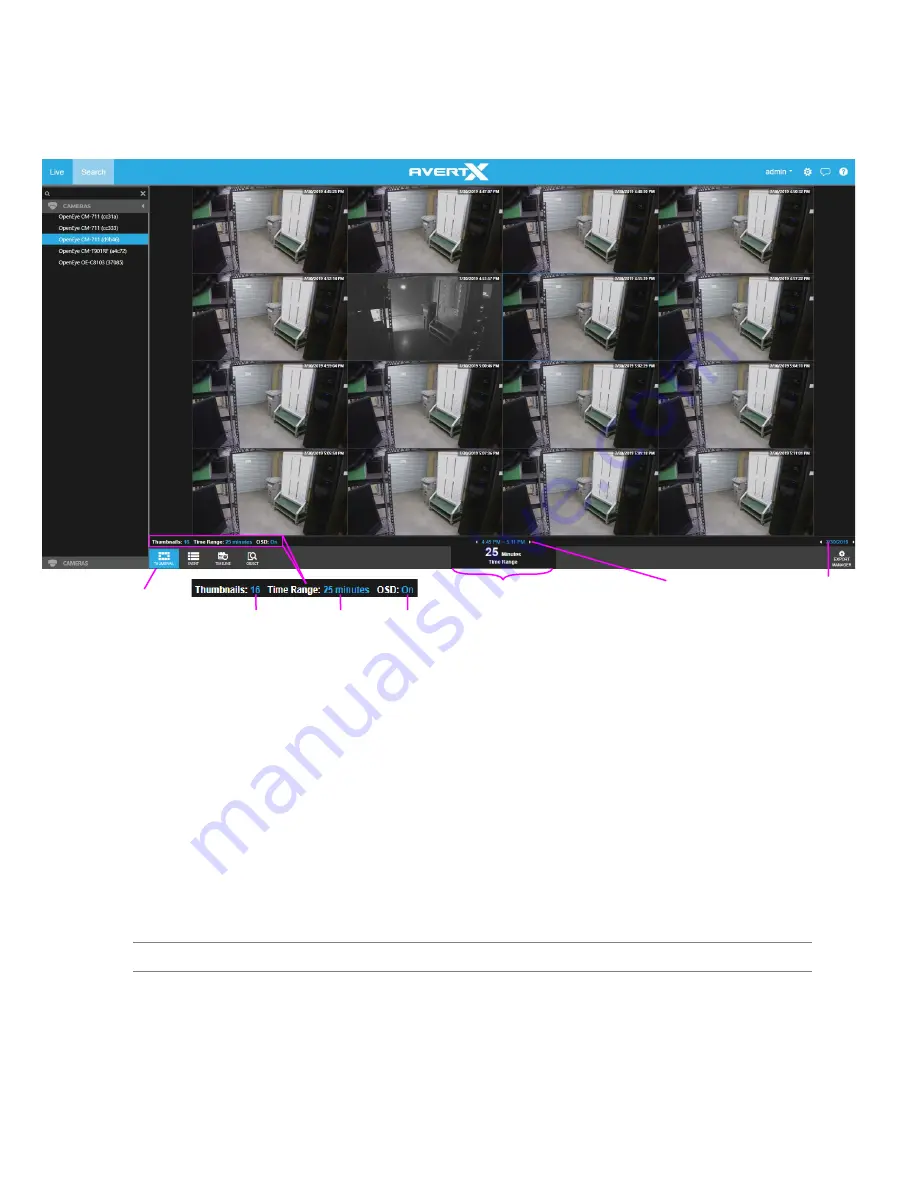
35146AR
50
How Do I Perform a Thumbnail Search (Web Interface Only)
Preview search is ideal for viewing before and after comparisons at user-determined intervals. This search can
help a user narrow down a time period during which something changed in the scene, such as vandalism or theft.
Thumbnail Search Bar Playback Controls
The Preview Search bar displays the number of thumbnails displayed in the Viewing Pane, the Time Range
interval between the first and last thumbnail, and the overall Video Interval.
Number of Thumbnails –
Number of thumbnails distributed across the Time Range.
Time Range –
Time interval between the first and last thumbnail.
On-Screen Display Toggle –
Toggle the on-screen display on or off during search.
Video Interval –
Display of the exact start and end time for the designated interval.
Thumbnail Search Date and Time Picker –
Calendar display tool for choosing Thumbnail Search Dates.
Perform a Thumbnail Search
1. Select a camera from the
Camera List.
Note
Thumbnail Searches allow for only one camera displayed at a time.
2. Select a Date from the Thumbnail Search Date Picker.
a. On the Thumbnail Search Bar, click the
Thumbnail Search Date Picker
.
b. Select the desired
Date
, and then the thumbnails will update automatically.
3. Select the
Number of Thumbnails
, the
Time Range
, and turn the
OSD
On / Off as desired.
Thumbnail
Search Date
and Time
Picker
Thumbnail Search
Video Interval
Time Range
On-Screen Display Toggle
Time Range
Number of Thumbnails





























