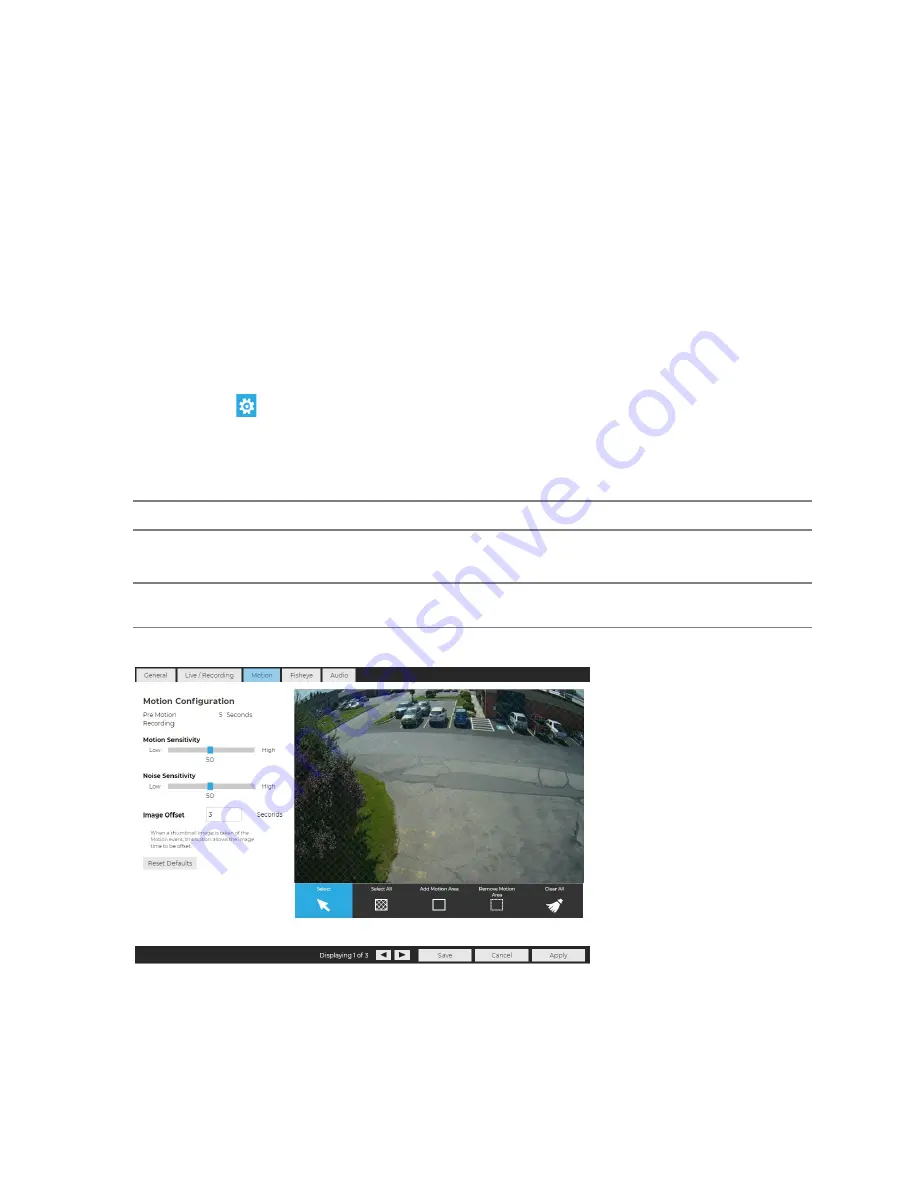
35146AR
19
Motion
AvertX cameras are set to register motion as events in the video timeline. By default, the entire camera will be
configured as a motion area. You can customize areas of the field of view that will register motion events.
Motion Sensitivity
– Reduce or increase the sensitivity of motion detection.
Noise Sensitivity
– Reduce or increase noise sensitivity detected on a camera.
Image Offset
– Offset when an image is captured from a motion event.
Reset Defaults
– Resets motion sensitivity and noise sensitivity back to default values.
Select
– Allows motion detection grids to be moved.
Select All
– Draws a full motion detection grid over the image.
Add Motion Area
– Draw individual motion detection grids.
Remove Motion Area
– Allows removal of motion detection grid areas within a grid.
Clear All
– Removes all motion detection area grids.
To Configure Motion:
1. Click
Setup
, then
Cameras
.
2. Click the desired camera in the
Camera List
.
3. Click the
Motion
tab.
4. Click
Add Motion Area
or
Remove Motion Area
, and then click and drag the capture square to create the
area.
Note
By default, the entire camera will be configured as a motion area.
5. Continue modifying Motion Areas as desired using the tools below the camera frame.
Note
Motion Areas can be subtracted to disable motion detection for specific areas of the video stream and
motion grids can be drawn over each other.
6. Click
Save
.






























