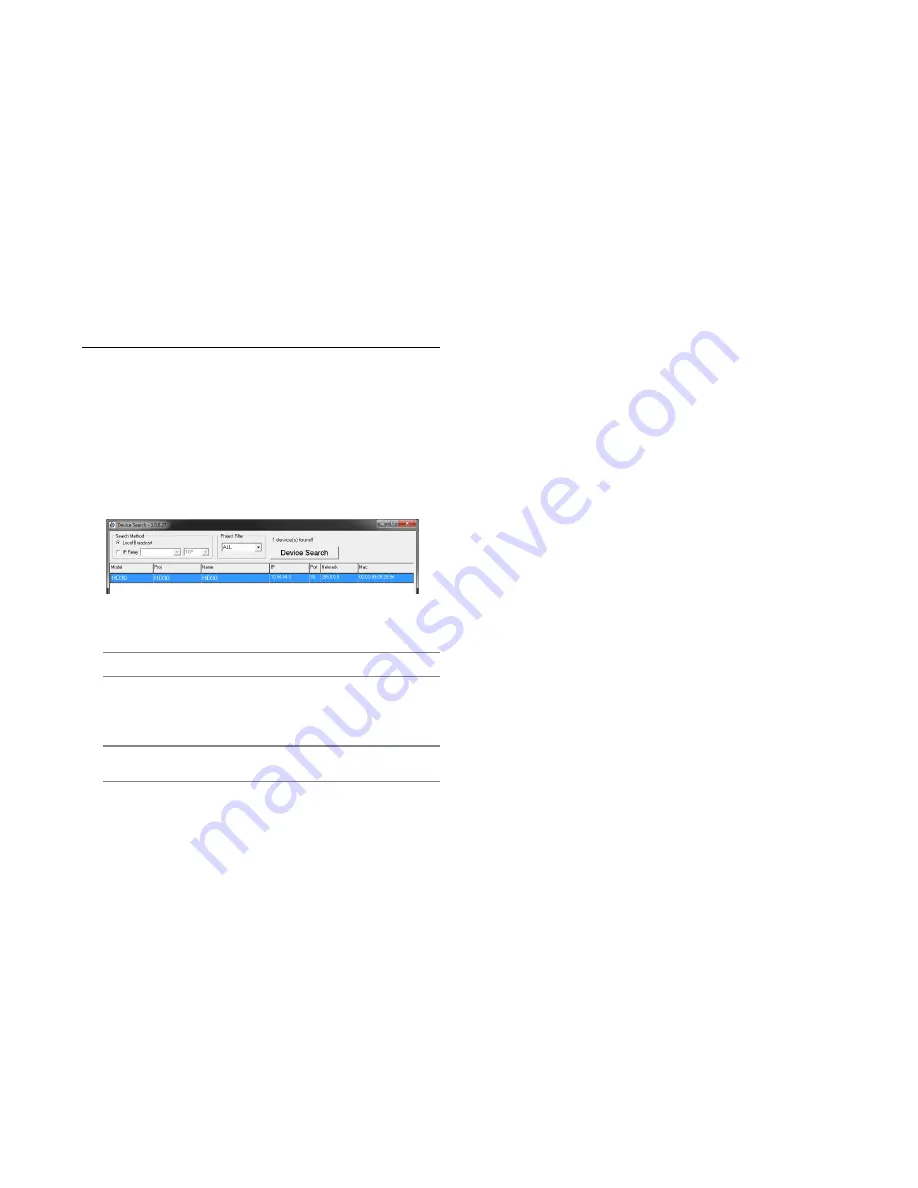
32335AA
13
AVERTX IP FINDER
Use the included IP Finder software to easily find your network cameras
for initial setup. The AvertX IP Finder software is included on the CD
with all AvertX IP devices.
Finding IP Cameras
1. Open the Software CD on the recorder.
2. Click
Software o
n the software disc menu.
3. Click
AvertX IP Finder
.
4. Click
Device Search
on the
Device Search
window.
5. If a
Windows Security Alert
window opens, click
Unblock
to allow
the IP utility to access your network.
6. Click
Device Search
again to find all connected IP devices.
Tip
The default IP address of your IP camera is 192.168.0.250
7. Right-click the desired network device and select
Browse
.
8. Type the default username and password in the login window to
access the video server using your internet browser.
Note
If you cannot conenct to the camera you may need to change
the camera’s IP address to match your network settings.
Default Username and Password
The username and password are case sensitive. It is strongly
recommended that the password be changed after the initial setup to
prevent unauthorized access.
Username – admin
Password – 1234
Changing the Network Type
You can change the network type from Static IP to DHCP easily from
the list of connected IP devices. To change the network type to DCHP:
1. On the list of connected IP devices locate the desired camera and
record the
MAC
address,
2. Right-click the camera row and select
Network Setup
.
3. Select the
DCHP
option on the
Network Setup
window and then
click
Apply
.
4. Click
OK
to acknowledge the change.
5. After one minute, click
Device Search
to search for all connected
IP devices.
6. Locate the camera using the
MAC
address recorded earlier and
double click the camera row.
7. Type the
Username
and
Password
to access the camera.
The Might y Squirrel Contr oller
Содержание HD80
Страница 1: ...NIGHT VISION HD User Manual INDOOR OUTDOOR IP CAMERA ...
Страница 5: ...CAUTION ...
Страница 7: ...32336AA 7 Logout 23 Logging In as a Different User 23 FOUR SPECIFICATIONS 24 Camera Specifications 25 ...
Страница 9: ...32335AA 9 ONE GETTING STARTED Box Contents Camera Overview ...
Страница 12: ...12 TWO CAMERA FINDER ...
Страница 14: ...14 THREE SETUP AND CONFIGURATION Connecting to the Camera Viewer Software ...
Страница 24: ...24 FOUR SPECIFICATIONS ...


























