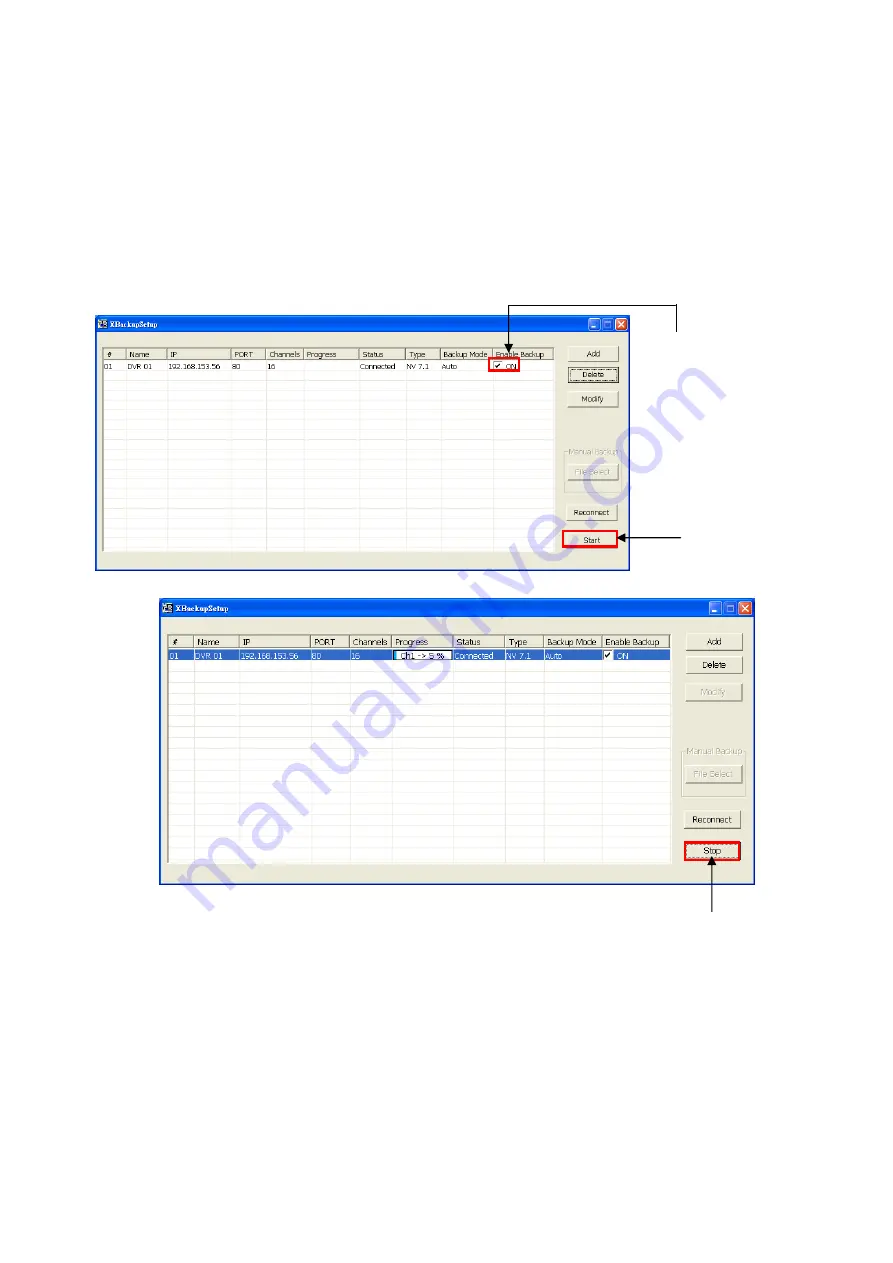
128
- Click
Delete
to remove the selected storage path.
- Click
Schedule
to select/unselect the time you want to backup. The red block turns white when it is
unselected.
-
Enable/disable
Disk Recycle
check box, to automatically overwrite the oldest file when there is not
enough free space to backup the file.
Manual Backup mode:
the backup progress will start when user press the backup button
- Click
File Select
to choose the date, time and camera you want to back up.
- Click
Browse
to set the storage path.
6. Click
OK
to complete the adding DVR server. The added DVR server will display in Remote Backup main
windows.
7. Click
Start
to begin backup and click Stop to stop backup progress.
8. For manually backup, click
file select
button and select the DVR wants to backup
Click to start backup
progress
While backup, the
start
button will
turn to
stop
button
Un-mark check box to
disable backup
Содержание SA5104
Страница 1: ...AVerMedia SA series SA5000 6000E 7000H SA6032E SA6000E 9000E Pro User Manual...
Страница 146: ...140 5 When recovery process is completed click Shutdown 6 After DVR system is shutdown restarting the DVR system...
Страница 150: ...144 4 Mark the UPnP Framework check box and click OK...






























