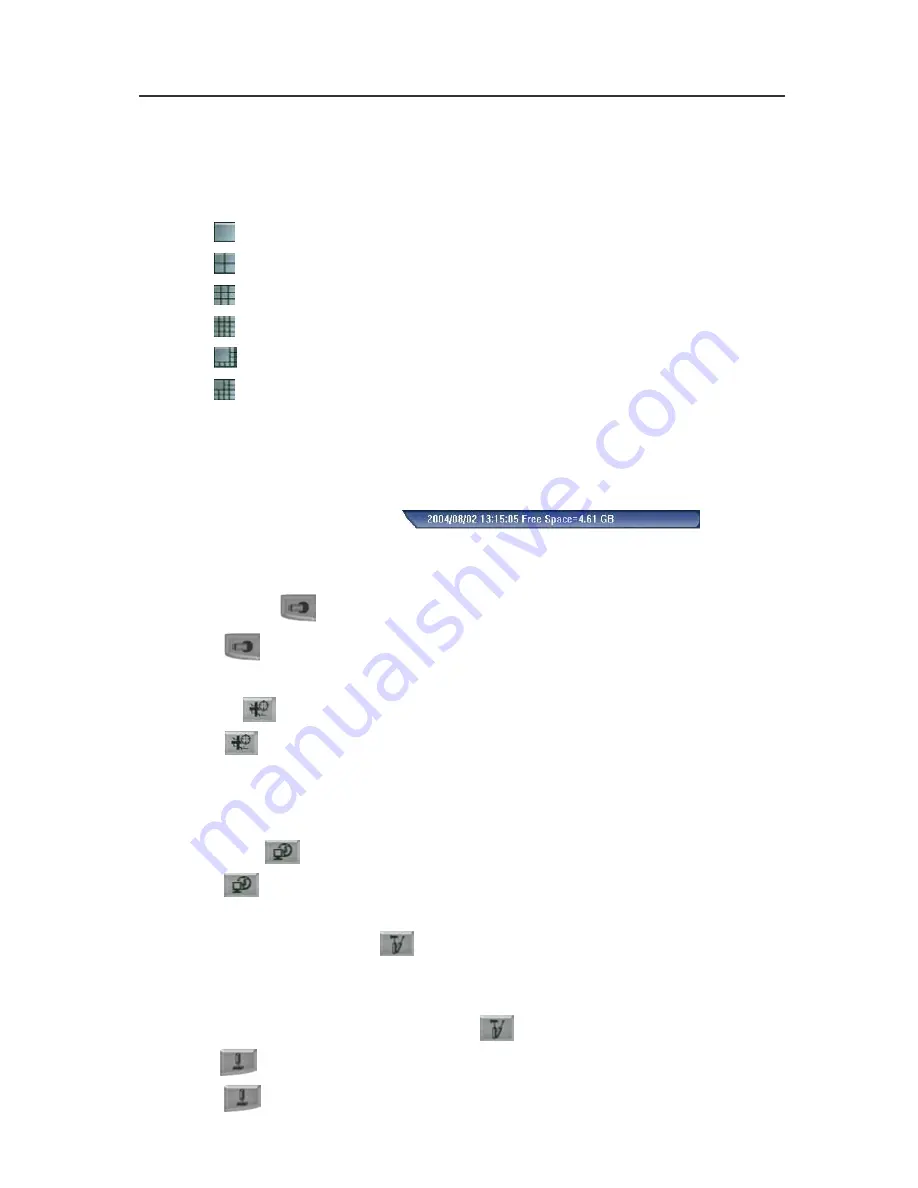
Chapter 3 Configuring the System
46
The DVR system provides 6 split display modes for your
selection. You can select one of the split display modes by
clicking the following icon.
1-Cam display
4-Cam split display
9-Cam split display
16-Cam split display
8-Cam split display
13-Cam split display
If you only have 4 cameras connected, the 8-Cam/9-
Cam/13-Cam/16-Cam split display modes will be disabled
automatically.
3. Date/Time/Free
Space
This bar shows the current time, frame size and the hard disk’s free
space.
4. Recording
Click
to start recording. The button turns red when it is recording.
Click it again to stop.
5. E-Map
Click
to load your desired map according to your demands. You
can change an E-map and locate cameras, sensors, and relays to
desired positions. The DVR system can support up to 8 E-maps. Load
BMP or JPG files as E-Maps.
6. Network
Click
to allow inbound connections. When this function is enabled,
the button turns red. Click it again to disable all inbound connections.
7. System
Configuration
You can configure camera setting, record setting, network setting,
schedule setting, backup setting, sensor setting, relay setting, alarm
setting and user setting by clicking
button.
8. PTZ
Click
to configure an appointed PTZ camera. It will pop-up a PTZ
Содержание NV 1000
Страница 1: ...AVerMedia NV 1000 3000 5000 Digital Video Recording System User s Manual P N 300AAB2D MADE IN TAIWAN...
Страница 2: ......
Страница 8: ...vi...
Страница 9: ......
Страница 16: ...AVerMedia NV 1000 3000 5000 User s Manual xiv...
Страница 17: ......
Страница 154: ...Appendix B Image Verification 152...






























