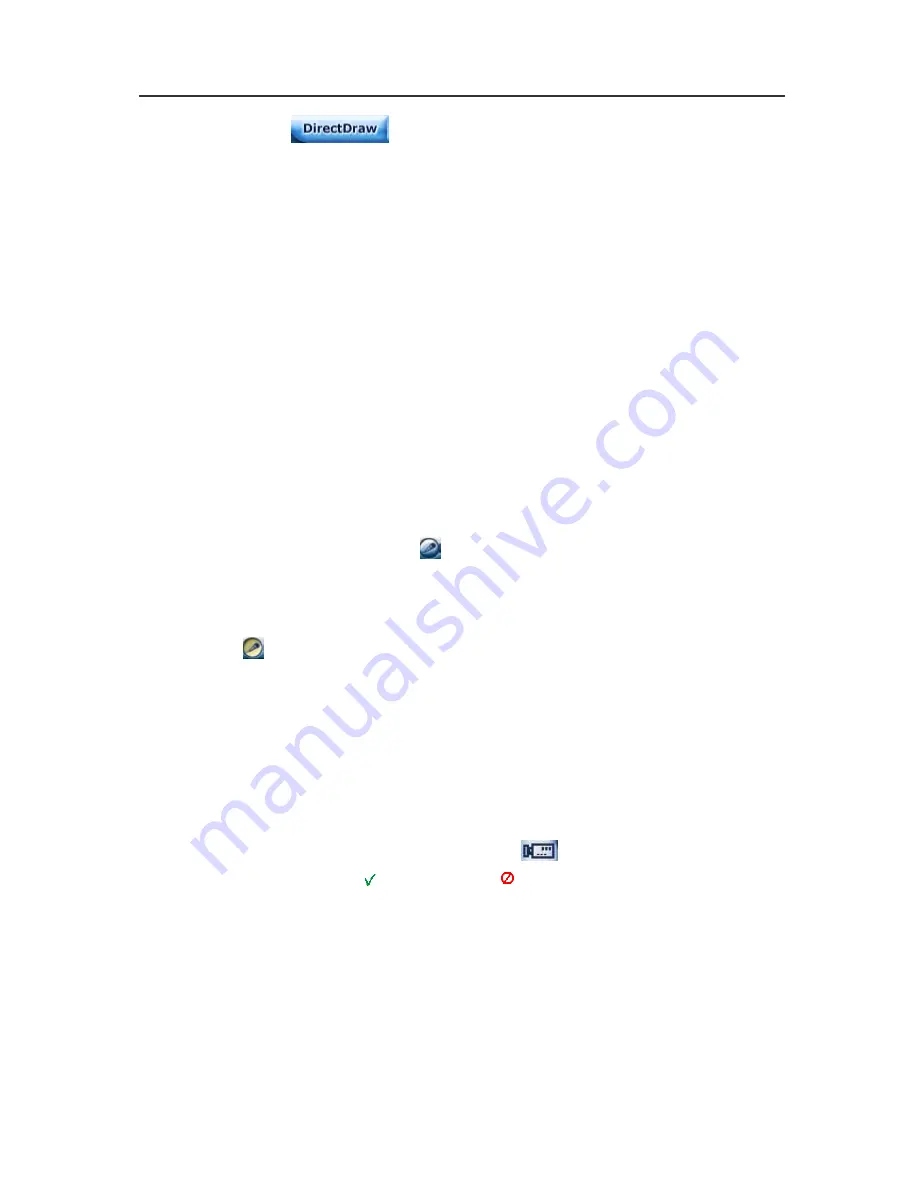
AVerMedia NV1000/3000/5000 User’s Manual
125
Click
again to cancel the function.
3.
Received file size:
This shows the total size of the video files.
4.
Camera frames:
This shows the total frame rates of the
channels.
5.
Split display mode
. The system provides 4 split display
modes: 1- Cam split display, 4-Cam split display, 9-Cam split
display and 16-Cam split display. If you only connect 4
cameras, the 9-Cam and 16-Cam split display will be disabled
automatically.
6.
Audio:
If you select “
Enable Audio
” in
3.2.3 Recording
Setting
, you can choose to play the audio or mute the channel
when you monitor the video. This function is enabled under 1-
Cam display mode. Users can hear the audio when monitoring
or playing the data.
7.
Voice Phone:
Click
to start 2-way audio. Please refer to
3.2.4 Network Setting.Make sure your microphone and
speakers work before you use a microphone to talk to the
server user. The button turns yellow when it is enabled. Click
again to cancel it.
8.
Record:
Move the cursor to select a desired channel and click
the button to record. The system provides you to save the
desired recording as AVI files. Your system will appear a dialog
to ask the storage path. The recording time is used as the file
name to save the recording. You can also right click to
start/stop recording.
9.
Select cameras to view
. Click
to enter Channel Monitor
Screen. Click
to enable or
to disable the channel on
Display column. The camera names are set in server’s settings.
Содержание NV 1000
Страница 1: ...AVerMedia NV 1000 3000 5000 Digital Video Recording System User s Manual P N 300AAB2D MADE IN TAIWAN...
Страница 2: ......
Страница 8: ...vi...
Страница 9: ......
Страница 16: ...AVerMedia NV 1000 3000 5000 User s Manual xiv...
Страница 17: ......
Страница 154: ...Appendix B Image Verification 152...






























