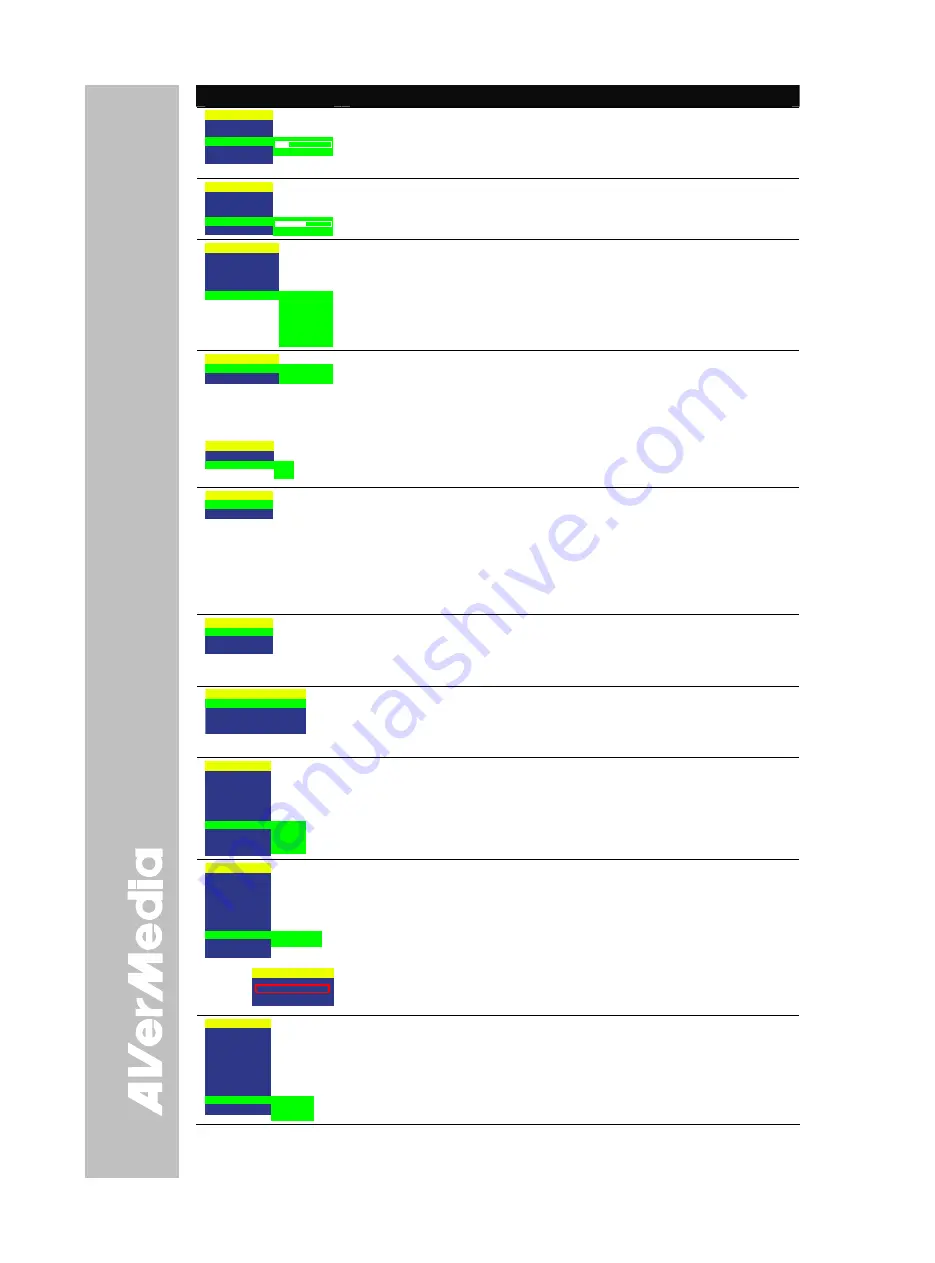
E-18
OSD Menu
Description
IMAGE
EXPOSURE
WHITE BALANCE
BRIGHTNESS
CONTRAST
RESOLUTION
63
16
0
SETTING > IMAGE > BRIGHTNESS
Use
►
or
◄
buttons to increase or decrease the brightness level and
improve the visibility of the image. The brightness level can be set up to
63.
IMAGE
EXPOSURE
WHITE BALANCE
BRIGHTNESS
CONTRAST
RESOLUTION
255
140
0
SETTING > IMAGE > CONTRAST
Use
►
or
◄
buttons to emphasize or reduce the difference between light
and dark conditions. The contrast level can be adjustable up to 255.
IMAGE
EXPOSURE
WHITE BALANCE
BRIGHTNESS
CONTRAST
RESOLUTION
800 x 600
1024 x 768
1280 x 960
1600 x 1200
1280 x 720
1920 x 1080
SETTING > IMAGE > RESOLUTION
Press
►
and use
▲
or
▼
buttons to choose from different display
resolutions then press
►
/
ENTER
to make the selection.
This selection will not be available in TV output (Composite/S-Video)
MEMORY
SOURCE
FORMAT
EMBEDDED
SD CARD
SETTING > MEMORY
Use
▲
or
▼
buttons to select either SOURCE or FORMAT.
SOURCE – select the image storage in Camera mode or the source of
the image to display in Playback mode either in the built-in memory or
SD card.
MEMORY
SOURCE
FORMAT
NO
YES
FORMAT – select
NO
to exit or
YES
to format and delete all the images
saved in the memory source then press
►
/
ENTER
.
Please wait till the message “FORMAT” disappear to finish the process.
USB CONNECTION
USB CAMERA
MASS STORAGE
SETTING > USB CONNECTION
Use
▲
or
▼
buttons to select the USB function between USB Camera and
Mass Storage.
USB Camera - can be used as a computer webcam or with our bundled
software as video recorder and capture still image.
Mass Storage - transfer the captured images from the memory source
to computer hard disk.
SAVE
PROFILE 1
PROFILE 2
PROFILE 3
SETTING > SAVE
Use
▲
or
▼
buttons to select which user setting profile number to save
your preferred setting. Only effect, mode, brightness and contrast
SETTING can be saved.
ETHERNET
DHCP
OFF
IP
000.000.000.000
NETMASK 000.000.000.000
GATEWAY 000.000.000.000
SETTING > ETHERNET
Select DHCP and press
►
to turn DHCP
ON
to automatically request for
network address or
OFF
to manually set the network address. For detailed
instruction, refer to “Using Web Browser to Control SPB370”.
MENU
EFFECT
MIRROR
PRESENTER
SPLIT SCREEN
PIP
SETTING
TIMER
CAPTURE
RECALL
DEFAULT
START
PAUSE
STOP
SET TIME
TIMER
Press
►
and use
▲
or
▼
buttons to select
SET TIME
to set the time value,
START
to begin the countdown timer,
PAUSE
/
RESUME
to temporarily
halt or continue, and
STOP
to end.
MENU
EFFECT
MIRROR
PRESENTER
SPLIT SCREEN
PIP
SETTING
TIMER
CAPTURE
RECALL
DEFAULT
SINGLE
CONTINUOUS
CAPTURE
Press
►
and use
▲
or
▼
buttons to select
SINGLE
or
CONTINUOUS
capture mode. Then press
►
/
ENTER
to make a selection.
SINGLE
saves one still image only.
CONTINUOUS
saves successive still images until the memory source
is full or when the
CAP/DEL
button is being press again to stop.
INTERVAL
5 SECS
Use
►
or
◄
buttons to increase or decrease the capture time interval
between frames and then press
ENTER
to save the setting and exit.
The time interval can be set from 5 to 600 sec.
MENU
EFFECT
MIRROR
PRESENTER
SPLIT SCREEN
PIP
SETTING
TIMER
CAPTURE
RECALL
DEFAULT
PROFILE 1
PROFILE 2
PROFILE 3
RECALL
Press
►
and use
▲
or
▼
buttons to select from the list to change to the
preferred saved user setting profile number then press
►
/
ENTER
to make
the selection.
Содержание AVerVision SPB370
Страница 4: ......




















