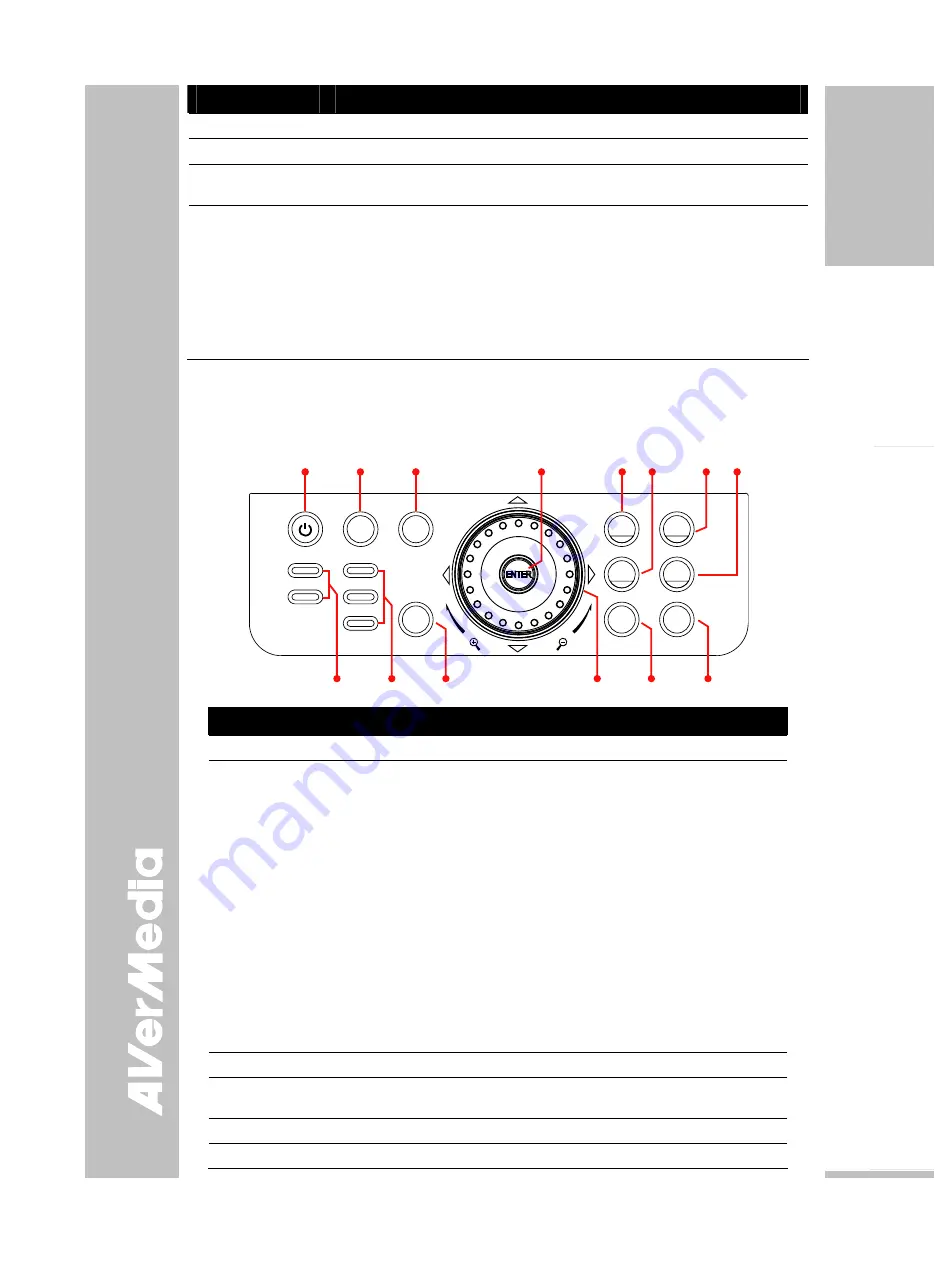
E-13
English
Deutsch
Français
Italiano
Es
pa
ñol
Č
esky
Name
Function
(14) AUTO IMAGE
Automatically adjust and set the white balance and exposure setting.
(15) FREEZE
Toggle to pause or resume the camera.
(16) EFFECT
Convert and display the image in BW, Negative or Color in Camera and
Playback mode only.
(17) SPLIT SCRN
Turn on/off split screen mode. Split Screen divides the screen into two parts.
One side displays the live image from the SPB370 camera and the other side
displays the captured images from the memory source in 8-thumbnail
preview.
Use the
▲
,
▼
,
◄
, &
►
buttons to make a selection and
ENTER
to enlarge the
selected image in split screen mode. To horizontally or vertically pan the
enlarged image, use the
◄
&
►
or
▲
&
▼
buttons. To switch to different split
screen type, press
MENU
, go to
SPLIT SCREEN
and select between vertical
or horizontal splitting type.
T
T
o
o
u
u
c
c
h
h
B
B
u
u
t
t
t
t
o
o
n
n
C
C
o
o
n
n
t
t
r
r
o
o
l
l
P
P
a
a
n
n
e
e
l
l
The touch button control panel located on the top side of AVerVision SPB370 provides quick
access to commonly used functions.
TV
RGB
SOURCE
POWER
PLAYBACK
CAMERA
PC
MENU
FREEZE
AUTO FOCUS
AUTO IMAGE
ROTATE
CAP/DEL
BRIGHTNESS
LAMP
(2)
(1)
(13)
(12)
(11)
(3)
(6)
(5)
(7)
(4)
(10)
(9)
(8)
(14)
Name
Function
(1) POWER
Turn the unit on/off.
(2) SOURCE
Switch between Camera, Playback and PC mode.
To skip
Playback and immediately switch to PC mode, press the
SOURCE button twice consecutively.
- Camera mode displays the video signal from the built-in camera.
- Playback mode displays the captured image from the memory
source in 16-thumbnail images. Use
▲
,
▼
,
◄
, &
►
buttons or
rotate the shuttle wheel to make a selection and
ENTER
to display
the selected image in full screen.
Press
MENU
to display the Playback menu. Select
SLIDE SHOW
to start or set the time interval between frames in second,
MEMORY SOURCE
to select the image location between the
built-in memory or SD card, and
DELETE
to permanently remove
the selected image from the selected memory source.
- PC mode displays the video signal from the RGB IN 1 and RGB IN
2 port of SPB370. It will first display the signal from RGB IN 1. To
display the signal from RGB IN 2, press the SOURCE button
again. The PC LED light will remain on when it is in PC 1 and PC2.
(3) MENU
Pull up and exit the OSD main-menu and sub-menu.
(4) ENTER
Make a selection in Playback mode and OSD menu. Use this to
quick zoom to 200% or back to 100% in Camera mode only.
(5) AUTO IMAGE
Automatically adjust and set the white balance and exposure setting.
(6) FREEZE
Toggle to pause or resume the camera.
Содержание AVerVision SPB370
Страница 4: ......

























