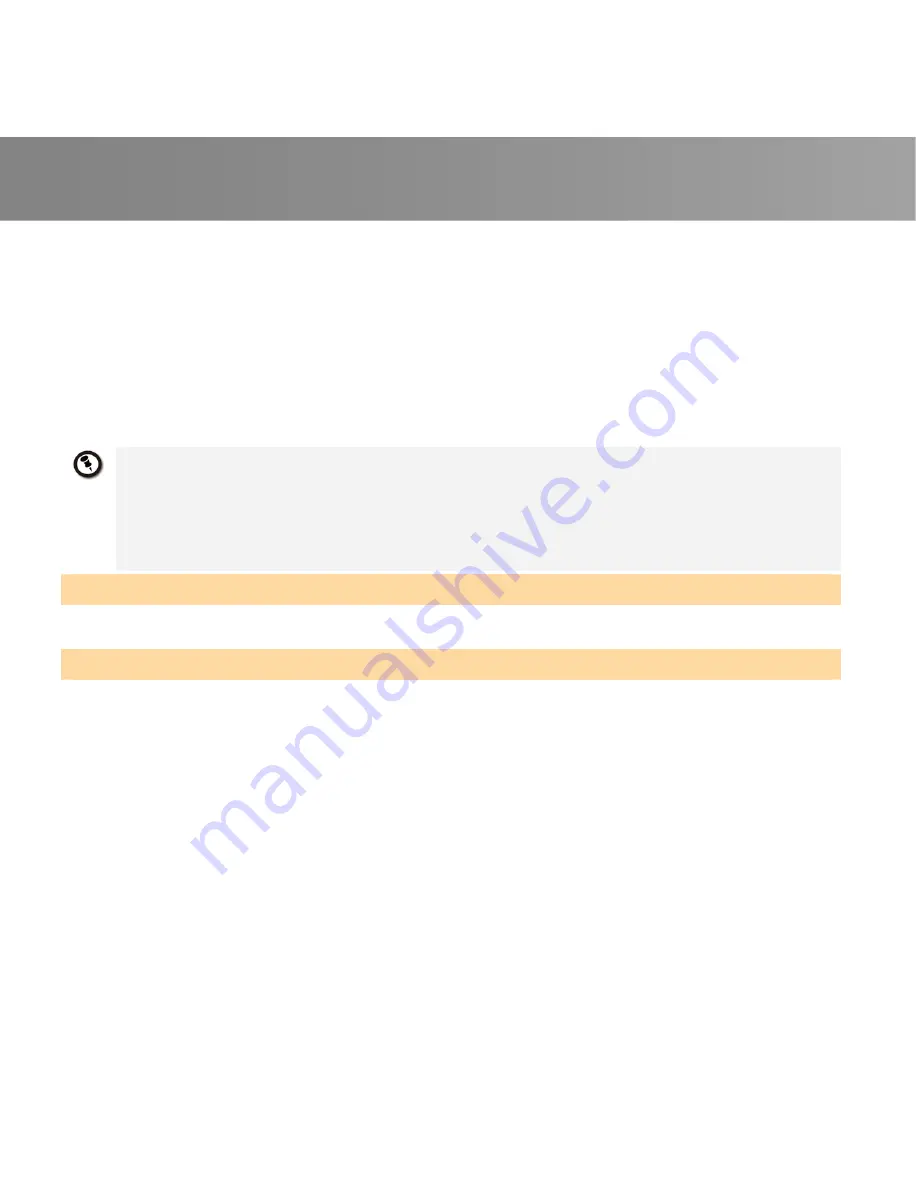
Quick Installation Guide
4
4. When the installation main screen appears, choose
Install AVerTV
.
5. If the “User Account Control” dialog box appears, select
Allow/Yes
to continue the
process.
6. Click
Next
to continue the installation process.
7. Read the license agreement and if you agree to the terms, select “I accept the terms
of the license agreement” and then click
Next
.
8. Choose
Complete
to install all the necessary softwares, including
AVerTV 6
,
Acrobat
Reader
,
DirectX 9.0c
and
Driver
. Then click
Next.
For advanced users, it is
recommended that you choose
Custom
to select the software you want. To choose a
different destination folder, click
Browse
.
9. Then click
Finish
to complete the installation.
1.
If DirectX 9.0c or above is not installed in your system, usually the installation CD will automatically install it during
the process of installation. Make sure your system has DirectX 9.0c or above installed so that the TV software
utility can function properly.
2.
If your system is not equipped with Acrobat Reader, the installation wizard will automatically be called up during
the process of installation.
3.
The product does not come with a software DVD decoder. If users can playback DVD or MPEG-2 video files on
the computer, there is no need to install a DVD decoder. However, if the Decoded Error message appears on the
screen, please install the compatible DVD decoder via the Windows
®
XP Media Center Edition Partners site.
Activating the AVerTV Application
To run the application from the Programs menu, choose
Start
Æ
Programs
Æ
AVerMedia
Æ
AVerTV 6
Æ
AVerTV 6.
Uninstalling Application and Drivers
Windows XP / Windows XP Media Center Edition
If you are in Media Center Mode, please exit and switch to Windows mode first. To remove the
installed TV software utility from the system, simply choose
Start
Æ
Programs
Æ
AVerMedia
Æ
AVerTV 6
Æ
Uninstaller
Æ
Remove All
Æ
Next
Æ
OK
Æ
Finish.
Windows Vista™/Windows Vista™ Media Center Edition/Windows 7
1.
To remove the installed TV software utility from the system, simply choose
Start
Æ
All
Programs
Æ
AVerMedia
Æ
AVerTV 6
Æ
Uninstaller.
2.
When the “User Account Control” dialog box appears, select
Allow/Yes
.
3. Select
Remove
All
Æ
Next
Æ
OK
Æ
Finish
.
Содержание AVerTV Volar Green HD A835
Страница 1: ...A835 Quick Guide AVerTV Volar Green HD English Espanol Portugue Fran ais Italiano...
Страница 20: ......




















