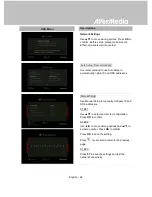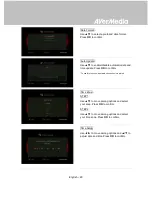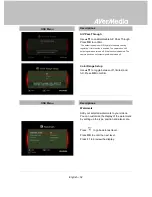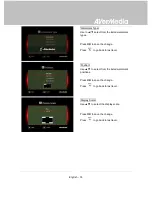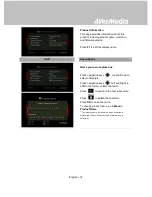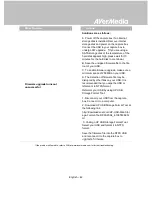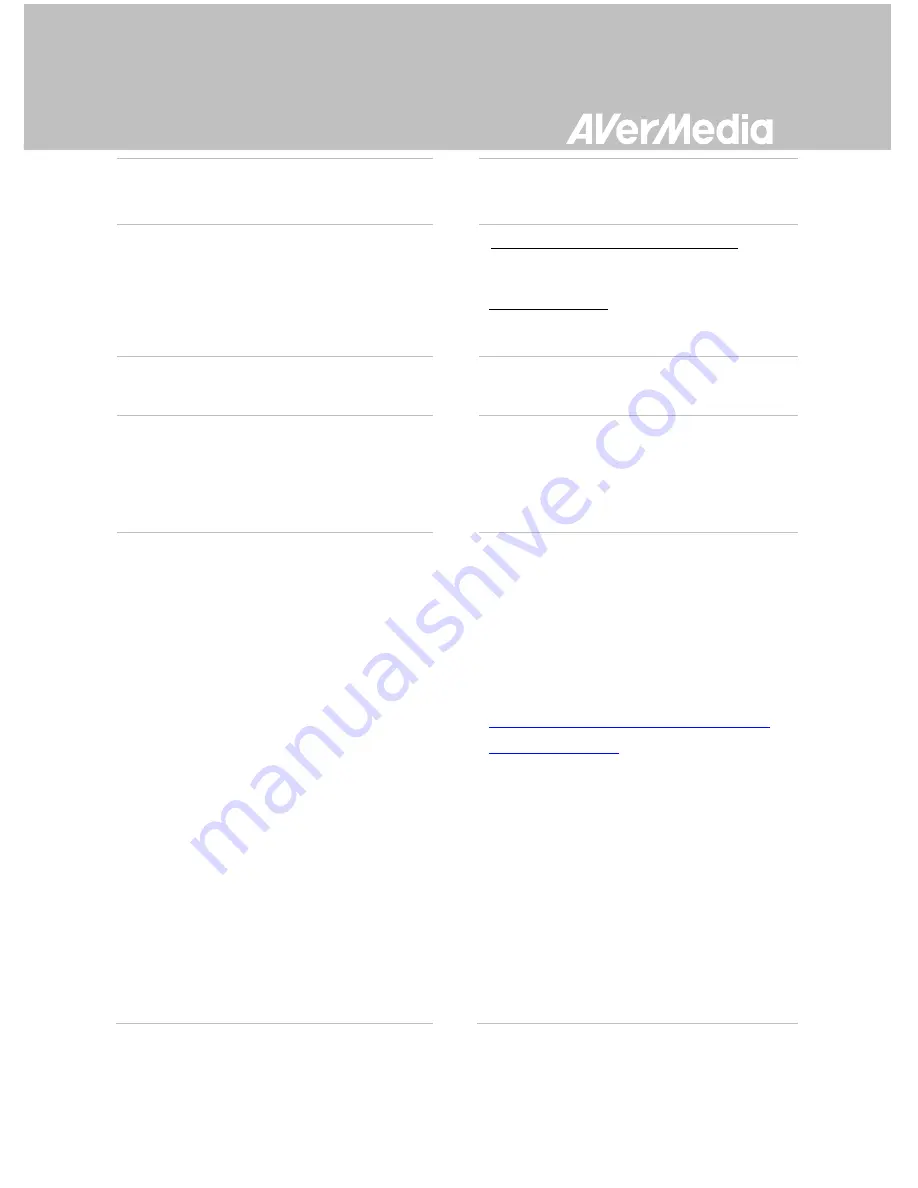
English – 39
proper cables
(See
3.1 Hardware
Installation
in user manual for details).
Screen color appears abnormal using
component input
Green screen color with buzzing noise:
Make sure that the red and blue connectors
do not come loose.
Mono screen color:
Make sure that the red and blue connectors
do not come loose.
Unsuccessful recording of
HDMI-input-videos
The capture box supports all HDMI input
except those in HDCP (protected video)
form.
Black screen using HDMI input
If screen is black when using HDMI input,
please try:
1. Reconnect the HDMI cable from the input
source device and also the capture box. Also,
connect to HDMI port 1 of your TV at all times.
2. Change HDMI cable and try again.
The recording is fast-forwarded or
stopped when recording complex
video frames in HD resolution (720p
or above)
When recording video in HD resolution
(720p or above), fast-forward may occur
due to the complex video content. Follow
the tips below to ensure good recording
quality:
1. Install a format tool. It is recommended that
you format hard disk into NTFS format using
HP USB Disk Storage Format Tool. Please
find the link:
http://download.cnet.com/HP-USB-Storage-
Tool/3000-2094_4-1
Be sure to backup your data before start
formatting. All data will be erased once the
formatting process begins.
2. Lower video output resolution. Details can
be found in CR530 user manual. Please refer
to video output settings.
3. Lower CR530 video quality at
Menu
>
Settings
>
Edit
/
Share
4. Use another high- performance storage disk
(For example, another NTFS hard disk).
Содержание 530
Страница 1: ...Italiano English Français Deutsch Italiano Español Português User Manual EzRecorder 530 CR530 ...
Страница 2: ......
Страница 49: ...English 43 Appendix B Measuring Your HDD Height Before Installation ...
Страница 50: ......
Страница 62: ......
Страница 63: ......
Страница 64: ...M o d e l N o C 5 P N 300AC5 M a d e i n T a i w a n ...