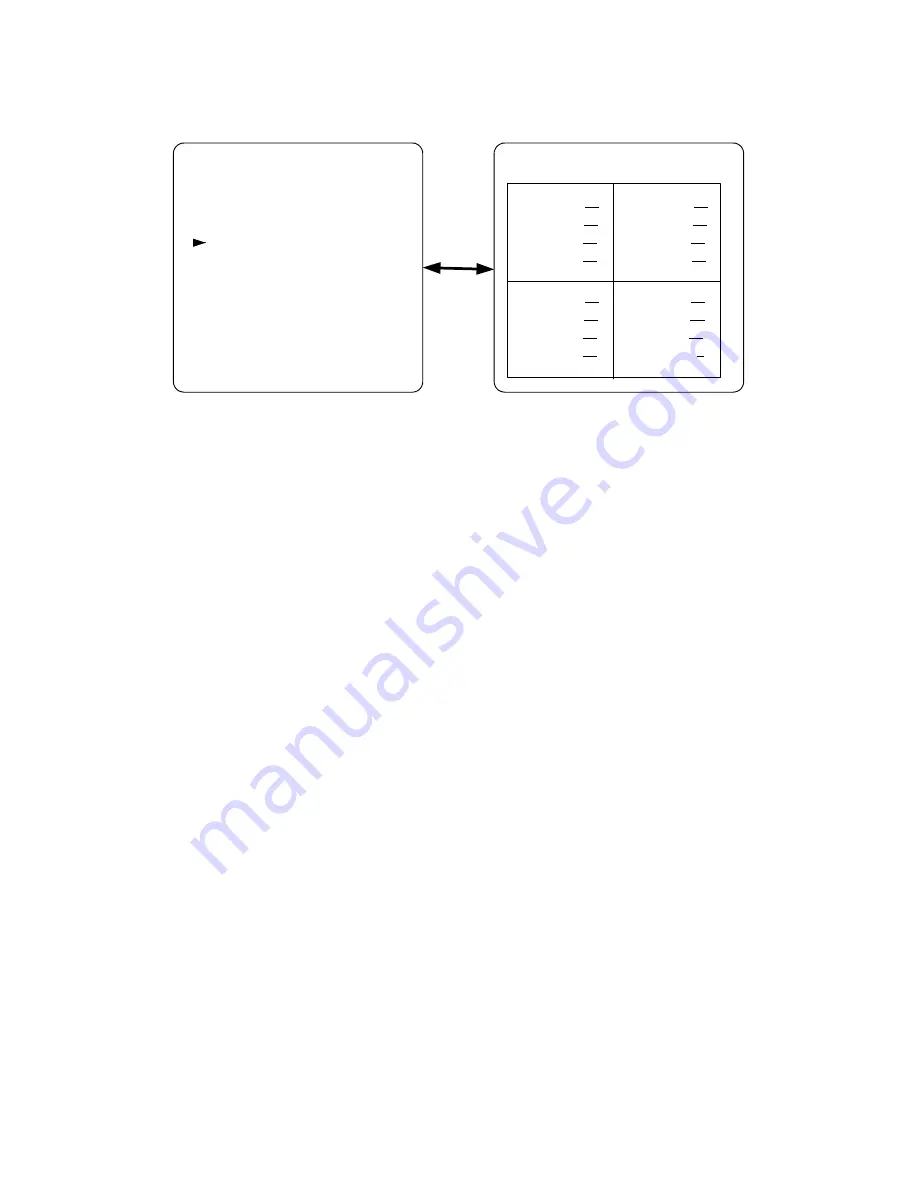
7
3.3 Decoder setup
ˠ˘ˡ˨ˍ
Ujumf!tfuvq
Ebuf0Ujnf
Efdpefs!tfuvq
Tfotjujwjuz
Fwfou!Mjtu
Bvup!tfrvfodf
Puifs
Efdpefs!tfuvq;
ʳ˕̅˼˺˻̇́˸̆̆ˍ ˃˃
ʳ˖̂́̇̅˴̆̇ˍ ˃˃
ʳ˦˴̇̈̅˴̇˼̂́ˍ ˃˃
ʳ˛̈˸ˍ
˃˃
˕̅˼˺˻̇́˸̆̆ˍ ˃˃
˖̂́̇̅˴̆̇ˍ
˃˃
˦˴̇̈̅˴̇˼̂́ˍ ˃˃
˛̈˸ˍ
˃˃
ʳ˕̅˼˺˻̇́˸̆̆ˍ ˃˃
ʳ˖̂́̇̅˴̆̇ˍ ˃˃
ʳ˦˴̇̈̅˴̇˼̂́ˍ ˃˃
ʳ˛̈˸ˍ
˃˃
ʳ˕̅˼˺˻̇́˸̆̆ˍ ˃˃
ʳ˖̂́̇̅˴̆̇ˍ
˃˃
ʳ˦˴̇̈̅˴̇˼̂́ˍ ˃˃
ʳ˛̈˸ˍ
˃˃
LFZ!MPDL!PO0PGG
For the “Decoder setup” setting, press the “MENU” (**S) button to enter
Decoder setup mode. Users can use the buttons “Up”, “Down”, “Increase”
and “Decrease” to adjust the Brightness, Contrast, Saturation and Hue
level for each decoder (camera).
Decoder: There are 4 TV decoders relative to 4 video input sources. Each
decoder has its own setup items of brightness, contrast,
saturation and hue. Users can use “Up” and “Down” buttons to
select the setup items.
Brightness: There are 64 brightness levels for each channel, level “63”
represents the highest brightness and “0” represents the
lowest. Users can use “Increase” and “Decrease” buttons to
adjust the brightness level.
Contrast: There are 64 contrast levels for each channel, level “63”
represents the highest contrast and “0” represents the lowest.
Users can use “Increase” and “Decrease” buttons to adjust the
contrast level.
Saturation: There are 64 saturation levels for each channel, level “63”
represents the highest saturation and “0” represents the
lowest. Users can use “Increase” and “Decrease” buttons to
adjust the saturation level.
Hue: There are 64 hue levels for each channel, level “63” represents the





























