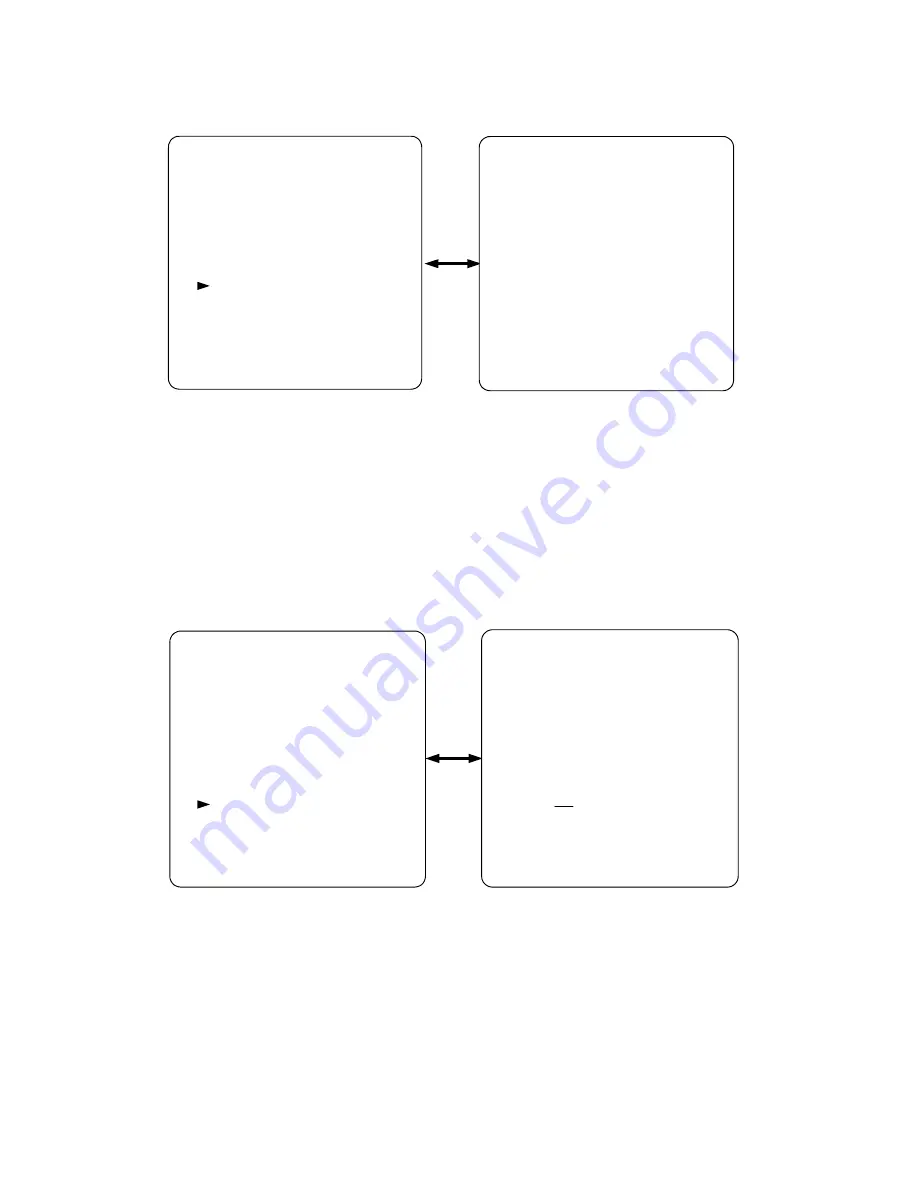
9
3.5 Event List
ˠ˘ˡ˨ˍ
Ujumf!tfuvq
Ebuf0Ujnf
Efdpefs!tfuvq
Tfotjujwjuz
Fwfou!Mjtu
Bvup!tfrvfodf
Puifs
Fwfou!Mjtu;
!!Op!!DI!B0M0N!ZZ`NN`EE!!II;NN;TT
12!!!2!!!B!!!12`12`12!!23;23;23
13!!!5!!!M!!!13`13`12!!23;23;23
14
15
LFZ!MPDL!PO0PGG
For the “Event List” setting, press the “MENU” (**S) button to enter event
list mode. There are two pages for events recording. Each page contains
10 records of Alarm, video Loss or Motion detection. Press button “Up” or
“Down” to switch the display of two page records.
Press ESC (*L) button will return to the previous display window.
3.6 Auto sequence setup
ˠ˘ˡ˨ˍ
˧˼̇˿˸ʳ̆˸̇̈̃
˗˴̇˸˂˧˼̀˸
˗˸˶̂˷˸̅ʳ̆˸̇̈̃
˦˸́̆˼̇˼̉˼̇̌
˘̉˸́̇ʳ˟˼̆̇
˔̈̇̂ʳ̆˸̄̈˸́˶˸
ˢ̇˻˸̅
˔̈̇̂ʳ̆˸̄̈˸́˶˸ˍ
ʳ
˖˛˄ˍʳʳˢˡ
ʳ˖˛˅ˍʳʳˢˡ
ʳ˖˛ˆˍʳʳˢˡ
ʳ˖˛ˇˍʳʳˢˡ
ʳˤ˨˔˗ˍʳˢˡ
ʳ˧˼̀˸ˍʳ˃ˈ̆˸˶
˞˘ˬʳ˟ˢ˖˞ʳˢˡ˂ˢ˙˙
For the “Auto sequence” setting, press the “MENU” (**S) button to enter
auto sequence setup mode. Users can use “Up” or “Down” button to
select the item and use the “Increase” and “Decrease” buttons to adjust
the ON/OFF mode for full screen display of each channel and Quad
display, and the time duration. The range of time duration is from 0 to 99
seconds. This time is also the automatically switching time duration





























