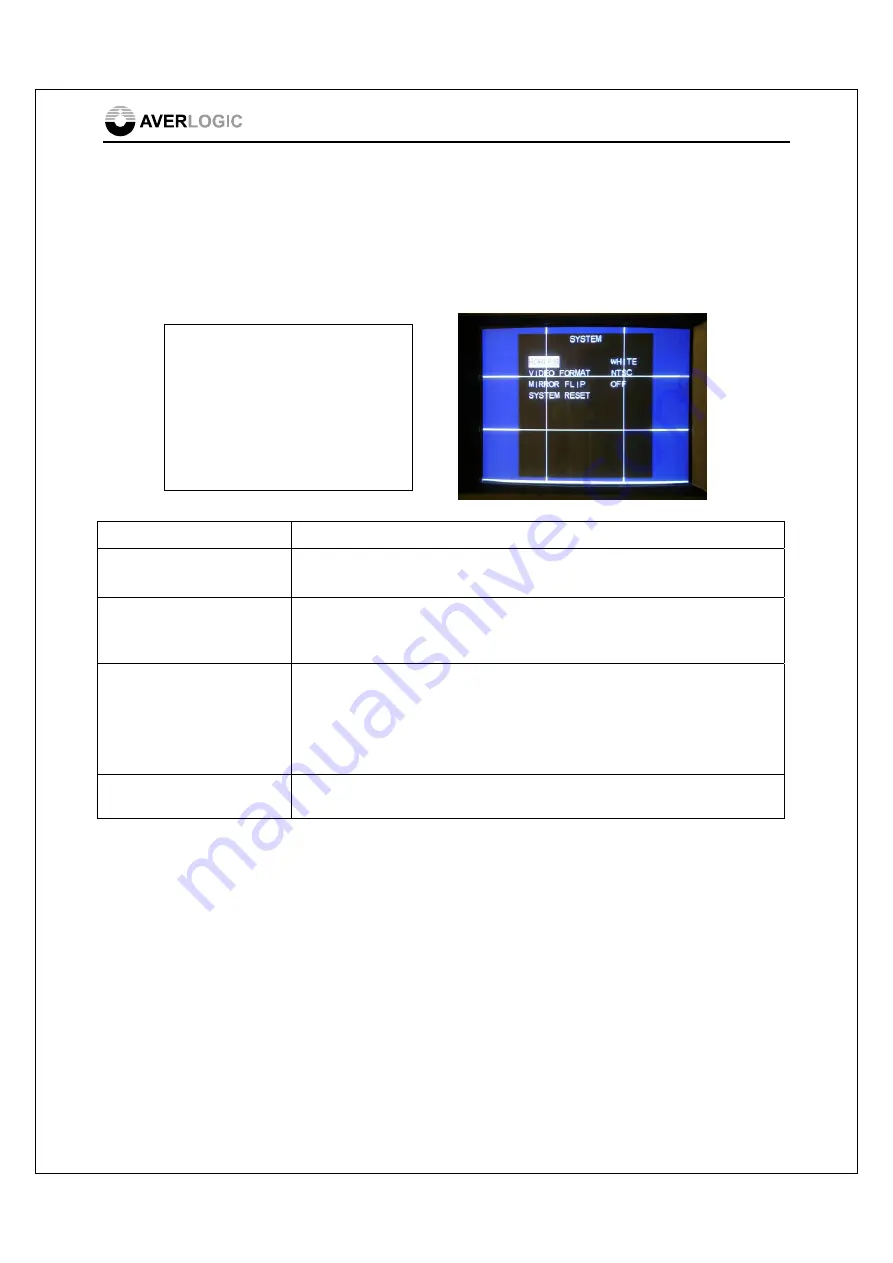
AL37219C-EVB-A2-User Manual-1.1-20090327
©2008-2009 Copyright by AverLogic Technologies, Corp. 11
4.3 System Submenu
The System configuration screen allows you to set general, system related options. As
with the Main Menu, you can use the UP/DOWN keys to highlight the configuration item
you want to configure. Then use the LEFT/RIGHT arrow keys to flip through the
different options for that item.
Option Description
Border
Allows you to change the screen border line color.
Options: White, Gray,Yellow, Red
Video Format
Sets the Video Standard used by this board. Options: PAL or NTSC.
You may have to power down or press the Reset button for the change
to take effect.
Mirror & Flip Settings
Sets the orientation of image on the screen.
Options: F – is a vertical flip (upside down)
M – horizontal flip (mirror image)
MF – both horizontal/vertical flip
OFF – Normal Status
System Reset
Press the LEFT or RIGHT key to reset the system. All OSD options will
be reset to their original manufacturer settings
You can press the ENTER button to return to the OSD Main Menu or you can press
the MENU button to exit the OSD entirely (in both cases, your changes will be saved).
SYSTEM
BORDER YELLOW
VIDEO FORMAT
NTSC
MIRROR FLIP
OFF
SYSTEM RESET




















