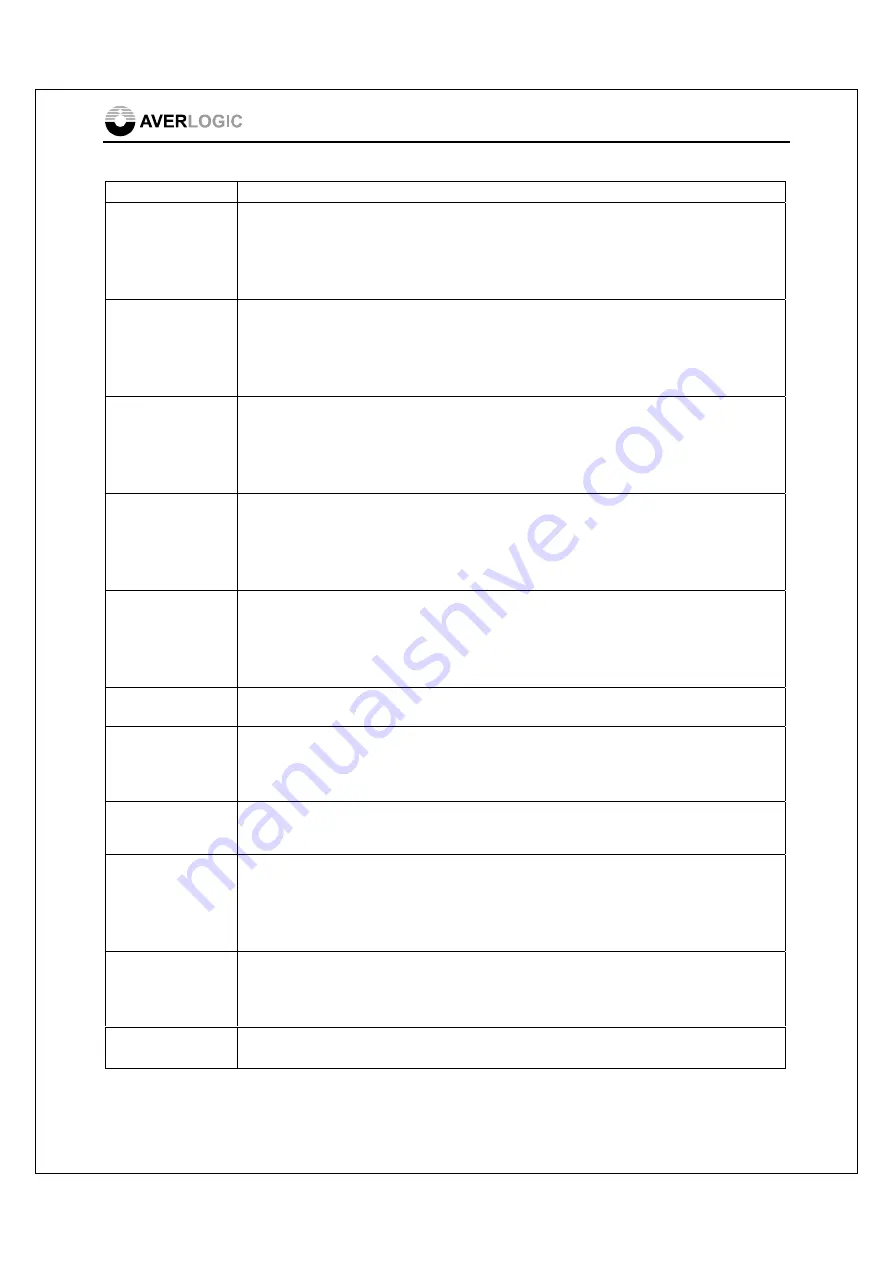
AL37219C-EVB-A2-User Manual-1.1-20090327
©2008-2009 Copyright by AverLogic Technologies, Corp. 9
Key Function
UP/FULL
This key has two functions. It serves as the “Up” navigation key on the OSD
menu. Otherwise, you can press this key at anytime for Full Screen video camera
display. The default camera for this button can be configured in the POP section
of the OSD menu.
ENTER/PIP
This key has two functions. It serves as an “Enter” key on the OSD screen (i.e
drill down to a submenu or move up to the Main Menu). Otherwise, you can press
this key at anytime to enter PIP (picture-in-picture) display mode. PIP display
mode is configured from the OSD menu (see OSD Main Menu. PIP submenu).
DOWN/3x3
This key has two functions. It serves as a “Down” navigation key on the OSD
menu. Otherwise, you can press this key anytime to enter the 9-channel display
mode which is a 3x3 array displaying video from 9 cameras. This display can be
configured in the POP submenu of the OSD menu (item 9CH).
LEFT/POP
This key has two functions. It serves to flip (backwards) through the available
selections of an option on the OSD submenu. Otherwise, you can press this key
at anytime to display the POP (picture-on-picture) display mode. You can
configure the POP screen from the OSD menu.
RIGHT/QUAD
This key has two functions. It serves to flip (forwards) through the available
selections of an option on the OSD submenu. Otherwise, you can press this key
at anytime to access the Quad Display Screen which displays video from 4
cameras. This display can be configured in the POP submenu of the OSD menu.
MENU
This key allows you to enter and exit the OSD menu
FREEZE /
RIGHT SHIFT
This key has two functions. First, it serves as a tab key when navigating to
different fields in an OSD submenu line. Otherwise, this key allows you to freeze
all video on the display screens.
ZOOM
This key allows you to zoom-in on the video image in any display mode. The zoom
scaling goes from x1 to x2 to x4 to x8 and then back to x1.
SEQUENCE/
LEFT SHIFT
The Auto Sequence button is used to automatically display images from different
cameras in sequence, one after the other, in full screen mode. The Auto
Sequence camera images to be displayed can be configured in the OSD menu
(Auto Sequencing).
CAM1-CAM9
These 9 keys are associated with the 9 cameras that can be attached to this
board. When you press one of these keys, the full screen video image from the
associated camera will display.
CAMPB
Reserved for future use




















