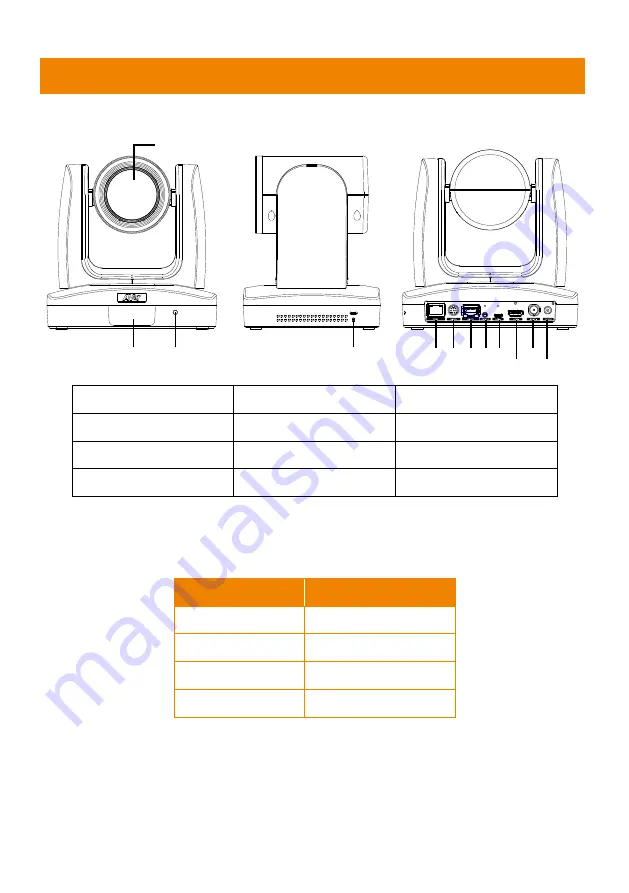
2
Product Introduction
Overview
(4)
(5) (6) (7)(8)(9)
(10)
(11)
(12)
(2)
(3)
(1)
(1) Camera lens
(5) PoE+ port
(9) micro-USB port
(2) IR sensor
(6) RS232 port
(10) HDMI port
(3) LED indicator
(7) RS422 port
(11) 3G-SDI port
(4) Kensington lock
(8) Audio in*
(12) DC power jack
*Line input level: 1Vrms (max.)
*Mic input level: 50mVrms (max.); Supplied voltage: 2.5V
LED Indicator
LED
Status
Blue (Solid)
Normal Operation
Orange (Blinking)
Camera Initialization
Orange (Solid)
Standby
Red (Blinking)
FW Updating










































