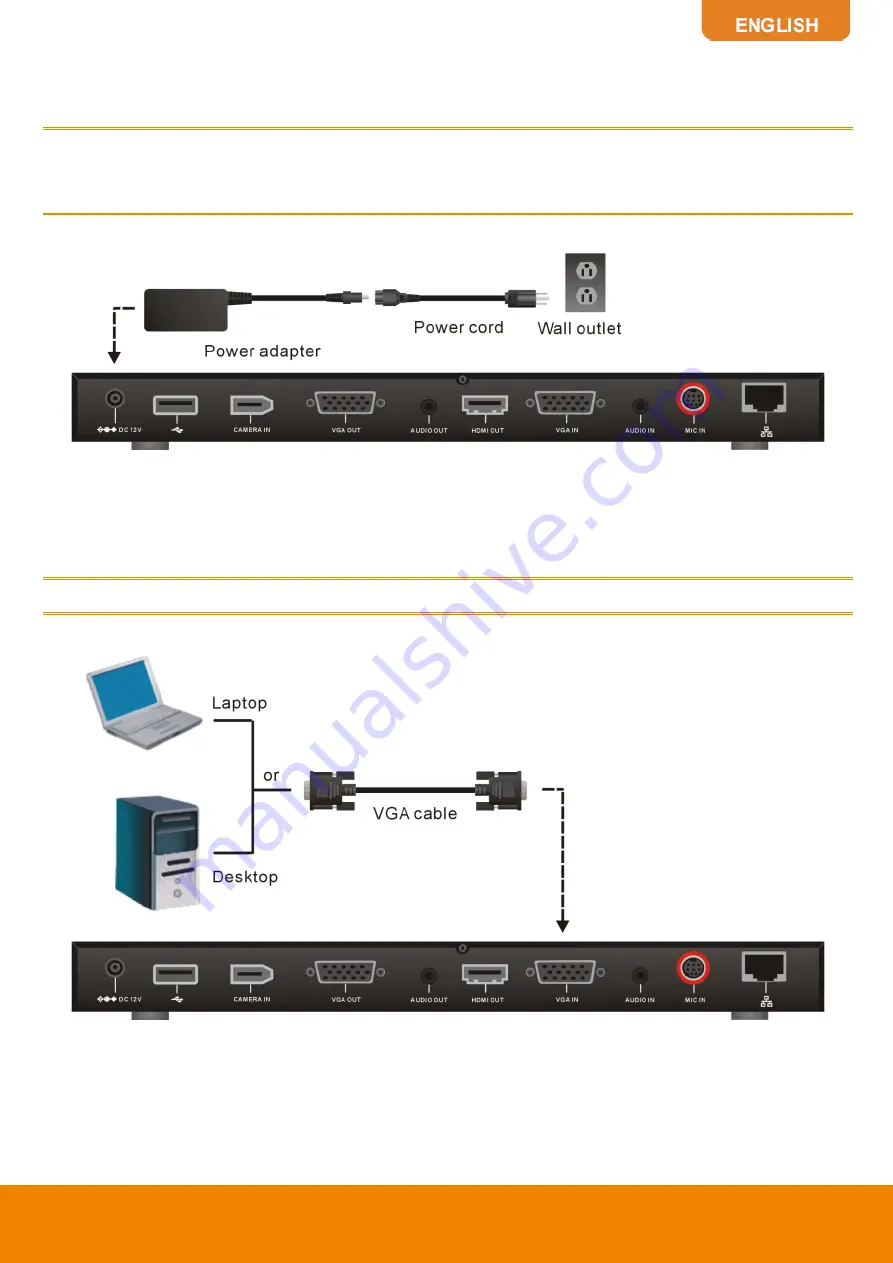
11
CONNECTING THE POWER (DC 12V)
Connect the power adapter to a standard 100V~240V AC power outlet with the supplied power
adapter and power cord.
(1)
To prevent shock, make sure all the connections on the main system are connected
successfully before connecting the power cable and turning on the power.
(2)
Make sure to use the supplied available power adapter.
CONNECTING PC (VGA IN)
Locate the VGA output port of the Laptop or Desktop and connect it to VGA IN port of EVC with the
supplied VGA cable for an image display.
To share the video signal from the computer, press PRESENT and select
“VGA”
.
Содержание EVC130P
Страница 1: ...EVC130P User s Manual...















































