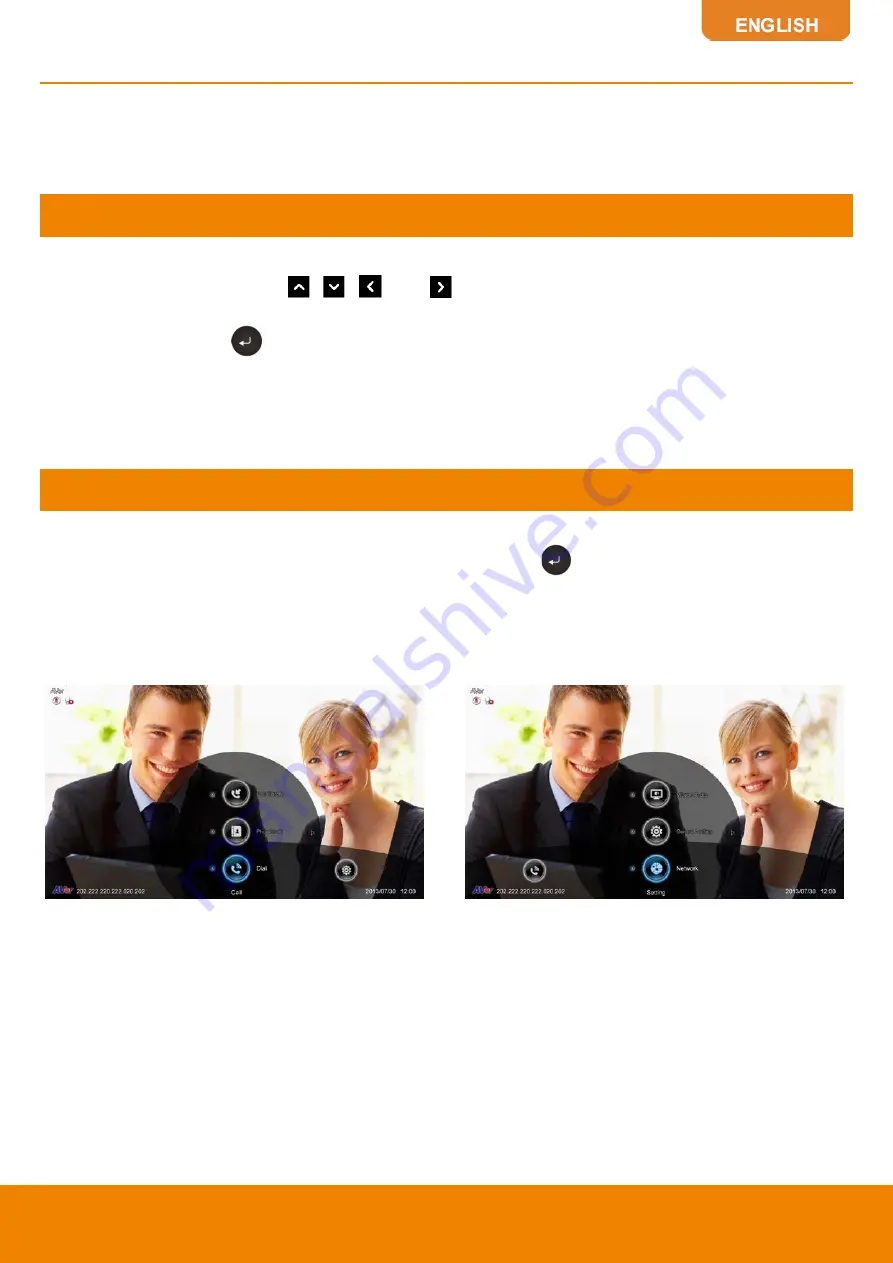
23
Aver EVC OPERATION
Connecting the camera, microphone, main system, display and power, press the power button to turn
on EVC. Power button starts blinking blue light, Aver logo shows up followed by an animation and
music. In 30 seconds camera image and home screen appear on screen. Aim the remote
controller to camera and start configuring AVer EVC.
Before You Begin
Basic Operation
Navigation buttons:
Use the
,
,
and
buttons to move the selection on the remote
controller.
Enter button:
Use the
to confirm the selection on the remote controller.
Apply:
Make the changed value to take effect. (For AVer EVC Application)
Save:
Accept the created value and save it to the system.
Cancel:
Cancel the changed value and exit the present screen.
Home Screen
There are 4 selections on the Home screen:
Dial, Phonebook, Call History,
and
Setting
. Simply use
the navigation buttons to move between selections and press
to confirm the selection. You can
easily place a call and select the site contact either in
Dial, Phonebook
or
Call History
. The
administrator can set a security password to prevent changes made to the system setting and
WebTool access.
CONFIGURATION ICONS
Dial, Phonebook and Call History
Settings include General Setting, Video/Audio
and Network.
Содержание EVC130P
Страница 1: ...EVC130P User s Manual...
















































