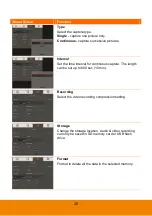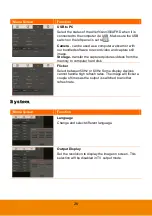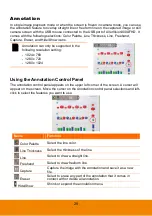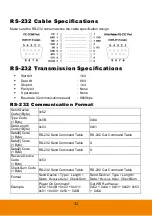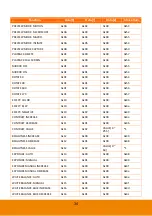39
T
T
r
r
o
o
u
u
b
b
l
l
e
e
s
s
h
h
o
o
o
o
t
t
i
i
n
n
g
g
This section provides many useful tips on how to solve common problems while using the
AVerVision300AFHD.
There is no picture on the presentation screen.
1. Check all the connectors again as shown in this manual.
2. Check the on/off switch of the display output device.
3. Verify the setting of the display output device.
4. If you are presenting from a notebook or computer through the display output device, check the
cable connection from computer RGB (VGA) output to RGB input of AVerVision300AFHD and
make sure AVerVision300AFHD is in PC Mode.
5. For HDMI display output, a delay occurs while waiting for both the display device and V300AFHD
to sync up. Wait for around 4 to 7 seconds until you see the camera image on the screen.
I have set up the AVerVision300AFHD and checked all the connections as specified
in the manual but I cannot get a picture on the preferred presentation screen.
1. The unit POWER button turns orange in standby mode. Press the POWER button again to turn on
and the LED light will turn blue.
2. The default camera display resolution setting is on 1024x768. If your output device does not
support this resolution; no image can be projected. Simply press hold the FREEZE and
► button
to the change the resolution setting.
3. If your display output device is on TV or any analog device, please switch the TV-RGB dip switch
to TV.
The picture on the presentation screen is distorted or the image is blurry.
1. Reset all changed settings, if any, to the original manufacturer default setting. Press
DEFAULT
on
the remote or select Default in Basic tab OSD menu.
2. Use the Brightness and Contrast menu functions to reduce the distortion if applicable.
3. If you discover that the image is blurry or out of focus, press the Auto Focus button on the control
panel or remote control.
There is no computer signal on presentation screen.
1. Check all the cable connections among the display device, AVerVision300AFHD and your PC.
2. Connect your PC to the AVerVision300AFHD first before you power on your computer.
3. For notebook, repeatedly press FN+F5 to toggles between display modes and display the
computer image on the presentation screen. For different command, please refer to your laptop
manual.
Содержание AVerVision300AFHD
Страница 1: ...AVerVision300AFHD User Manual ...