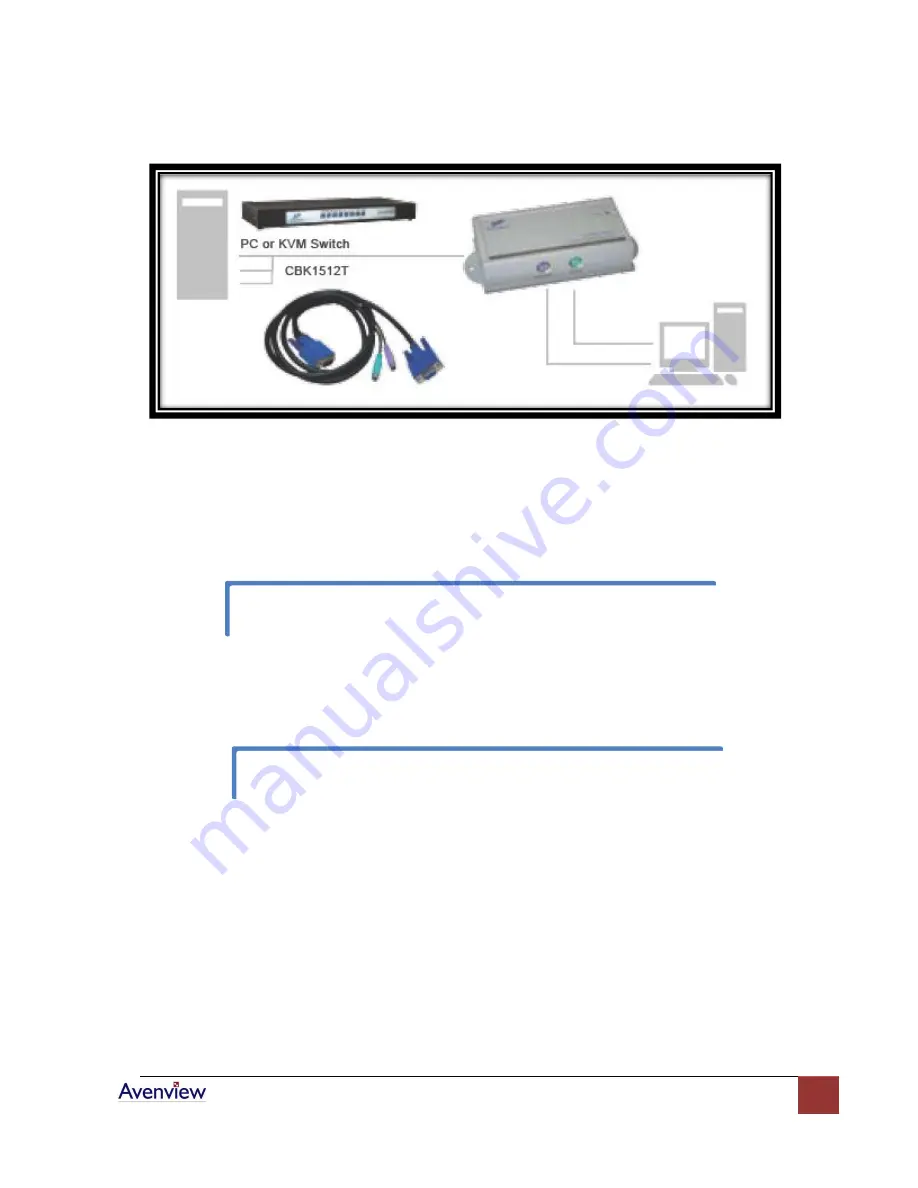
www.avenview.com
6
Installation Diagram of KVM-C5-S Transmitter
c.
Function Test:
Power ON your PC, the Transmitter will take the power from the PC’s PS/2
connection. The front “PC ON” LED of the Transmitter will keep blinking
Green
to indicate
the unconnected status of System Link. The LEDs above RJ45 will turn ON to indicate the
activation of Video Signal.
-
KVM-C5-R Receiver Installation
a.
Site Selection:
Place KVM-C5-R Receiver in an appropriate place.
Cable Selection:
For best VGA signal, use Cat 5e or Cat 6 cable.
b.
Power ON:
Plug power adapter to the Receiver and connect Keyboard / Video / Mouse to
Receiver. The LEDs of unit should keep blinking to indicate the unconnected status of the
cable.
Test the functionality of the monitor and ensure that Keyboard and Mouse are working
properly to finish the installation of the Transmitter.
You can use magnetic pad to attach the unit on a metal plane or use attachable Rack
Mounting Kit to fix the unit on selected area by screw.




























