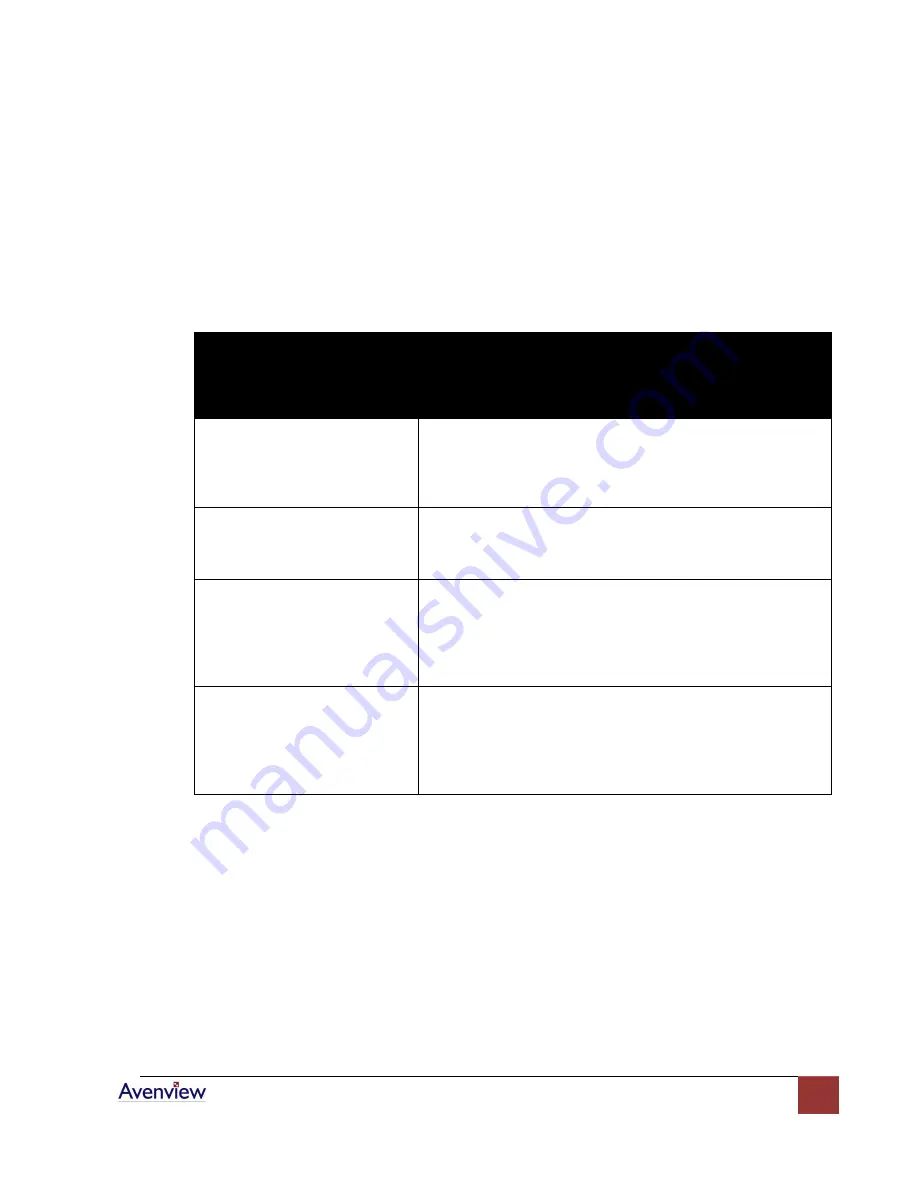
www.avenview.com
8
d.
Function Test:
After installation, you will be able to control Keyboard / Video / Mouse from
the Receiver. During the operation of Receiver, the STATUS LED of the Transmitter will turn
on
Red
to indicate the operation of the Receiver.
e.
Manual VGA Adjustment:
The video quality can be manually adjusted by the Control of
GAIN and FOCUS at the back of the Receiver unit.
General Troubleshooting
Problem
Possible Solution
Screen Defects Appear
Check that VGA resolution and frequency is not over the
limit of monitor display.
Check your current resolution, refresh rate and color depth
settings in the
Settings
and Monitor tabs in your
Display
Properties dialog.
Off-Center Screen Image, Odd
Colors or No Picture
Try adjusting the brightness, sharpness, contrast, and color
balance controls of your monitor.
Try adjusting the centering and positioning controls of your
monitor to position the picture on the screen.
No Image
Ensure that the monitor cable is securely fastened to the
VGA and Monitor port.
Try to connect monitor directly to a PC to ensure basic
functionality of these devices.
Check if the Receiver’s power adapter is AC 7.5V with a
capacity of over 1Amp.
Keyboard or Mouse Problem
Ensure that Keyboard and Mouse cables are connected at
appropriate ports.
Restart the PC to ensure it is properly detected.
Connected Keyboard / Video / Mouse directly from
Transmitter to your PC or KVM Switch to verify basic
function.




























