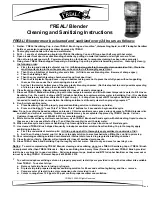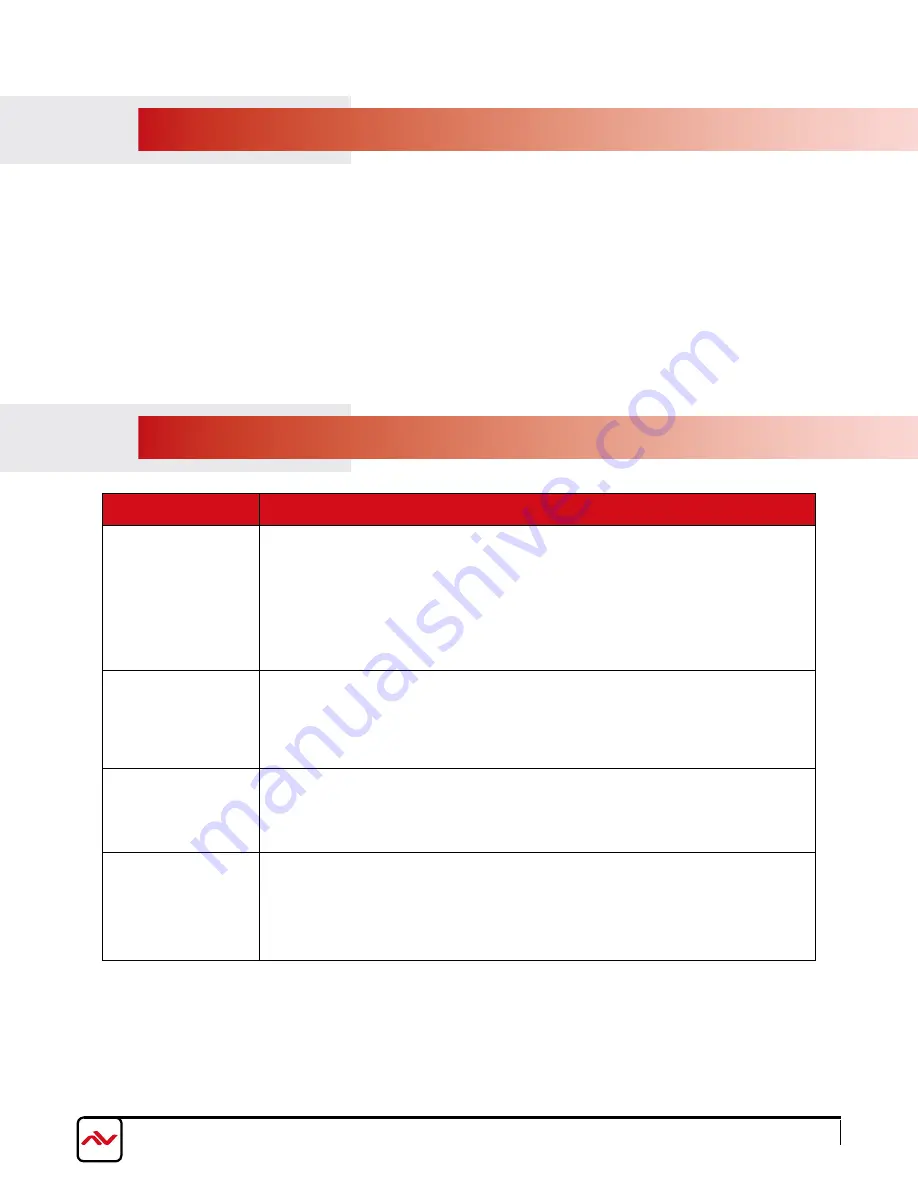
www.avenview.com
Page 9
4.
INSTAllATION (HBT-C6Ip-SET)
To setup Avenview HBT-C6Ip-SET please follow these steps for connecting to a device:
1. Turn off all devices including monitors / TV
2. Connect to a HDMI source (such as a Blu-Ray Disc player) to the Transmitter HBT-C6Ip-S
3. Connect HBT-C6Ip-R with a CAT5E/CAT6 cable with shielded ends, then connect to display with HDMI cable.
4. plug in 5V 2A DC power (supplied).
5. power on the HDMI display
6. power on HDMI Sources.
5.
GENERAl TROuBlESHOOTING
PROBLEM
POSSIBLE SOLUTION
NO IMAGE
•
Check if connection to the source and the display are correct.
•
Ensure that display device supports 480p, 720p and 1080p 4k@30 resolution
•
Terminated to 568B standard with Shielded Ends Recommended
•
High Quality CAT5/6 Cable helps signal transmission
•
please use the supplied power supply
•
Check lED link light see (Section 3 panel Description)
SCREEN DEFECTS
APPEAR
•
This product supports up to 1080p and 4k@30 resolution.
•
Check the HDMI connection
•
If outputting from a pC. Check the maximum resolution range of the graphics card.
•
Check all connections are seated properly
SET-TOP BOx
NO PICTURE
•
HDBaseT and HDMI 1.3 standards support ClOCk STRETCHING for i2c buss
protocol
•
Example set top boxes like Scientific Atlantic results no picture. This can be resolved
by swapping out the box for a newer version that supports HDMI 1.3 not HDMI 1.2
NO INFRARED
COMMUNICATION
•
Ensure the uTp cable is run within the wall away from EMI and High Voltage power
lines.
•
please check manual of device to ensure proper placement of IR Blaster on IR EyE.
•
Some lED /plasma TV have EMI interference with the IR receiver, please place the IR
Rx 3-6” away from Screen